
 Data Structure
Data Structure Networking
Networking RDBMS
RDBMS Operating System
Operating System Java
Java MS Excel
MS Excel iOS
iOS HTML
HTML CSS
CSS Android
Android Python
Python C Programming
C Programming C++
C++ C#
C# MongoDB
MongoDB MySQL
MySQL Javascript
Javascript PHP
PHP
- Selected Reading
- UPSC IAS Exams Notes
- Developer's Best Practices
- Questions and Answers
- Effective Resume Writing
- HR Interview Questions
- Computer Glossary
- Who is Who
How do I send an object from one Android Activity to another using Intents in Kotlin?
This example demonstrates how to send an object from one Android Activity to another using Intents in Kotlin.
Step 1 − Create a new project in Android Studio, go to File ⇒ New Project and fill all required details to create a new project.
Step 2 − Add the following code to res/layout/activity_main.xml.
<?xml version="1.0" encoding="utf-8"?> <RelativeLayout xmlns:android="http://schemas.android.com/apk/res/android" xmlns:tools="http://schemas.android.com/tools" android:layout_width="match_parent" android:layout_height="match_parent" tools:context=".MainActivity"> <TextView android:layout_width="wrap_content" android:layout_height="wrap_content" android:layout_centerHorizontal="true" android:layout_marginTop="70dp" android:background="#008080" android:padding="5dp" android:text="TutorialsPoint" android:textColor="#fff" android:textSize="24sp" android:textStyle="bold" /> <EditText android:id="@+id/editText" android:layout_width="match_parent" android:layout_height="wrap_content" android:layout_centerInParent="true" android:hint="Enter your Message" /> <Button android:id="@+id/btnSendObj" android:layout_width="wrap_content" android:layout_height="wrap_content" android:layout_below="@id/editText" android:layout_centerInParent="true" android:layout_marginTop="15dp" android:text="Send Obj to 2nd Activity" /> </RelativeLayout>
Step 3 − Add the following code to src/MainActivity.kt
import android.content.Intent
import android.os.Bundle
import android.widget.Button
import android.widget.EditText
import androidx.appcompat.app.AppCompatActivity
import java.io.Serializable
class MainActivity : AppCompatActivity() {
lateinit var editText: EditText
lateinit var button: Button
override fun onCreate(savedInstanceState: Bundle?) {
super.onCreate(savedInstanceState)
setContentView(R.layout.activity_main)
title = "KotlinApp"
editText = findViewById(R.id.editText)
button = findViewById(R.id.btnSendObj)
button.setOnClickListener {
val intent = Intent(this@MainActivity, SecondActivity::class.java)
val message = Message()
message.setMessage(editText.text.toString())
intent.putExtra("message", message)
startActivity(intent)
}
}
}
class Message : Serializable {
private var message: String? = null
override fun toString(): String {
return "$message"
}
fun setMessage(message: String?) {
this.message = message
}
companion object {
private const val serialVersionUID = 1L
}
}
Step 4 − Create a New empty activity and add the following code −
activity_second.xml
<?xml version="1.0" encoding="utf-8"?> <RelativeLayout xmlns:android="http://schemas.android.com/apk/res/android" android:layout_width="match_parent" android:layout_height="match_parent"> <TextView android:layout_width="wrap_content" android:layout_height="wrap_content" android:layout_centerHorizontal="true" android:layout_marginTop="70dp" android:background="#008080" android:padding="5dp" android:text="TutorialsPoint" android:textColor="#fff" android:textSize="24sp" android:textStyle="bold" /> <TextView android:textAlignment="center" android:id="@+id/textView" android:layout_width="match_parent" android:layout_height="wrap_content" android:layout_centerInParent="true" android:textColor="@android:color/holo_purple" android:textSize="24sp" android:textStyle="bold" /> </RelativeLayout>
SecondActivity.kt
import android.os.Bundle
import android.widget.TextView
import androidx.appcompat.app.AppCompatActivity
class SecondActivity : AppCompatActivity() {
override fun onCreate(savedInstanceState: Bundle?) {
super.onCreate(savedInstanceState)
setContentView(R.layout.activity_second)
title = "KotlinApp"
val textView:TextView = findViewById(R.id.textView);
val intent = intent
val message = intent.getSerializableExtra("message") as Message?
textView.text = "$message"
}
}
Step 5 − Add the following code to androidManifest.xml
<?xml version="1.0" encoding="utf-8"?> <manifest xmlns:android="http://schemas.android.com/apk/res/android" package="com.example.q11"> <application android:allowBackup="true" android:icon="@mipmap/ic_launcher" android:label="@string/app_name" android:roundIcon="@mipmap/ic_launcher_round" android:supportsRtl="true" android:theme="@style/AppTheme"> <activity android:name=".MainActivity"> <intent-filter> <action android:name="android.intent.action.MAIN" /> <category android:name="android.intent.category.LAUNCHER" /> </intent-filter> </activity> </application> </manifest>
Let's try to run your application. I assume you have connected your actual Android Mobile device with your computer. To run the app from android studio, open one of your project's activity files and click the Run icon ![]() from the toolbar. Select your mobile device as an option and then check your mobile device which will display your default screen.
from the toolbar. Select your mobile device as an option and then check your mobile device which will display your default screen.
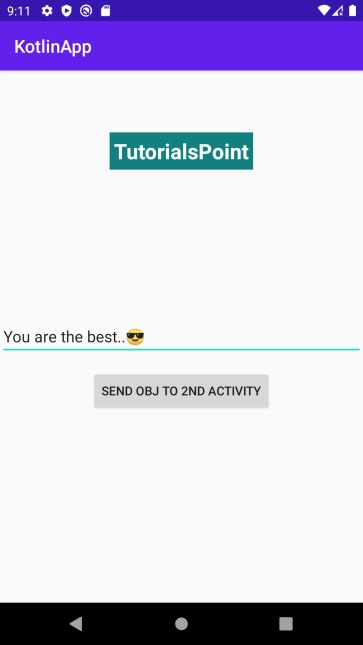
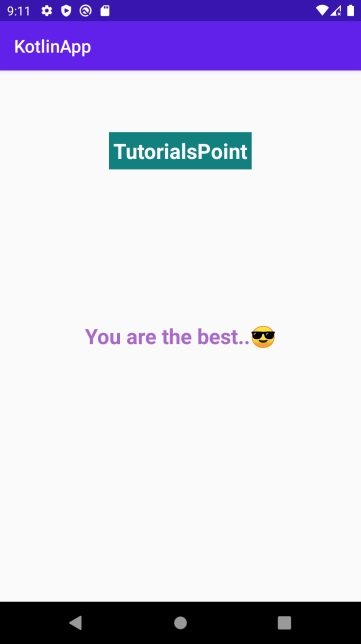
Click here to download the project code.

