
 Data Structure
Data Structure Networking
Networking RDBMS
RDBMS Operating System
Operating System Java
Java MS Excel
MS Excel iOS
iOS HTML
HTML CSS
CSS Android
Android Python
Python C Programming
C Programming C++
C++ C#
C# MongoDB
MongoDB MySQL
MySQL Javascript
Javascript PHP
PHP
- Selected Reading
- UPSC IAS Exams Notes
- Developer's Best Practices
- Questions and Answers
- Effective Resume Writing
- HR Interview Questions
- Computer Glossary
- Who is Who
How can I send emails using gmail from my Android application using Kotlin?
This example demonstrates how to send emails using gmail from my Android application using Kotlin.
Step 1 − Create a new project in Android Studio, go to File ⇒ New Project and fill all required details to create a new project.
Step 2 − Add the following code to res/layout/activity_main.xml.
<?xml version="1.0" encoding="utf-8"?> <LinearLayout xmlns:android="http://schemas.android.com/apk/res/android" xmlns:tools="http://schemas.android.com/tools" android:layout_width="match_parent" android:layout_height="match_parent" android:orientation="vertical" android:padding="8dp" tools:context=".MainActivity"> <TextView android:layout_width="wrap_content" android:layout_height="wrap_content" android:text="Recipient email!" /> <EditText android:id="@+id/editTextMail" android:layout_width="match_parent" android:layout_height="wrap_content" /> <TextView android:layout_width="wrap_content" android:layout_height="wrap_content" android:text="Subject" /> <EditText android:id="@+id/editTextSubject" android:layout_width="match_parent" android:layout_height="wrap_content" /> <TextView android:layout_width="wrap_content" android:layout_height="wrap_content" android:text="Message" /> <EditText android:id="@+id/editTextMessage" android:layout_width="match_parent" android:layout_height="wrap_content" android:lines="4" /> <Button android:id="@+id/buttonSend" android:layout_width="match_parent" android:layout_height="wrap_content" android:text="Send" /> </LinearLayout>
Step 3 − Add the following code to MainActivity.kt
import android.content.Intent
import android.os.Bundle
import android.widget.Button
import android.widget.EditText
import androidx.appcompat.app.AppCompatActivity
class MainActivity : AppCompatActivity() {
lateinit var editTextMail: EditText
lateinit var editTextSubject: EditText
lateinit var editTextMessage: EditText
lateinit var buttonSend: Button
lateinit var email: String
lateinit var subject: String
lateinit var message: String
override fun onCreate(savedInstanceState: Bundle?) {
super.onCreate(savedInstanceState)
setContentView(R.layout.activity_main)
title = "KotlinApp"
editTextMail = findViewById(R.id.editTextMail)
editTextSubject = findViewById(R.id.editTextSubject)
editTextMessage = findViewById(R.id.editTextMessage)
buttonSend = findViewById(R.id.buttonSend)
buttonSend.setOnClickListener {
getData()
val intent = Intent(Intent.ACTION_SEND)
intent.putExtra(Intent.EXTRA_EMAIL, email)
intent.putExtra(Intent.EXTRA_SUBJECT, subject)
intent.putExtra(Intent.EXTRA_TEXT, message)
intent.type = "message/rfc822"
startActivity(Intent.createChooser(intent, "Select email"))
}
}
private fun getData() {
email = editTextMail.text.toString()
subject = editTextSubject.text.toString()
message = editTextMessage.text.toString()
}
}
Step 4 − Add the following code to androidManifest.xml
<?xml version="1.0" encoding="utf-8"?> <manifest xmlns:android="http://schemas.android.com/apk/res/android" package="app.com.kotlipapp"> <application android:allowBackup="true" android:icon="@mipmap/ic_launcher" android:label="@string/app_name" android:roundIcon="@mipmap/ic_launcher_round" android:supportsRtl="true" android:theme="@style/AppTheme"> <activity android:name=".MainActivity"> <intent-filter> <action android:name="android.intent.action.MAIN" /> <category android:name="android.intent.category.LAUNCHER" /> </intent-filter> </activity> </application> </manifest>
Let's try to run your application. I assume you have connected your actual Android Mobile device with your computer. To run the app from android studio, open one of your project's activity files and click the Run ![]() icon from the toolbar. Select your mobile device as an option and then check your mobile device which will display your default screen −
icon from the toolbar. Select your mobile device as an option and then check your mobile device which will display your default screen −
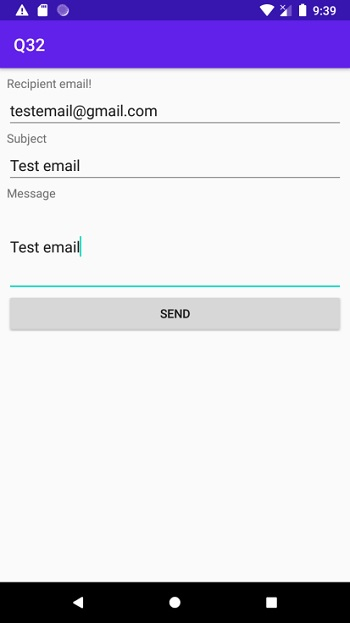

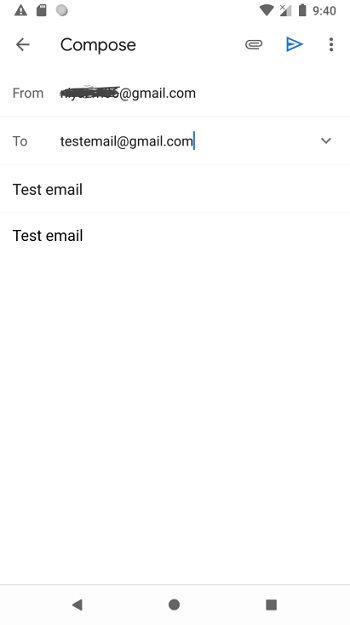
Click here to download the project code.

