
 Data Structure
Data Structure Networking
Networking RDBMS
RDBMS Operating System
Operating System Java
Java MS Excel
MS Excel iOS
iOS HTML
HTML CSS
CSS Android
Android Python
Python C Programming
C Programming C++
C++ C#
C# MongoDB
MongoDB MySQL
MySQL Javascript
Javascript PHP
PHP
- Selected Reading
- UPSC IAS Exams Notes
- Developer's Best Practices
- Questions and Answers
- Effective Resume Writing
- HR Interview Questions
- Computer Glossary
- Who is Who
How can I save a HashMap to Sharedpreferences in Android Kotlin?
This example demonstrates how to save a HashMap to Sharedpreferences in Android Kotlin.
Step 1 − Create a new project in Android Studio, go to File ? New Project and fill all required details to create a new project.
Step 2 − Add the following code to res/layout/activity_main.xml.
Example
<?xml version="1.0" encoding="utf-8"?> <LinearLayout xmlns:android="http://schemas.android.com/apk/res/android" android:id="@+id/rlMain" android:layout_width="match_parent" android:layout_height="match_parent" android:layout_margin="16dp" android:orientation="vertical"> <EditText android:id="@+id/etName" android:layout_width="match_parent" android:layout_height="wrap_content" android:hint="Name" android:inputType="text" /> <EditText android:id="@+id/etAge" android:layout_width="match_parent" android:layout_height="wrap_content" android:hint="Age" android:inputType="number" /> <EditText android:id="@+id/etGame" android:layout_width="match_parent" android:layout_height="wrap_content" android:hint="Favourite game" android:inputType="text" /> <Button android:layout_width="match_parent" android:layout_height="wrap_content" android:layout_marginTop="16dp" android:onClick="saveLocal" android:text="save local" /> <TextView android:id="@+id/textView" android:layout_width="match_parent" android:layout_height="wrap_content" android:layout_marginTop="20dp" android:textColor="@android:color/background_dark" android:textSize="24sp" android:textStyle="bold|italic" /> </LinearLayout>
Step 3 − Add the following code to src/MainActivity.kt
Example
import android.content.Context
import android.content.SharedPreferences
import android.os.Bundle
import android.view.View
import android.widget.EditText
import android.widget.TextView
import android.widget.Toast
import androidx.appcompat.app.AppCompatActivity
import org.json.JSONObject
import java.util.*
import kotlin.collections.HashMap
class MainActivity : AppCompatActivity() {
private val mapKey = "map"
lateinit var etName: EditText
lateinit var etAge: EditText
lateinit var etGame: EditText
lateinit var textView: TextView
override fun onCreate(savedInstanceState: Bundle?) {
super.onCreate(savedInstanceState)
setContentView(R.layout.activity_main)
title = "KotlinApp"
textView = findViewById(R.id.textView)
etName = findViewById(R.id.etName)
etAge = findViewById(R.id.etAge)
etGame = findViewById(R.id.etGame)
val outputMap: Map<String, Any> = loadMap()
if (outputMap.containsKey("name"))
etName.setText(Objects.requireNonNull(outputMap["name"]).toString())
if (outputMap.containsKey("age"))
etAge.setText(Objects.requireNonNull(outputMap["age"]).toString())
if (outputMap.containsKey("game"))
etGame.setText(Objects.requireNonNull(outputMap["game"]).toString())
}
private fun loadMap(): Map<String, Any> {
val outputMap: Map<String, Any> = HashMap()
val pSharedPref = applicationContext.getSharedPreferences(
"MyVariables", Context.MODE_PRIVATE
)
if (pSharedPref != null) {
val jsonString = pSharedPref.getString(mapKey, JSONObject().toString())
val jsonObject = JSONObject(jsonString)
val keysItr = jsonObject.keys()
while (keysItr.hasNext()) {
val key = keysItr.next()
outputMap[key]
}
}
return outputMap
}
fun saveLocal(view: View) {
val name = etName.text.toString().trim()
val age = etAge.text.toString().trim()
val game = etGame.text.toString().trim()
when {
name.isEmpty() -> {
etName.error = "*required"
etName.requestFocus()
}
age.isEmpty() -> {
etAge.error = "*required"
etAge.requestFocus()
}
game.isEmpty() -> {
etGame.error = "*required"
etGame.requestFocus()
}
else -> {
val inputMap: MutableMap<String, Any> = HashMap()
inputMap["name"] = name
inputMap["age"] = age
inputMap["game"] = game
saveMap(inputMap)
Toast.makeText(applicationContext, "Saved Locally!", Toast.LENGTH_SHORT).show()
textView.text = inputMap.toString()
}
}
}
private fun saveMap(inputMap: MutableMap<String, Any>) {
val sharedPreferences: SharedPreferences = applicationContext.getSharedPreferences(
"MyVariables", Context.MODE_PRIVATE
)
val jsonObject = JSONObject(inputMap)
val jsonString = jsonObject.toString()
val editor: SharedPreferences.Editor = sharedPreferences.edit()
editor.remove(mapKey).apply()
editor.putString(mapKey, jsonString)
editor.commit()
}
}
Step 4 − Add the following code to androidManifest.xml
Example
<?xml version="1.0" encoding="utf-8"?> <manifest xmlns:android="http://schemas.android.com/apk/res/android" package="app.com.myapplication"> <application android:allowBackup="true" android:icon="@mipmap/ic_launcher" android:label="@string/app_name" android:roundIcon="@mipmap/ic_launcher_round" android:supportsRtl="true" android:theme="@style/AppTheme"> <activity android:name=".MainActivity"> <intent-filter> <action android:name="android.intent.action.MAIN" /> <category android:name="android.intent.category.LAUNCHER" /> </intent-filter> </activity> </application> </manifest>
Let's try to run your application. I assume you have connected your actual Android Mobile device with your computer. To run the app from android studio, open one of your project's activity files and click the Run icon![]() from the toolbar. Select your mobile device as an option and then check your mobile device which will display your default screen
from the toolbar. Select your mobile device as an option and then check your mobile device which will display your default screen
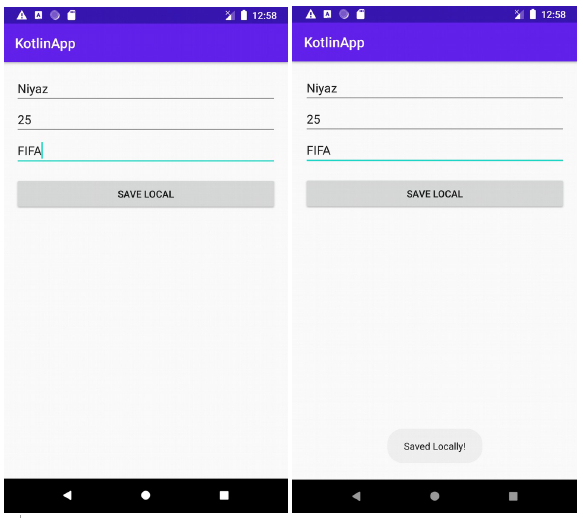

Advertisements
