
 Data Structure
Data Structure Networking
Networking RDBMS
RDBMS Operating System
Operating System Java
Java MS Excel
MS Excel iOS
iOS HTML
HTML CSS
CSS Android
Android Python
Python C Programming
C Programming C++
C++ C#
C# MongoDB
MongoDB MySQL
MySQL Javascript
Javascript PHP
PHP
- Selected Reading
- UPSC IAS Exams Notes
- Developer's Best Practices
- Questions and Answers
- Effective Resume Writing
- HR Interview Questions
- Computer Glossary
- Who is Who
How can I get onclick event on webview in Android?
This example demonstrates how do I get onClick event on webView in android.
Step 1 − Create a new project in Android Studio, go to File ⇒ New Project and fill all required details to create a new project.
Step 2 − Add the following code to res/layout/activity_main.xml.
<?xml version="1.0" encoding="utf-8"?> <LinearLayout xmlns:android="http://schemas.android.com/apk/res/android" xmlns:tools="http://schemas.android.com/tools" android:layout_width="match_parent" android:layout_height="match_parent" android:gravity="center" android:orientation="vertical" tools:context=".MainActivity"> <WebView android:id="@+id/webView" android:layout_width="match_parent" android:layout_height="match_parent" /> </LinearLayout>
Step 3 − Add the following code to src/MainActivity.java
import androidx.appcompat.app.AppCompatActivity;
import android.os.Bundle;
import android.os.Handler;
import android.os.Message;
import android.view.MotionEvent;
import android.view.View;
import android.webkit.WebView;
import android.webkit.WebViewClient;
import android.widget.Toast;
public class MainActivity extends AppCompatActivity implements View.OnTouchListener,
Handler.Callback {
private static final int CLICK_ON_WEBVIEW = 1;
private static final int CLICK_ON_URL = 2;
private final Handler handler = new Handler(this);
WebView webView;
WebViewClient client;
@Override
protected void onCreate(Bundle savedInstanceState) {
super.onCreate(savedInstanceState);
setContentView(R.layout.activity_main);
webView = findViewById(R.id.webView);
webView.setOnTouchListener(this);
client = new WebViewClient() {
@Override
public boolean shouldOverrideUrlLoading(WebView view, String url) {
handler.sendEmptyMessage(CLICK_ON_URL);
return false;
}
};
webView.setWebViewClient(client);
webView.setVerticalScrollBarEnabled(false);
webView.loadUrl("http://www.google.com");
}
@Override
public boolean handleMessage(Message msg) {
if (msg.what == CLICK_ON_URL) {
handler.removeMessages(CLICK_ON_WEBVIEW);
return true;
}
if (msg.what == CLICK_ON_WEBVIEW) {
Toast.makeText(this, "WebView clicked", Toast.LENGTH_SHORT).show();
return true;
}
return false;
}
@Override
public boolean onTouch(View v, MotionEvent event) {
if (v.getId() == R.id.webView && event.getAction() == MotionEvent.ACTION_DOWN) {
handler.sendEmptyMessageDelayed(CLICK_ON_WEBVIEW, 500);
}
return false;
}
}
Step 4 − Add the following code to androidManifest.xml
<?xml version="1.0" encoding="utf-8"?> <manifest xmlns:android="http://schemas.android.com/apk/res/android" package="app.com.sample"> <uses-permission android:name="android.permission.INTERNET"/> <application android:allowBackup="true" android:icon="@mipmap/ic_launcher" android:label="@string/app_name" android:roundIcon="@mipmap/ic_launcher_round" android:supportsRtl="true" android:theme="@style/AppTheme"> <activity android:name=".MainActivity"> <intent-filter> <action android:name="android.intent.action.MAIN" /> <category android:name="android.intent.category.LAUNCHER" /> </intent-filter> </activity> </application> </manifest>
Let's try to run your application. I assume you have connected your actual Android Mobile device with your computer. To run the app from the android studio, open one of your project's activity files and click the Run ![]() icon from the toolbar. Select your mobile device as an option and then check your mobile device which will display your default screen −
icon from the toolbar. Select your mobile device as an option and then check your mobile device which will display your default screen −
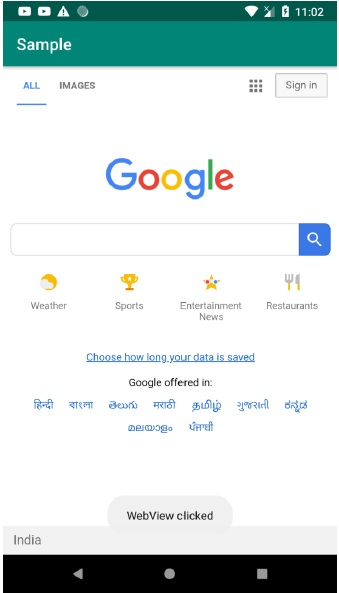

Advertisements
