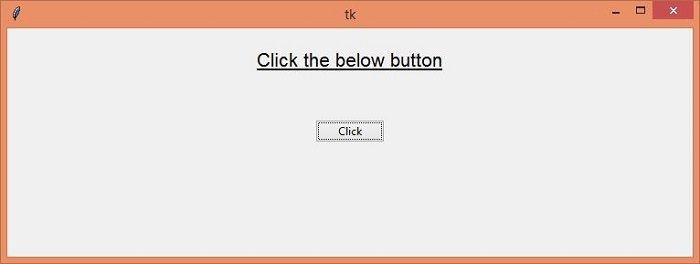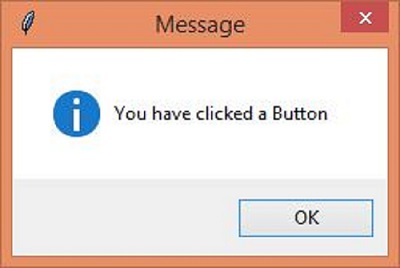Data Structure
Data Structure Networking
Networking RDBMS
RDBMS Operating System
Operating System Java
Java MS Excel
MS Excel iOS
iOS HTML
HTML CSS
CSS Android
Android Python
Python C Programming
C Programming C++
C++ C#
C# MongoDB
MongoDB MySQL
MySQL Javascript
Javascript PHP
PHP
- Selected Reading
- UPSC IAS Exams Notes
- Developer's Best Practices
- Questions and Answers
- Effective Resume Writing
- HR Interview Questions
- Computer Glossary
- Who is Who
How to create a message box with Tkinter?
In a particular application, we can create messagebox using messagebox method. Here is the list of messagebox we can create for a particular application,
showinfo() - to show a general message on the screen.
showwarning() - to show the warning to the user.
showerror() - Display error message.
askquestion() - Query the user through the messagebox.
asktocancel() - Display the info to cancel an operation.
askretrycancel() - Display the message to prompt the user to retry again or not.
Example
In this example, we will create an application that will show an info message box after clicking a button.
#Import required libraries
from tkinter import *
from tkinter import ttk
from tkinter import messagebox
#Create an instance of tkinter frame
win= Tk()
#Define the geometry of the window
win.geometry("750x250")
#Define a function to show the messagebox
def handler():
messagebox.showinfo("Message", "You have clicked a Button")
#Create a Label
Label(win, text= "Click the below button", font=('Helvetica 16
underline')).pack(pady=20)
#Create a Button
ttk.Button(win, text= "Click", command= handler).pack(pady=30)
win.mainloop()
Output
When we click the Button, it will show a messsagebox,

Advertisements