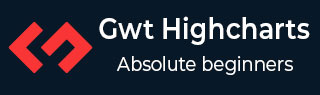
- GWT Highcharts - Home
- GWT Highcharts - Overview
- Environment Setup
- Configuration Syntax
- GWT Highcharts - Line Charts
- GWT Highcharts - Area Charts
- GWT Highcharts - Bar Charts
- GWT Highcharts - Column Charts
- GWT Highcharts - Pie Charts
- GWT Highcharts - Scatter Chart
- GWT Highcharts - Dynamic Charts
- GWT Highcharts - Combinations
- GWT Highcharts - 3D Charts
- GWT Highcharts - Map Charts
- GWT Highcharts Useful Resources
- GWT Highcharts - Quick Guide
- GWT Highcharts - Useful Resources
- GWT Highcharts - Discussion
GWT Highcharts - Pie Chart with Legends
Following is an example of a Pie Chart with Legends.
We have already seen the configurations used to draw a chart in Highcharts Configuration Syntax chapter.
An example of a Pie Chart with Legends is given below.
Configurations
Let us now see the additional configurations/steps taken.
chart
Configure the chart type to be 'pie' based. chart.type decides the series type for the chart. Here, the default value is "line".
chart.setType(Type.PIE);
plotOptions
Configure the plotOptions to have legends in pie chart using plotOptions.pie.showInLegend attribute.
chart.setPiePlotOptions(new PiePlotOptions()
.setAllowPointSelect(true)
.setCursor(Cursor.POINTER)
.setPieDataLabels(new PieDataLabels()
.setEnabled(false)
)
.setShowInLegend(true)
)
Example
HelloWorld.java
package com.tutorialspoint.client;
import org.moxieapps.gwt.highcharts.client.Chart;
import org.moxieapps.gwt.highcharts.client.Legend;
import org.moxieapps.gwt.highcharts.client.Point;
import org.moxieapps.gwt.highcharts.client.Series.Type;
import org.moxieapps.gwt.highcharts.client.Style;
import org.moxieapps.gwt.highcharts.client.ToolTip;
import org.moxieapps.gwt.highcharts.client.ToolTipData;
import org.moxieapps.gwt.highcharts.client.ToolTipFormatter;
import org.moxieapps.gwt.highcharts.client.labels.DataLabels;
import org.moxieapps.gwt.highcharts.client.labels.DataLabelsData;
import org.moxieapps.gwt.highcharts.client.labels.DataLabelsFormatter;
import org.moxieapps.gwt.highcharts.client.labels.PieDataLabels;
import org.moxieapps.gwt.highcharts.client.labels.Labels.Align;
import org.moxieapps.gwt.highcharts.client.labels.XAxisLabels;
import org.moxieapps.gwt.highcharts.client.plotOptions.ColumnRangePlotOptions;
import org.moxieapps.gwt.highcharts.client.plotOptions.PiePlotOptions;
import org.moxieapps.gwt.highcharts.client.plotOptions.PlotOptions.Cursor;
import com.google.gwt.core.client.EntryPoint;
import com.google.gwt.i18n.client.NumberFormat;
import com.google.gwt.user.client.ui.RootPanel;
public class HelloWorld implements EntryPoint {
public void onModuleLoad() {
final Chart chart = new Chart()
.setType(Type.PIE)
.setChartTitleText("Browser market shares at a specific website, 2010")
.setPlotBackgroundColor((String)null)
.setPlotBorderWidth(null)
.setPlotShadow(false)
.setPiePlotOptions(new PiePlotOptions()
.setAllowPointSelect(true)
.setCursor(Cursor.POINTER)
.setPieDataLabels(new PieDataLabels()
.setEnabled(false)
)
.setShowInLegend(true)
)
.setToolTip(new ToolTip()
.setFormatter(new ToolTipFormatter() {
@Override
public String format(ToolTipData toolTipData) {
return "<b>" + toolTipData.getPointName() + "</b>: " + toolTipData.getYAsDouble() + " %";
}
})
);
chart.addSeries(chart.createSeries()
.setName("Browser share")
.setPoints(new Point[]{
new Point("Firefox", 45.0),
new Point("IE", 26.8),
new Point("Chrome", 12.8)
.setSliced(true)
.setSelected(true),
new Point("Safari", 8.5),
new Point("Opera", 6.2),
new Point("Others", 0.7)
})
);
RootPanel.get().add(chart);
}
}
Result
Verify the result.
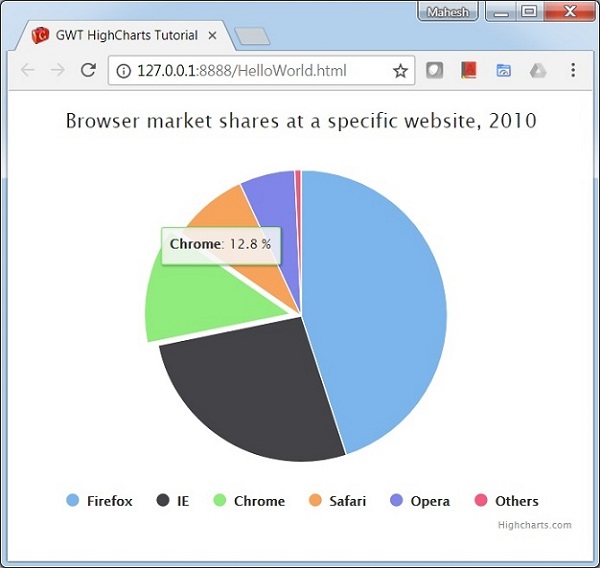
gwt_highcharts_pie_charts.htm
Advertisements