
 Data Structure
Data Structure Networking
Networking RDBMS
RDBMS Operating System
Operating System Java
Java MS Excel
MS Excel iOS
iOS HTML
HTML CSS
CSS Android
Android Python
Python C Programming
C Programming C++
C++ C#
C# MongoDB
MongoDB MySQL
MySQL Javascript
Javascript PHP
PHP
- Selected Reading
- UPSC IAS Exams Notes
- Developer's Best Practices
- Questions and Answers
- Effective Resume Writing
- HR Interview Questions
- Computer Glossary
- Who is Who
Guide to Using Templates, Styles, and Themes in MS Office

Templates, styles, and themes are powerful tools in Microsoft Office that can help you create professional and consistent documents, presentations, and spreadsheets. Whether you are working on a business proposal, a school report, or a personal budget, using these features can save you time and effort. In addition, it gives your work a polished look.
What is the Meaning of Microsoft Office?
Microsoft Office is a suite of desktop productivity software created by Microsoft primarily for commercial use. It is Microsoft's proprietary software launched in 1990. MS Office has been a popular approach to delivering contemporary office-related document-handling software environments for decades.
It includes a word processor (Word), spreadsheet software (Excel), and a presentation program (PowerPoint), as well as an email client (Outlook), a database management system (Access), and a desktop publishing application (Publisher).
Office is available in different editions tailored to many end-users. The desktop version is accessible on PCs running Windows and macOS and is the original and most widely used version. Microsoft also provides mobile applications for Android and iOS. Office on the Web is a web browser-based version of the program.
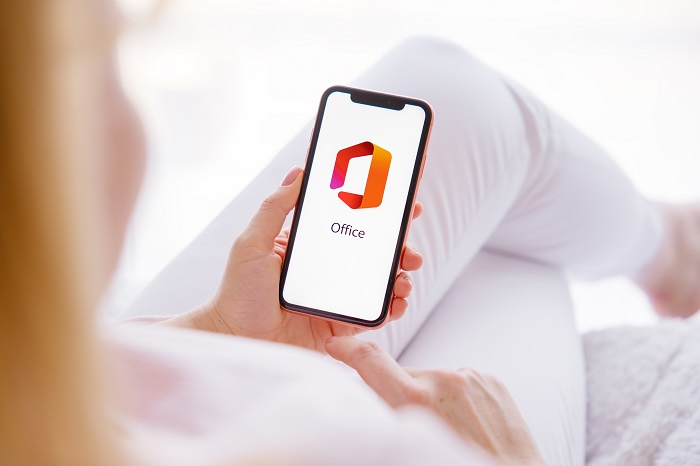
If you are a frequent user of Microsoft Office, you have probably noticed the wide range of templates, styles, and themes available to help you create polished and professional-looking documents. Here we will explore how these features can make your life easier and help you produce high-quality work in a fraction of the time.
In this blog post, we will dive deeper into how to use templates, styles, and themes effectively in Microsoft Office. Whether you are working on a simple flyer or a complex report, these tools will help you create high-quality documents with ease.
Templates
A template is a pre-designed document that you can use as a starting point for your work. Microsoft Office includes a wide range of templates for different sorts of documents, such as resumes, business plans, and newsletters. You can also find hundreds of additional templates online or create your own.
To use a template in Microsoft Office, go to the "File" menu and select "New." From there, you can browse through the templates included with the software or search for a specific type of template. When you find your preferred template, click on it to open it.
The template appears as a new document, with placeholder text and graphics that you can customize to fit your needs. For example, you might change the title of a report template to match your report or add your data to a spreadsheet template.
One of the benefits of using a template is that it gives you a professional-looking layout with all your formatting already in place and saves you time and effort, especially if you are not comfortable with formatting or design.
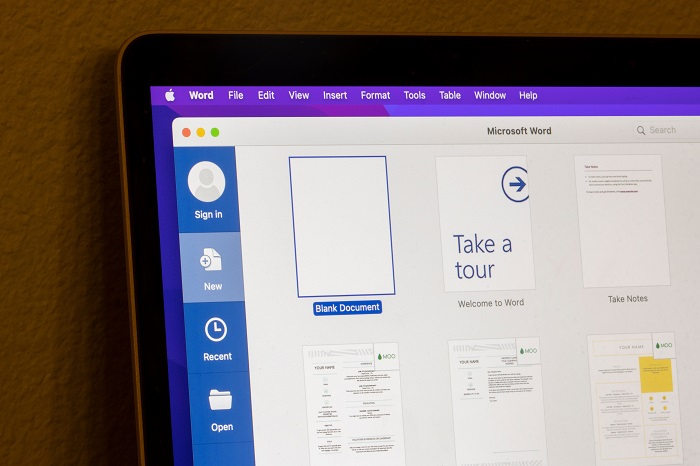
Styles
Styles are pre-designed formatting options that you can apply to your text, paragraphs, and other elements in a document. For example, you might use a style to make your headings bold and a different font size or make your body text left-aligned.
To use a style in Microsoft Office, select the text or element you want to format, and then go to the "Home" tab in the ribbon. From there, you can use the "Styles" section to apply a style to your selection.
One of the benefits of using styles is that they can help you create a consistent look throughout your document. For example, if you use the same heading style for all your headings, they will all have the same formatting. It makes your sheet easier to read and more professional looking.
You can also create your styles if you need something not included with the software. To do this, navigate to the "Home" tab and click on the "Styles" button. From there, you can select "Create a Style" to open the "Styles" pane, where you can customize a new style.
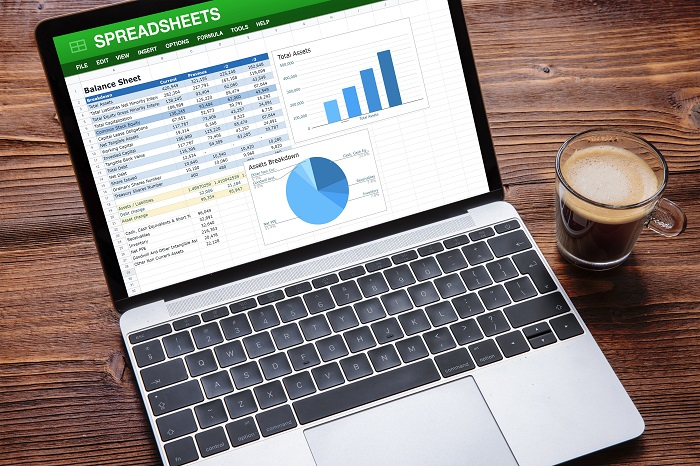
Themes
Themes are sets of formatting options you can apply to your entire document, including text, paragraphs, shapes, and other elements. A theme includes a set of colors, fonts, and effects that work together to create a cohesive look.
To use a theme in Microsoft Office, navigate to the "Design" tab in the ribbon and select a theme from the "Themes" gallery. You can also create your theme by selecting "Create a Theme" from the gallery.
7 Benefits of Using Templates, Styles, and Themes
They are pre-formatted documents used in producing common document types such as letters, fax forms, and envelopes. The following are some of the benefits of utilizing them ?
Consistency ? By using the same template or theme for all your documents, you can ensure they have a consistent look and feel. It can be valuable in a business setting, where consistent branding is key.
Time-saving ? Rather than starting from scratch or manually formatting each element in your document, you can use templates, styles, and themes to quickly apply consistent formatting. This can save you a significant amount of time, especially if you are working on a large or complex document.
Professional appearance ? Well-designed templates, styles, and themes can give your documents a polished, professional look. This can be especially pertinent if creating documents for clients or external stakeholders.
Ease of use ? Templates, styles, and themes are easy to use, even if you are new to Microsoft Office. Choose the template, style, or theme that fits your needs, and apply it to your document with a few clicks.
Collaboration ? Templates, styles, and themes can make it easier for multiple people to work on a document together. By using the same template and styles, team members can ensure that the document has a consistent look and feel, even if different people are working on different sections. It can be useful in a business setting, where multiple people may need to contribute to a single document.
Flexibility ? Many templates and themes come with multiple design options, allowing you to choose the one that best fits your needs. This can be particularly useful if you need to create documents for different purposes or audiences.
Compatibility ? Templates and themes are often designed to be compatible with different versions of Microsoft Office, so you can use them even if you are not using the most recent version of the software.
In conclusion, templates, styles, and themes are powerful tools in Microsoft Office that can help you create professional and consistent documents, presentations, and spreadsheets. Whether you are working on a business proposal, a school report, or a personal budget, using these features can save you time and effort. In addition, they can give your work a polished look. So don't be afraid to experiment with different templates, styles, and themes to find the ones that work best for you and your project.

