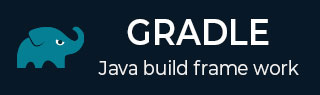
- Gradle – Home
- Gradle – Overview
- Gradle – Installation
- Gradle – Build Script
- Gradle – Tasks
- Gradle – Dependency Management
- Gradle – Plugins
- Gradle – Running a Build
- Gradle – Build a JAVA Project
- Gradle – Build a Groovy Project
- Gradle – Testing
- Gradle – Multi-Project Build
- Gradle – Deployment
- Gradle – Eclipse Integration
- Gradle Useful Resources
- Gradle - Quick Guide
- Gradle - Useful Resources
- Gradle - Discussion
Gradle - Installation
Gradle is a build tool based on java. There are some prerequisites that are required to be installed before installing the Gradle frame work.
Prerequisites to install Gradle
JDK and Groovy are the prerequisites for Gradle installation.
Gradle requires JDK version 6 or later to be installed in the system. It uses the JDK libraries which are installed, and sets to the JAVA_HOME environmental variable.
Gradle carries its own Groovy library, therefore, we need not install Groovy explicitly. If it is installed, that is ignored by Gradle.
The steps to install Gradle in your system are explained below.
Step 1 − Verify JAVA Installation
First of all, you need to have Java Software Development Kit (SDK) installed on your system. To verify this, execute Java version command in any of the platform you are working on.
In Windows
Execute the following command to verify Java installation. I have installed JDK 1.8 in my system.
C:\> java - version
Output
The output is as follows −
java version "1.8.0_66" Java(TM) SE Runtime Environment (build 1.8.0_66-b18) Java HotSpot(TM) 64-Bit Server VM (build 25.66-b18, mixed mode)
In Linux
Execute the following command to verify Java installation.We have installed JDK 1.8 in the system.
$ java - version
Output
java version "1.8.0_66" Java(TM) SE Runtime Environment (build 1.8.0_66-b18) Java HotSpot(TM) 64-Bit Server VM (build 25.66-b18, mixed mode)
We assume the readers of this tutorial have Java SDK version 1.8.0_66 installed on their system.
Step 2 − Download Gradle Build File
Download the latest version of Gradle from the link available at https://gradle.org/install/. In the reference page, click on the Complete Distribution link. This step is common for any platform. For this you will get the complete distribution file into your Downloads folder.
Step 3 − Set Up Environment for Gradle
Setting up environment means, we have to extract the distribution file and copy the library files into proper location. Set up GRADLE_HOME and PATH environmental variables. This step is platform dependent.
In Windows
Extract the downloaded zip file named gradle-2.11-all.zip and copy the distribution files from Downloads\gradle-2.11\ to C:\gradle\ location.
After that, add the C:\gradle and C:\gradle\bin directories to the GRADLE_HOME and PATH system variables.
Follow the given instructions − Right Click On My Computers -> Click On Properties -> Advanced System Settings -> Click On Environmental Variables.
There you will find a dialog box for creating and editing system variables.
Click on new button for creating GRADLE_HOME variable (follow the left side screenshot).
Click on Edit for editing the existing Path system variable (follow the right side screenshot).
Follow the below given screenshots.
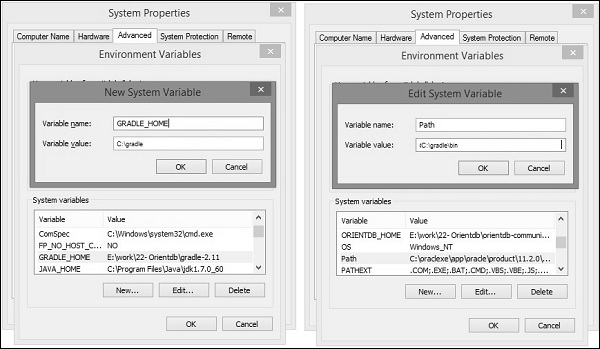
In Linux
Extract the downloaded zip file named gradle-2.11-all.zip then you will find an extracted file named gradle-2.11.
You can use the following to move the distribution files from Downloads/gradle-2.11/ to /opt/gradle/ location. Execute this operation from the Downloads directory.
$ sudo mv gradle-2.11 /opt/gradle
Edit the ~/.bashrc file and paste the following content to it and save it.
export ORIENT_HOME = /opt/gradle export PATH = $PATH:
Execute the following command to execute ~/.bashrc file.
$ source ~/.bashrc
Step 4 − Verify the Gradle installation
In windows
You can execute the following command in command prompt.
C:\> gradle v
Output
Here you will find the Gradle version.
------------------------------------------------------------ Gradle 2.11 ------------------------------------------------------------ Build time: 2016-02-08 07:59:16 UTC Build number: none Revision: 584db1c7c90bdd1de1d1c4c51271c665bfcba978 Groovy: 2.4.4 Ant: Apache Ant(TM) version 1.9.3 compiled on December 23 2013 JVM: 1.7.0_60 (Oracle Corporation 24.60-b09) OS: Windows 8.1 6.3 amd64
In Linux
You can execute the following command in terminal.
$ gradle v
Output
Here you will find the Gradle version.
------------------------------------------------------------ Gradle 2.11 ------------------------------------------------------------ Build time: 2016-02-08 07:59:16 UTC Build number: none Revision: 584db1c7c90bdd1de1d1c4c51271c665bfcba978 Groovy: 2.4.4 Ant: Apache Ant(TM) version 1.9.3 compiled on December 23 2013 JVM: 1.7.0_60 (Oracle Corporation 24.60-b09) OS: Windows 8.1 6.3 amd64
In Linux
You can execute the following command in terminal.
$ gradle v
Output
You will find the Gradle version.
------------------------------------------------------------ Gradle 2.11 ------------------------------------------------------------ Build time: 2016-02-08 07:59:16 UTC Build number: none Revision: 584db1c7c90bdd1de1d1c4c51271c665bfcba978 Groovy: 2.4.4 Ant: Apache Ant(TM) version 1.9.3 compiled on December 23 2013 JVM: 1.7.0_60 (Oracle Corporation 24.60-b09) OS: Linux 3.13.0-74-generic amd64