
 Data Structure
Data Structure Networking
Networking RDBMS
RDBMS Operating System
Operating System Java
Java MS Excel
MS Excel iOS
iOS HTML
HTML CSS
CSS Android
Android Python
Python C Programming
C Programming C++
C++ C#
C# MongoDB
MongoDB MySQL
MySQL Javascript
Javascript PHP
PHP
- Selected Reading
- UPSC IAS Exams Notes
- Developer's Best Practices
- Questions and Answers
- Effective Resume Writing
- HR Interview Questions
- Computer Glossary
- Who is Who
Get Started With Selenium and Python Automation
We can work on Selenium with Python bindings. To get started with Selenium and Python automation in Windows operating system, we need to follow the below steps −
Step 1 − Navigate to the link https://www.python.org/downloads/ to download Python.
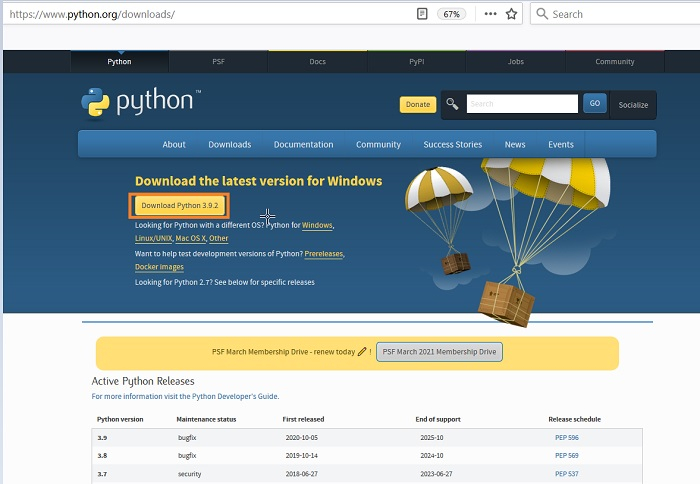
Step 2 − Click on Download Python <version number>. Once it is done, the Python executable file should be downloaded in our system.
Step 3 − Python installation landing page is launched once the executable file is clicked. Click on the Install Now button.

Step 4 − Python gets downloaded in the below path −
C:\Users\<User>\AppData\Local\Programs\Python\Python<version>
Step 5 − We need to set the path of the Python and the Scripts folder (created inside the Python folder) in the Environment variables for Windows.
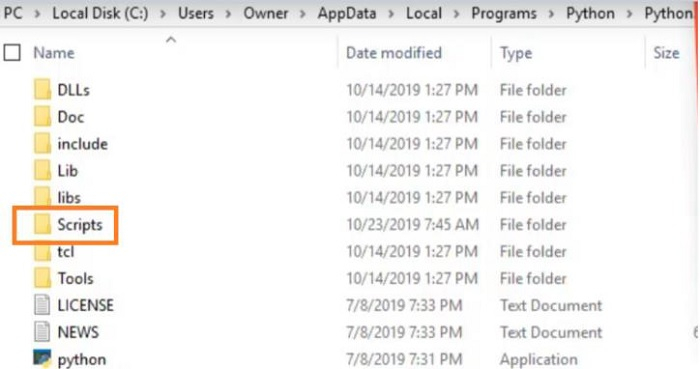
Step 6 − To verify, Python has been installed, run the command: python --version.
Step 7 − For the installation of the Selenium bindings, execute the command: pip install selenium.
Step 8 − A new folder named Selenium should get generated inside the Python folder. To update the current version of Selenium, execute the command: pip install –U selenium.
Step 9 − We should also have a Python editor - PyCharm to develop the Selenium scripts. This is available in the link − https://www.jetbrains.com/pycharm/.

