
 Data Structure
Data Structure Networking
Networking RDBMS
RDBMS Operating System
Operating System Java
Java MS Excel
MS Excel iOS
iOS HTML
HTML CSS
CSS Android
Android Python
Python C Programming
C Programming C++
C++ C#
C# MongoDB
MongoDB MySQL
MySQL Javascript
Javascript PHP
PHP
- Selected Reading
- UPSC IAS Exams Notes
- Developer's Best Practices
- Questions and Answers
- Effective Resume Writing
- HR Interview Questions
- Computer Glossary
- Who is Who
Get input value from TextField in iOS alert in Swift
Generally, we use UIAlertController to show an alert with a dismiss action button. But UIAlertController provides you with more flexibility to add UITextFields to the alert. Let's see some examples of different use cases.
When you add a text field to the UIAlertController, you can take the input value entered in the text field. It is also possible to add multiple text fields.
In this example, we will use the following steps to get input values from the text field in iOS.
Basic Setup
In this step, you will add a button object to the controller's view to present the alert controller by clicking it. Here is the basic setup code ?
Example
import UIKit
class TestController: UIViewController {
private let clickButton = UIButton()
override func viewDidLoad() {
super.viewDidLoad()
initialSetup()
}
private func initialSetup() {
// basic setup
view.backgroundColor = .white
navigationItem.title = "UIAlertController"
// button customization
clickButton.backgroundColor = .darkGray
clickButton.setTitle("Show Alert", for: .normal)
clickButton.setTitleColor(.white, for: .normal)
clickButton.layer.cornerRadius = 8
clickButton.addTarget(self, action: #selector(handleClickButtonTapped), for: .touchUpInside)
// adding constraints to the button
view.addSubview(clickButton)
clickButton.translatesAutoresizingMaskIntoConstraints = false
clickButton.heightAnchor.constraint(equalToConstant: 50).isActive = true
clickButton.widthAnchor.constraint(equalToConstant: 250).isActive = true
clickButton.centerXAnchor.constraint(equalTo: view.centerXAnchor).isActive = true
clickButton.centerYAnchor.constraint(equalTo: view.centerYAnchor).isActive = true
}
@objc private func handleClickButtonTapped() {
}
}
Output
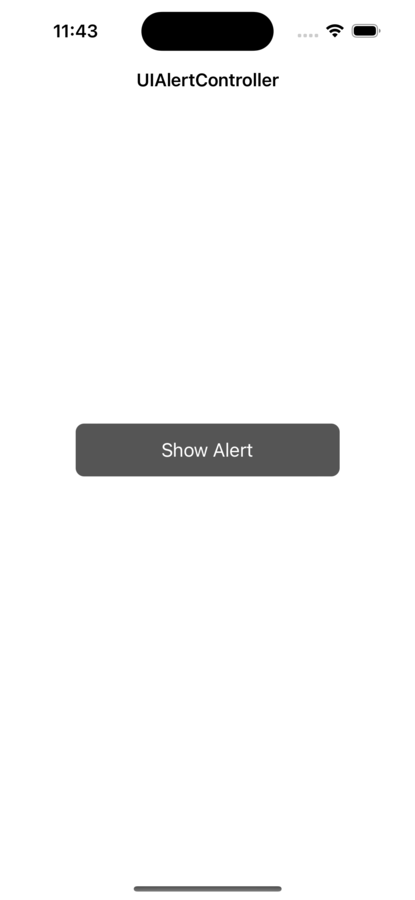
In the above code, we added a button with a target action method. In the next step, we will implement the handleClickButtonTapped method to show an alert.
Show Basic Alert
In this step, we will show a simple alert with the title and message. Also, we will add some actions to dismiss the alert
Example
@objc private func handleClickButtonTapped() {
// creating an alert controller object
let alertController = UIAlertController(title: "Login", message: "Are you sure that you want to login?", preferredStyle: .alert)
// adding actions to alert
alertController.addAction(UIAlertAction(title: "Yes", style: .default))
alertController.addAction(UIAlertAction(title: "Not now", style: .default))
// present the alert on the screen
self.present(alertController, animated: true)
}
Output
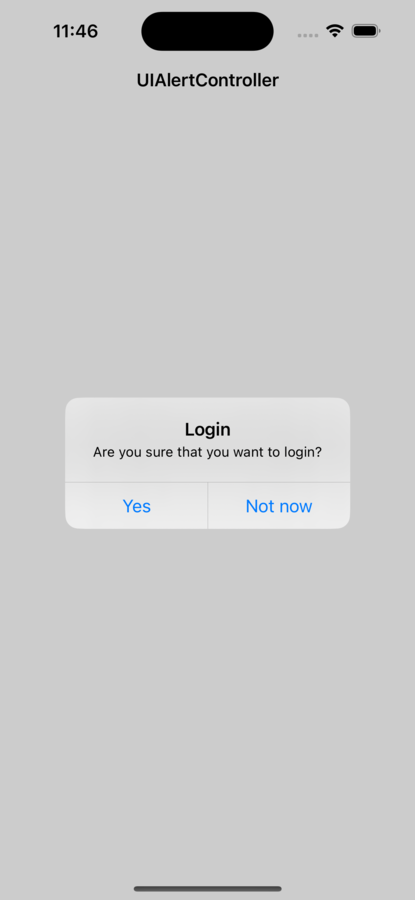
Enter an Email Address
In this step, we will add a text field to enter the email address and get its value. Here is the code ?
Example
@objc private func handleClickButtonTapped() {
// creating an alert controller object
let alertController = UIAlertController(title: "Enter Email", message: "Please enter a valid email address.", preferredStyle: .alert)
// adding a textField for an email address
alertController.addTextField { textField in
// configure the text field
textField.placeholder = "Email Address"
textField.keyboardType = .emailAddress
textField.autocorrectionType = .no
}
// creating OK action
let okAction = UIAlertAction(title: "OK", style: .default) {
action in guard let textField = alertController.textFields?.first,
let text = textField.text else {
print("No value has been entered in email address")
return
}
print("Entered email address value: \(text)")
}
// creating a Cancel action
let cancelAction = UIAlertAction(title: "Cancel", style: .cancel, handler: nil)
// adding actions to alert
alertController.addAction(okAction)
alertController.addAction(cancelAction)
// showing the alert
present(alertController, animated: true, completion: nil)
}
Output
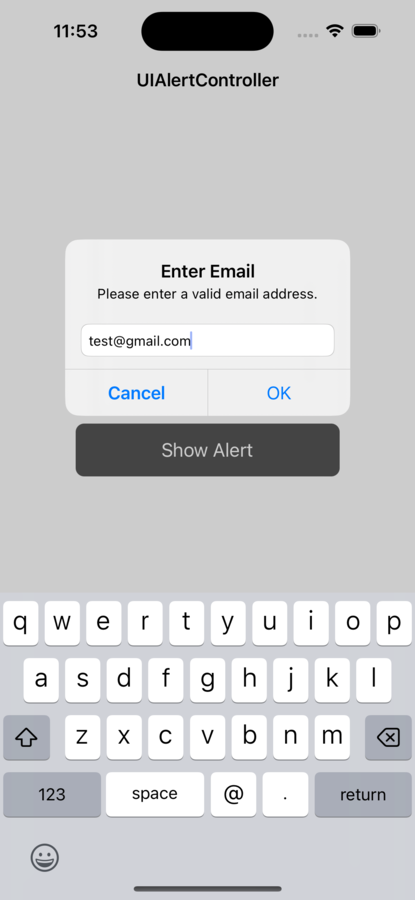
Here is the Output Printed on the Console
Entered email address value: test@gmail.com
In this example, we create an alert controller with a text field and two actions: OK and Cancel. When the user taps the OK button, the handler block is called, and we can access the text field's value by using alertController.textFields?.first?.text. We then use the value of the text to do whatever we need to do with the input.
Add Multiple Text Fields
In this step, we will add two text fields to the alert. The first text field will be for the name and the second will be for the email address. Here is the code ?
Example
@objc private func handleClickButtonTapped() {
// creating an alert controller object
let alertController = UIAlertController(title: "Enter Details", message: "Please enter your full name & a valid email address.", preferredStyle: .alert)
// adding a textField for name
alertController.addTextField { textField in
textField.placeholder = "Full Name"
textField.autocorrectionType = .no
textField.autocapitalizationType = .words
}
// adding a textField for email address
alertController.addTextField { textField in
textField.placeholder = "Email Address"
textField.keyboardType = .emailAddress
textField.autocorrectionType = .no
}
// creating OK action
let okAction = UIAlertAction(title: "OK", style: .default) { action in
guard let nameTextField = alertController.textFields?[0],
let emailTextField = alertController.textFields?[1],
let name = nameTextField.text,
let email = emailTextField.text else {
return
}
print("Entered name: \(name) and email address: \(email)")
}
// creating Cancel action
let cancelAction = UIAlertAction(title: "Cancel", style: .cancel, handler: nil)
// adding actions to alert
alertController.addAction(okAction)
alertController.addAction(cancelAction)
// showing the alert
present(alertController, animated: true, completion: nil)
}
Output
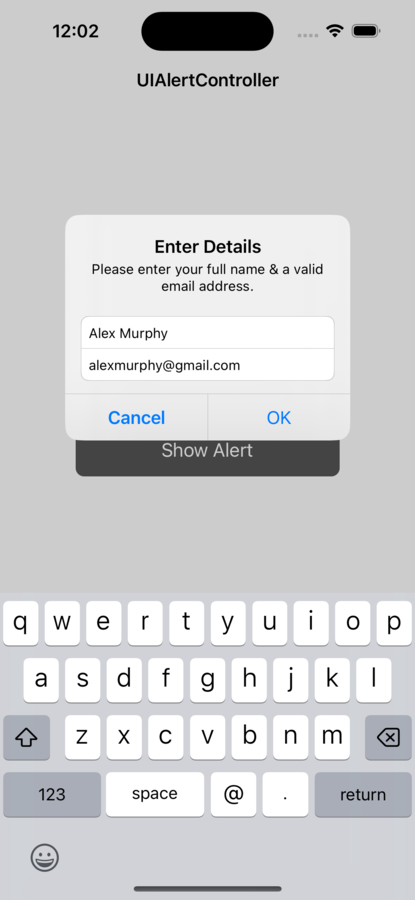
Here is the output printed on the console
Entered name: Alex Murphy and email address: alexmurphy@gmail.com
In this example, we have two text fields in our alert, and we access their values by using their corresponding indexes in the textFields array.
Conclusion
In conclusion, it is simple to obtain input data from a TextField in an iOS alert using Swift. There are other ways to tweak the input, such as adding more text fields, enabling secure text entry, or limiting it to numbers only. You may retrieve the value of the text field using the handler argument of the UIAlertController. You may design adaptable and engaging user interfaces for your iOS applications using these methods.

