
 Data Structure
Data Structure Networking
Networking RDBMS
RDBMS Operating System
Operating System Java
Java MS Excel
MS Excel iOS
iOS HTML
HTML CSS
CSS Android
Android Python
Python C Programming
C Programming C++
C++ C#
C# MongoDB
MongoDB MySQL
MySQL Javascript
Javascript PHP
PHP
- Selected Reading
- UPSC IAS Exams Notes
- Developer's Best Practices
- Questions and Answers
- Effective Resume Writing
- HR Interview Questions
- Computer Glossary
- Who is Who
Example on ToggleButton?
Before getting into example, we should know what is togglebutton in android, Toggle button is extended view of Button view. It going to represent of state of button as checked and unchecked. Here is the simple solution about toggle button in android.
Step 1 − Create a new project in Android Studio, go to File ⇒ New Project and fill all required details to create a new project.
Step 2 − Add the following code to res/layout/activity_main.xml.
<?xml version="1.0" encoding="utf-8"?> <android.support.constraint.ConstraintLayout xmlns:android="http://schemas.android.com/apk/res/android" xmlns:app="http://schemas.android.com/apk/res-auto" xmlns:tools="http://schemas.android.com/tools" android:layout_width="match_parent" android:layout_height="match_parent" tools:context=".MainActivity"> <ToggleButton android:id="@+id/result" android:layout_width="wrap_content" android:layout_height="wrap_content" android:text="Result Data" android:textColor="#FFF" android:background="@color/colorPrimary" android:textOff="Off" android:textOn="On" android:textSize="20sp" app:layout_constraintBottom_toBottomOf="parent" app:layout_constraintLeft_toLeftOf="parent" app:layout_constraintRight_toRightOf="parent" app:layout_constraintTop_toTopOf="parent" /> </android.support.constraint.ConstraintLayout>
In the above code we have added toggle button, when user click on toggle button it going to change the state.
Step 3 − Add the following code to src/MainActivity.java
import android.os.Bundle;
import android.support.v7.app.AppCompatActivity;
import android.view.View;
import android.widget.ToggleButton;
public class MainActivity extends AppCompatActivity {
@Override
protected void onCreate(Bundle savedInstanceState) {
super.onCreate(savedInstanceState);
setContentView(R.layout.activity_main);
final ToggleButton toggleButton = findViewById(R.id.result);
toggleButton.setOnClickListener(new View.OnClickListener() {
@Override
public void onClick(View v) {
if (toggleButton.isChecked()) {
toggleButton.setTextOn("You have Checked");
toggleButton.setChecked(true);
} else if (!toggleButton.isChecked()) {
toggleButton.setTextOff("You have not Checked");
toggleButton.setChecked(false);
}
}
});
}
}
In the above code, when user click on toggle button, it going to check the state as toggleButton.isChecked(). if it is checked state then it going to change the toggle button text using setTexton() and change the state as setChecked(true). In else case. if it is not checked then it going to change the toggle button text using setTextOff() and change the state as setChecked(false).
Step 4 − No need to change manifest.xml
Let's try to run your application. I assume you have connected your actual Android Mobile device with your computer. To run the app from android studio, open one of your project's activity files and click Run ![]() icon from the toolbar. Select your mobile device as an option and then check your mobile device which will display your default screen −
icon from the toolbar. Select your mobile device as an option and then check your mobile device which will display your default screen −
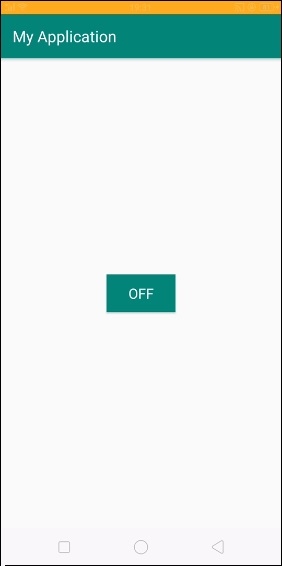
In the above output represent about idle state. When user click on the button it going show the result as follows-
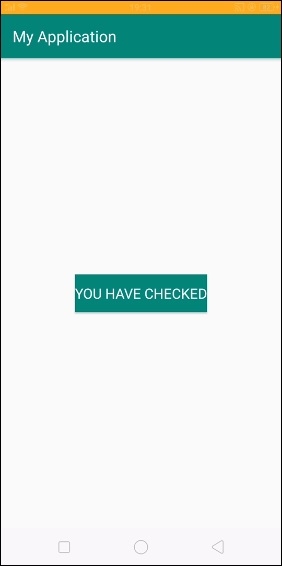
In the above result, it going to change the text as YOU HAVE CHECKED and internally it going to change the state as setChecked(true). When you click on the above button, it going to show the output as shown below -
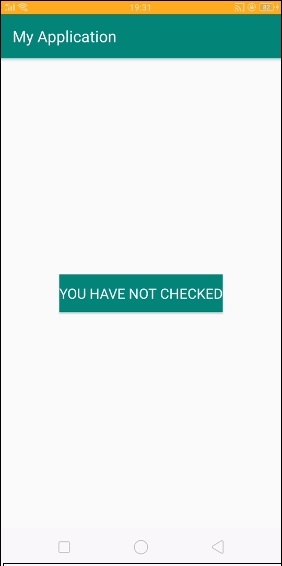
In the above result, it going change the text as "YOU HAVE NOT CHECKED" and internally it going to change the state as setChecked(false).
Click he re to download the project code

