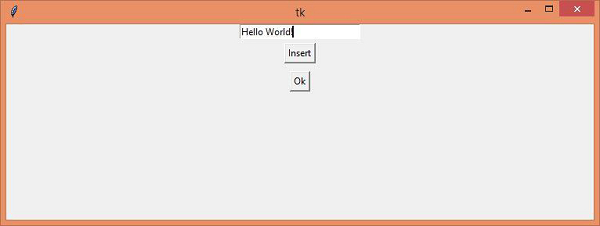Data Structure
Data Structure Networking
Networking RDBMS
RDBMS Operating System
Operating System Java
Java MS Excel
MS Excel iOS
iOS HTML
HTML CSS
CSS Android
Android Python
Python C Programming
C Programming C++
C++ C#
C# MongoDB
MongoDB MySQL
MySQL Javascript
Javascript PHP
PHP
- Selected Reading
- UPSC IAS Exams Notes
- Developer's Best Practices
- Questions and Answers
- Effective Resume Writing
- HR Interview Questions
- Computer Glossary
- Who is Who
Creating a popup message box with an Entry field in tkinter
Tkinter Popup are toplevel window interfaces that wrap up the widget and the element with the main window. It can be embedded in any main window using a handler like Button Widget. Popup can be created using the Toplevel(root) constructor.
Example
In this example, we will create a simple application containing a Label widget and a button to open the popup message box which contains an Entry field. Once the popup is opened, it can have the functionality to go back to the main window.
#Import the required library
from tkinter import*
#Create an instance of tkinter frame
win= Tk()
#Define geometry of the window
win.geometry("750x250")
#Define a function to close the popup window
def close_win(top):
top.destroy()
def insert_val(e):
e.insert(0, "Hello World!")
#Define a function to open the Popup Dialogue
def popupwin():
#Create a Toplevel window
top= Toplevel(win)
top.geometry("750x250")
#Create an Entry Widget in the Toplevel window
entry= Entry(top, width= 25)
entry.pack()
#Create a Button to print something in the Entry widget
Button(top,text= "Insert", command= lambda:insert_val(entry)).pack(pady= 5,side=TOP)
#Create a Button Widget in the Toplevel Window
button= Button(top, text="Ok", command=lambda:close_win(top))
button.pack(pady=5, side= TOP)
#Create a Label
label= Label(win, text="Click the Button to Open the Popup Dialogue", font= ('Helvetica 15 bold'))
label.pack(pady=20)
#Create a Button
button= Button(win, text= "Click Me!", command= popupwin, font= ('Helvetica 14 bold'))
button.pack(pady=20)
win.mainloop()
Output
Running the above code will display a window that contains a button to open the Popup Dialogue.
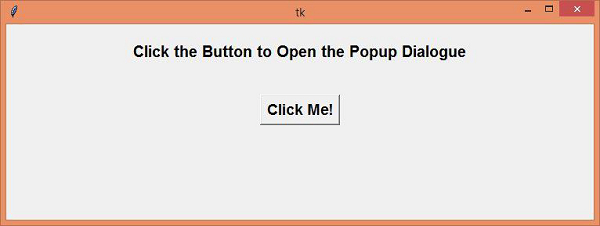
Once we click the button, it will open the popup Dialog Box. The popup Dialog has two buttons, each for a different purpose. When we click the “Ok” button, it will destroy the popup and revert back to the main window.