
 Data Structure
Data Structure Networking
Networking RDBMS
RDBMS Operating System
Operating System Java
Java MS Excel
MS Excel iOS
iOS HTML
HTML CSS
CSS Android
Android Python
Python C Programming
C Programming C++
C++ C#
C# MongoDB
MongoDB MySQL
MySQL Javascript
Javascript PHP
PHP
- Selected Reading
- UPSC IAS Exams Notes
- Developer's Best Practices
- Questions and Answers
- Effective Resume Writing
- HR Interview Questions
- Computer Glossary
- Who is Who
Connecting to MySQL database from the command line?
To connect MySQL from the command line, firstly open command prompt. You can do this with the help of shortcut key “Windows + R”. On clicking, a panel will open and you need to type CMD and need to press OK button as shown below −
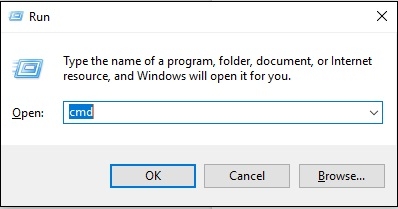
After pressing the OK button, you will get command line window.
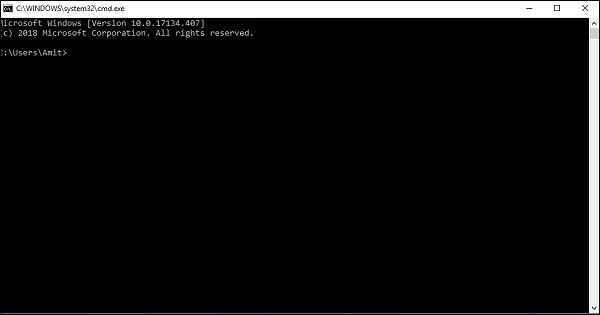
Reach the MySQL Server “bin” directory as shown in the following screenshot −
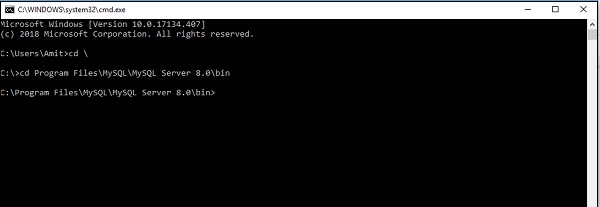
Now you have reached the bin directory. Type the following statement in order to connect with MySQL.
mysql -u yourUserName -p
Apply the above statement to connect with MySQL. The snapshot is as follows with username “Manish” and password −
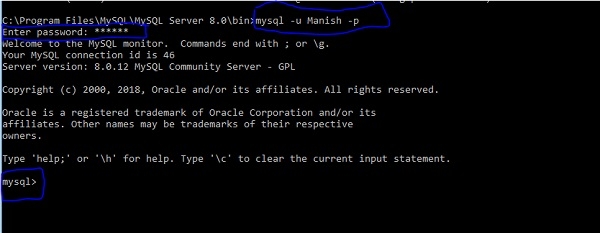

Advertisements
