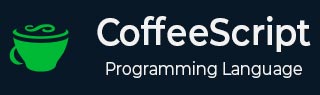
- CoffeeScript - Home
- CoffeeScript - Overview
- CoffeeScript - Environment
- CoffeeScript - command-line utility
- CoffeeScript - Syntax
- CoffeeScript - Data Types
- CoffeeScript - Variables
- CoffeeScript - Operators and Aliases
- CoffeeScript - Conditionals
- CoffeeScript - Loops
- CoffeeScript - Comprehensions
- CoffeeScript - Functions
- CoffeeScript Object Oriented
- CoffeeScript - Strings
- CoffeeScript - Arrays
- CoffeeScript - Objects
- CoffeeScript - Ranges
- CoffeeScript - Splat
- CoffeeScript - Date
- CoffeeScript - Math
- CoffeeScript - Exception Handling
- CoffeeScript - Regular Expressions
- CoffeeScript - Classes and Inheritance
- CoffeeScript Advanced
- CoffeeScript - Ajax
- CoffeeScript - jQuery
- CoffeeScript - MongoDB
- CoffeeScript - SQLite
CoffeeScript Date - toLocaleString()
Description
The toLocaleString() method converts a date to a string, using the operating system's local conventions.
The toLocaleString method relies on the underlying operating system in formatting dates. It converts the date to a string using the formatting convention of the operating system where the script is running. For example, in the United States, the month appears before the date (04/15/98), whereas in Germany the date appears before the month (15.04.98).
Syntax
Given below is the syntax of toLocaleString() method.
Date.toLocaleString()
Return Value
Returns the formatted date in a string format.
Example
The following example demonstrates the usage of the toLocaleString() method in CoffeeScript. Save this code in a file with name date_tolocalestring.coffee.
dt = new Date(1993, 6, 28, 14, 39, 7); console.log dt.toLocaleString()
Open the command prompt and compile the .coffee file as shown below.
c:\> coffee -c date_tolocalestring.coffee
On compiling, it gives you the following JavaScript.
// Generated by CoffeeScript 1.10.0
(function() {
var dt;
dt = new Date(1993, 6, 28, 14, 39, 7);
console.log(dt.toLocaleString());
}).call(this);
Now, open the command prompt again, and run the CoffeeScript file as shown below.
c:\> coffee date_tolocalestring.coffee
On executing, the CoffeeScript file produces the following output.
7/28/1993, 2:39:07 PM