
 Data Structure
Data Structure Networking
Networking RDBMS
RDBMS Operating System
Operating System Java
Java MS Excel
MS Excel iOS
iOS HTML
HTML CSS
CSS Android
Android Python
Python C Programming
C Programming C++
C++ C#
C# MongoDB
MongoDB MySQL
MySQL Javascript
Javascript PHP
PHP
- Selected Reading
- UPSC IAS Exams Notes
- Developer's Best Practices
- Questions and Answers
- Effective Resume Writing
- HR Interview Questions
- Computer Glossary
- Who is Who
Can we display a JTabPane with TextArea in one of the tabs with Java
Yes, we can display a JTabPane with TextArea in one of the tabs. For that, let us first create a JTabbedPane component −
JTabbedPane tabbedPane = new JTabbedPane();
Now, create a text area you want to set under one of the tabs −
JTextArea text = new JTextArea(100,100);
Now, set panels for the tabs. Under one of them, set the text area we created above as shown below −
panel2 = new JPanel(); panel2.add(text); panel3 = new JPanel(); panel4 = new JPanel(); panel5 = new JPanel(); panel6 = new JPanel(); panel7 = new JPanel(); panel8 = new JPanel();
Now, one by one create different tabs and set the panels for each −
tabbedPane.addTab("Laptop", panel1);
tabbedPane.addTab("Desktop ", panel2);
tabbedPane.addTab("Notebook", panel3);
.
.
.
The following is an example to display TextArea in one of the tabs −
package my;
import javax.swing.*;
import java.awt.*;
public class SwingDemo {
public static void main(String args[]) {
JFrame frame = new JFrame("Devices");
JTabbedPane tabbedPane = new JTabbedPane();
JTextArea text = new JTextArea(100,100);
JPanel panel1, panel2, panel3, panel4, panel5, panel6, panel7, panel8;
panel1 = new JPanel();
panel2 = new JPanel();
panel2.add(text);
panel3 = new JPanel();
panel4 = new JPanel();
panel5 = new JPanel();
panel6 = new JPanel();
panel7 = new JPanel();
panel8 = new JPanel();
tabbedPane.setBackground(Color.orange);
tabbedPane.setForeground(Color.white);
tabbedPane.addTab("Laptop", panel1);
tabbedPane.addTab("Desktop ", panel2);
tabbedPane.addTab("Notebook", panel3);
tabbedPane.addTab("Echo ", panel4);
tabbedPane.addTab("Tablet", panel5);
tabbedPane.addTab("Alexa ", panel6);
tabbedPane.addTab("Notebook", panel7);
tabbedPane.addTab("iPad", panel8);
frame.add(tabbedPane);
frame.setDefaultCloseOperation(JFrame.EXIT_ON_CLOSE);
frame.setSize(600,350);
frame.setVisible(true);
}
}
Output
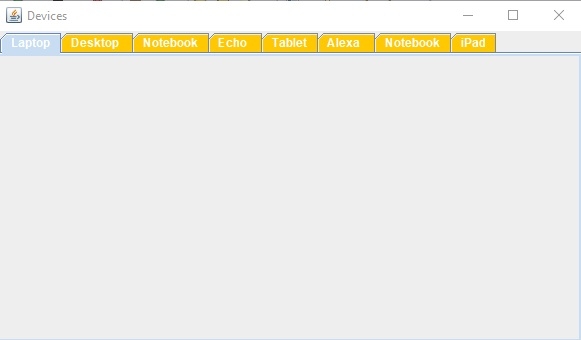
Now, since we have set a TextFileld in the 2nd tab, therefore on clicking the “Desktop” i.e. 2nd tab, the following would be visible −
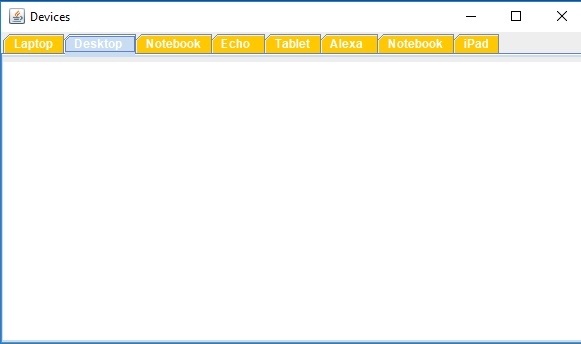

Advertisements
