
 Data Structure
Data Structure Networking
Networking RDBMS
RDBMS Operating System
Operating System Java
Java MS Excel
MS Excel iOS
iOS HTML
HTML CSS
CSS Android
Android Python
Python C Programming
C Programming C++
C++ C#
C# MongoDB
MongoDB MySQL
MySQL Javascript
Javascript PHP
PHP
- Selected Reading
- UPSC IAS Exams Notes
- Developer's Best Practices
- Questions and Answers
- Effective Resume Writing
- HR Interview Questions
- Computer Glossary
- Who is Who
Can an Android Toast be longer than Toast.LENGTH_LONG?
Sometimes we need to display more time then LENGTH_LONG. This example demonstrates how to show toast longer than Toast.LENGTH_LONG.
Step 1 - Create a new project in Android Studio, go to File ⇒ New Project and fill all required details to create a new project.
Step 2 - Add the following code to res/layout/activity_main.xml.
<?xml version="1.0" encoding="utf-8"?> <LinearLayout xmlns:android="http://schemas.android.com/apk/res/android" android:id="@+id/parent" xmlns:tools="http://schemas.android.com/tools" android:layout_width="match_parent" android:layout_height="match_parent" tools:context=".MainActivity" android:gravity="center" android:background="#33FFFF00" android:orientation="vertical"> <TextView android:id="@+id/text" android:textSize="18sp" android:textAlignment="center" android:text="click to show toast at top" android:layout_width="match_parent" android:layout_height="wrap_content" /> </LinearLayout>
In the above code, we have taken a text view. when a user clicks on text view, it will show toast for 1000 ms.
Step 3 - Add the following code to src/MainActivity.java
package com.example.andy.myapplication;
import android.os.Build;
import android.os.Bundle;
import android.os.Handler;
import android.support.annotation.RequiresApi;
import android.support.v7.app.AppCompatActivity;
import android.view.Gravity;
import android.view.View;
import android.widget.TextView;
import android.widget.Toast;
public class MainActivity extends AppCompatActivity {
int view = R.layout.activity_main;
TextView text;
@RequiresApi(api = Build.VERSION_CODES.JELLY_BEAN)
@Override
protected void onCreate(Bundle savedInstanceState) {
super.onCreate(savedInstanceState);
setContentView(view);
text = findViewById(R.id.text);
text.setOnClickListener(new View.OnClickListener() {
@Override
public void onClick(View v) {
final Toast toast = Toast.makeText(MainActivity.this, "Sample Toast", Toast.LENGTH_LONG);
toast.setGravity(Gravity.TOP, 0, 250);
toast.show();
Handler handler = new Handler();
handler.postDelayed(new Runnable() {
@Override
public void run() {
toast.cancel();
}
}, 50000);
}
});
}
}
To show toast for 1000ms we have used handler as shown below -
final Toast toast = Toast.makeText(MainActivity.this, "Sample Toast", Toast.LENGTH_LONG);
toast.setGravity(Gravity.TOP, 0, 250);
toast.show();
Handler handler = new Handler();
handler.postDelayed(new Runnable() {
@Override
public void run() {
toast.cancel();
}
}, 1000);
Let's try to run your application. I assume you have connected your actual Android Mobile device with your computer. To run the app from android studio, open one of your project's activity files and click Run ![]() icon from the toolbar. Select your mobile device as an option and then check your mobile device which will display your default screen -
icon from the toolbar. Select your mobile device as an option and then check your mobile device which will display your default screen -
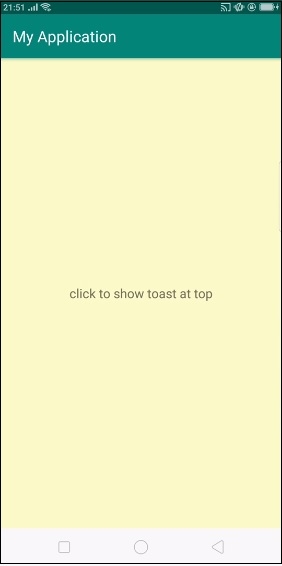
In the above code, it shows the initial screen when user click on Text view, it will show toast for 1000ms as shown below -
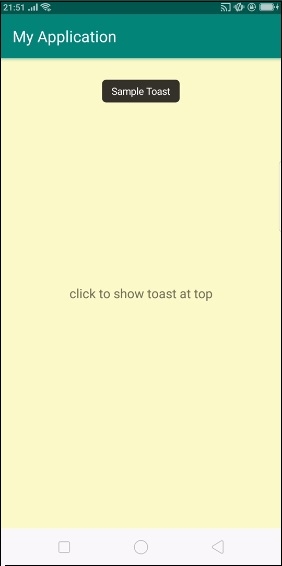
Click here to download the project code

