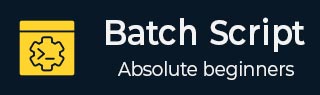
- Batch Script - Home
- Batch Script - Overview
- Batch Script - Environment
- Batch Script - Commands
- Batch Script - Files
- Batch Script - Syntax
- Batch Script - Variables
- Batch Script - Comments
- Batch Script - Strings
- Batch Script - Arrays
- Batch Script - Decision Making
- Batch Script - Operators
- Batch Script - DATE & TIME
- Batch Script - Input / Output
- Batch Script - Return Code
- Batch Script - Functions
- Batch Script - Process
- Batch Script - Aliases
- Batch Script - Devices
- Batch Script - Registry
- Batch Script - Network
- Batch Script - Printing
- Batch Script - Debugging
- Batch Script - Logging
Batch Script - Process
In this chapter, we will discuss the various processes involved in Batch Script.
Viewing the List of Running Processes
In Batch Script, the TASKLIST command can be used to get the list of currently running processes within a system.
Syntax
TASKLIST [/S system [/U username [/P [password]]]] [/M [module] | /SVC | /V] [/FI filter] [/FO format] [/NH]
| S.No. | Options & Description |
|---|---|
| 1. |
/S system Specifies the remote system to connect to |
| 2. |
/U [domain\]user Specifies the user context under which the command should execute. |
| 3. |
/P [password] Specifies the password for the given user context. Prompts for input if omitted. |
| 4. |
/M [module] Lists all tasks currently using the given exe/dll name. If the module name is not specified all loaded modules are displayed. |
| 5. |
/SVC Displays services hosted in each process. |
| 6. |
/V Displays verbose task information. |
| 7. |
/FI filter Displays a set of tasks that match a given criteria specified by the filter. |
| 8. |
/FO format Specifies the output format. Valid values: "TABLE", "LIST", "CSV". |
| 9. |
/NH Specifies that the "Column Header" should not show in the output. Valid only for "TABLE" and "CSV" formats. |
Examples
TASKLIST
The above command will get the list of all the processes running on your local system. Following is a snapshot of the output which is rendered when the above command is run as it is. As you can see from the following output, not only do you get the various processes running on your system, you also get the memory usage of each process.
Image Name PID Session Name Session# Mem Usage ========================= ======== ================ =========== ============ System Idle Process 0 Services 0 4 K System 4 Services 0 272 K smss.exe 344 Services 0 1,040 K csrss.exe 528 Services 0 3,892 K csrss.exe 612 Console 1 41,788 K wininit.exe 620 Services 0 3,528 K winlogon.exe 648 Console 1 5,884 K services.exe 712 Services 0 6,224 K lsass.exe 720 Services 0 9,712 K svchost.exe 788 Services 0 10,048 K svchost.exe 832 Services 0 7,696 K dwm.exe 916 Console 1 117,440 K nvvsvc.exe 932 Services 0 6,692 K nvxdsync.exe 968 Console 1 16,328 K nvvsvc.exe 976 Console 1 12,756 K svchost.exe 1012 Services 0 21,648 K svchost.exe 236 Services 0 33,864 K svchost.exe 480 Services 0 11,152 K svchost.exe 1028 Services 0 11,104 K svchost.exe 1048 Services 0 16,108 K wlanext.exe 1220 Services 0 12,560 K conhost.exe 1228 Services 0 2,588 K svchost.exe 1276 Services 0 13,888 K svchost.exe 1420 Services 0 13,488 K spoolsv.exe 1556 Services 0 9,340 K
tasklist > process.txt
The above command takes the output displayed by tasklist and saves it to the process.txt file.
tasklist /fi "memusage gt 40000"
The above command will only fetch those processes whose memory is greater than 40MB. Following is a sample output that can be rendered.
Image Name PID Session Name Session# Mem Usage ========================= ======== ================ =========== ============ dwm.exe 916 Console 1 127,912 K explorer.exe 2904 Console 1 125,868 K ServerManager.exe 1836 Console 1 59,796 K WINWORD.EXE 2456 Console 1 144,504 K chrome.exe 4892 Console 1 123,232 K chrome.exe 4976 Console 1 69,412 K chrome.exe 1724 Console 1 76,416 K chrome.exe 3992 Console 1 56,156 K chrome.exe 1168 Console 1 233,628 K chrome.exe 816 Console 1 66,808 K
Killing a Particular Process
Allows a user running Microsoft Windows XP professional, Windows 2003, or later to kill a task from a Windows command line by process id (PID) or image name. The command used for this purpose is the TASKILL command.
Syntax
TASKKILL [/S system [/U username [/P [password]]]] { [/FI filter]
[/PID processid | /IM imagename] } [/T] [/F]
| S.No. | Options & Description |
|---|---|
| 1. |
/S system Specifies the remote system to connect to |
| 2. |
/U [domain\]user Specifies the user context under which the command should execute. |
| 3. |
/P [password] Specifies the password for the given user context. Prompts for input if omitted. |
| 4. |
/FI FilterName Applies a filter to select a set of tasks. Allows "*" to be used. ex. imagename eq acme* See below filters for additional information and examples. |
| 5. |
/PID processID Specifies the PID of the process to be terminated. Use TaskList to get the PID. |
| 6. |
/IM ImageName Specifies the image name of the process to be terminated. Wildcard '*' can be used to specify all tasks or image names. |
| 7. |
/T Terminates the specified process and any child processes which were started by it. |
| 8. |
/F Specifies to forcefully terminate the process(es). |
Examples
taskkill /f /im notepad.exe
The above command kills the open notepad task, if open.
taskill /pid 9214
The above command kills a process which has a process of 9214.
Starting a New Process
DOS scripting also has the availability to start a new process altogether. This is achieved by using the START command.
Syntax
START "title" [/D path] [options] "command" [parameters]
Wherein
title − Text for the CMD window title bar (required.)
path − Starting directory.
command − The command, batch file or executable program to run.
parameters − The parameters passed to the command.
| S.No. | Options & Description |
|---|---|
| 1. |
/MIN Start window Minimized |
| 2. |
/MAX Start window maximized. |
| 3. |
/LOW Use IDLE priority class. |
| 4. |
/NORMAL Use NORMAL priority class. |
| 5. |
/ABOVENORMAL Use ABOVENORMAL priority class. |
| 6. |
/BELOWNORMAL Use BELOWNORMAL priority class. |
| 7. |
/HIGH Use HIGH priority class. |
| 8. |
/REALTIME Use REALTIME priority class. |
Examples
START "Test Batch Script" /Min test.bat
The above command will run the batch script test.bat in a new window. The windows will start in the minimized mode and also have the title of Test Batch Script.
START "" "C:\Program Files\Microsoft Office\Winword.exe" "D:\test\TESTA.txt"
The above command will actually run Microsoft word in another process and then open the file TESTA.txt in MS Word.