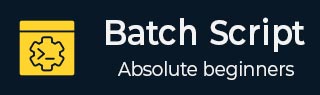
- Batch Script - Home
- Batch Script - Overview
- Batch Script - Environment
- Batch Script - Commands
- Batch Script - Files
- Batch Script - Syntax
- Batch Script - Variables
- Batch Script - Comments
- Batch Script - Strings
- Batch Script - Arrays
- Batch Script - Decision Making
- Batch Script - Operators
- Batch Script - DATE & TIME
- Batch Script - Input / Output
- Batch Script - Return Code
- Batch Script - Functions
- Batch Script - Process
- Batch Script - Aliases
- Batch Script - Devices
- Batch Script - Registry
- Batch Script - Network
- Batch Script - Printing
- Batch Script - Debugging
- Batch Script - Logging
Batch Script - Files Pipes
The pipe operator (|) takes the output (by default, STDOUT) of one command and directs it into the input (by default, STDIN) of another command. For example, the following command sorts the contents of the directory C:\
dir C:\ | sort
In this example, both commands start simultaneously, but then the sort command pauses until it receives the dir command's output. The sort command uses the dir command's output as its input, and then sends its output to handle 1 (that is, STDOUT).
Following is another example of the pipe command. In this example, the contents of the file C:\new.txt are sent to the sort command through the pipe filter.
@echo off TYPE C:\new.txt | sort
Combining Commands with Redirection Operators
Usually, the pipe operator is used along with the redirection operator to provide useful functionality when it comes to working with pipe commands.
For example, the below command will first take all the files defined in C:\, then using the pipe command, will find all the files with the .txt extension. It will then take this output and print it to the file AllText.txt.
dir C:\ | find "txt" > AllText.txt
Using Multiple Pipe Commands
To use more than one filter in the same command, separate the filters with a pipe (|). For example, the following command searches every directory on drive C:, finds the file names that include the string "Log", and then displays them in one Command Prompt window at a time −
dir c:\ /s /b | find "TXT" | more
Following are some examples of how the pipe filter can be used.
Examples
The following example sends the list of all running tasks using the tasklist command and sends the output to the find command. The find command will then find all processes which are of the type notepad and display them in the command prompt.
tasklist | find "notepad"
Output
Following is a sample output.
notepad.exe 1400 Console 1 8,916 K notepad.exe 4016 Console 1 11,200 K notepad.exe 1508 Console 1 8,720 K notepad.exe 4076 Console 1 8,688 K
The following example sends the list of all running tasks using the tasklist command and sends the output to the more command. The more command will then display the lists of running tasks one page at a time.
Example
tasklist | more
Output
Image Name PID Session Name Session# Mem Usage ====================== ================ =========== ============ System Idle Process 0 Services 0 4 K System 4 Services 0 276 K smss.exe 344 Services 0 1,060 K csrss.exe 524 Services 0 4,188 K csrss.exe 608 Console 1 58,080 K wininit.exe 616 Services 0 3,528 K winlogon.exe 644 Console 1 5,636 K services.exe 708 Services 0 7,072 K lsass.exe 716 Services 0 10,228 K svchost.exe 784 Services 0 10,208 K svchost.exe 828 Services 0 7,872 K dwm.exe 912 Console 1 208,316 K nvvsvc.exe 932 Services 0 6,772 K nvxdsync.exe 968 Console 1 16,584 K nvvsvc.exe 976 Console 1 12,780 K svchost.exe 1008 Services 0 20,340 K svchost.exe 224 Services 0 39,740 K svchost.exe 468 Services 0 11,864 K svchost.exe 860 Services 0 11,184 K svchost.exe 232 Services 0 16,992 K wlanext.exe 1168 Services 0 12,840 K -- More --
The following example sends the list of all running tasks using the tasklist command and sends the output to the find command. The find command will then find all processes which are of the type notepad and then uses the redirection command to send the content to the file tasklist.txt.
Example
tasklist | find "notepad" > tasklist.txt
Output
If you open the file tasklist.txt, you will get the following sample output.
notepad.exe 1400 Console 1 8,916 K notepad.exe 4016 Console 1 11,200 K notepad.exe 1508 Console 1 8,720 K notepad.exe 4076 Console 1 8,688 K