
 Data Structure
Data Structure Networking
Networking RDBMS
RDBMS Operating System
Operating System Java
Java MS Excel
MS Excel iOS
iOS HTML
HTML CSS
CSS Android
Android Python
Python C Programming
C Programming C++
C++ C#
C# MongoDB
MongoDB MySQL
MySQL Javascript
Javascript PHP
PHP
- Selected Reading
- UPSC IAS Exams Notes
- Developer's Best Practices
- Questions and Answers
- Effective Resume Writing
- HR Interview Questions
- Computer Glossary
- Who is Who
ARRAYTOTEXT function in Excel 365
Excel, a powerful spreadsheet tool by Microsoft, offers numerous functionalities that can enhance our data processing tasks. New Dynamic array functions have been introduced in Excel 365 that solve complicated problems and increase your productivity. One such feature is the ability to utilize the ARRAYTOTEXT function. In this article, we will explore an efficient method to convert an array into a string or in text format. This method may be completed utilizing a straightforward way within Microsoft Excel 365 by using the ARRAYTOTEXT function.
ARRAYTOTEXT Function
The ARRAYTOTEXT() function is utilized to convert the number of columns and rows from the selected array into a text string.
ARRAYTOTEXT(array, [format])
It requires the array that will return the text format.
The second argument specifies the binary number. The resulting text string utilized a delimiter if the value is 1. The generated text remains the same as defined in the array if the value is 0.
In this function ARRAYTOTEXT, the error can happen if the layout is not 1 and 0.
ARRAYTOTEXT function in Excel 365
Step 1
Consider the sample dataset comprise two columns named Array and Sales. Write the following data as given below
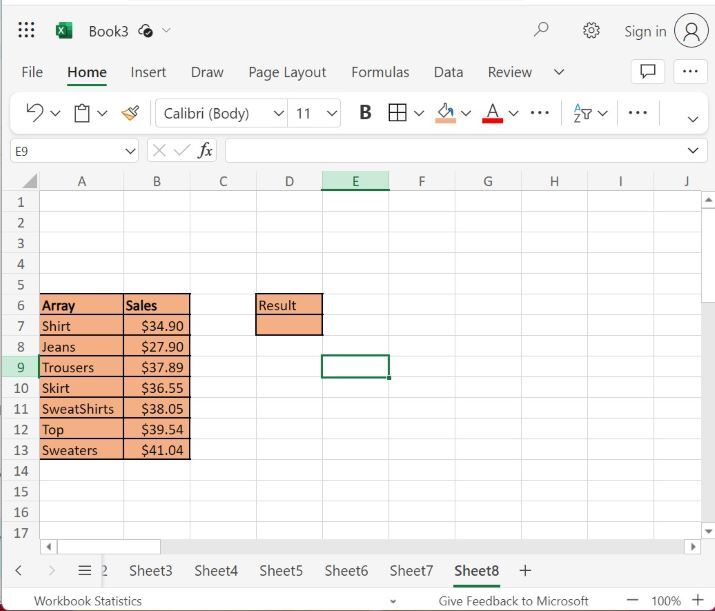
Step 2
In the Excel sheet, locate the pointer in any cell-like D7 to apply the ARRAYTOTEXT function that will convert the array into the text string. Enter the formula that is =ARRAYTOTEXT(A7:B13) to convert the values or array into the text in one cell then press enter key that will display the result as shown below.
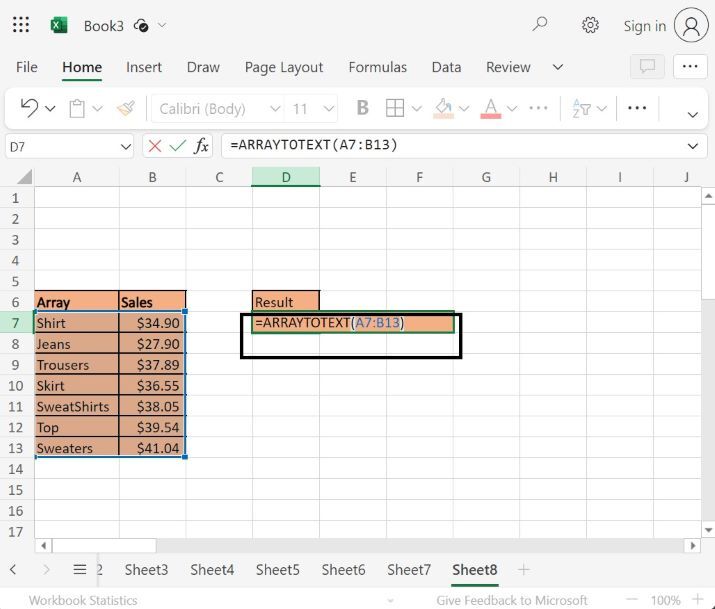
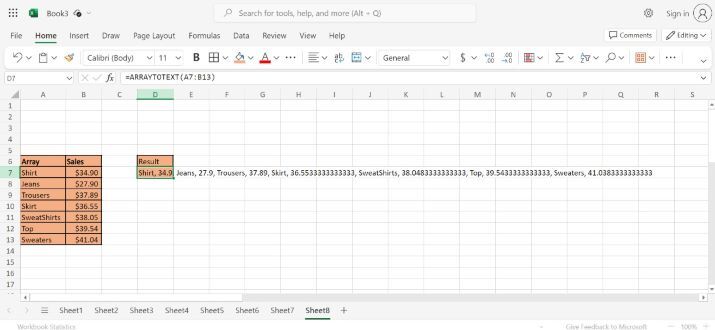
Step 3
In the Excel sheet, locate the pointer in any cell like D8 to apply the ARRAYTOTEXT function that will convert the array into the text string. Enter the formula that is =ARRAYTOTEXT(A7:B13,1) to convert the values or array into the text in the double quotes in one cell then press enter key that will displays the result as shown below.
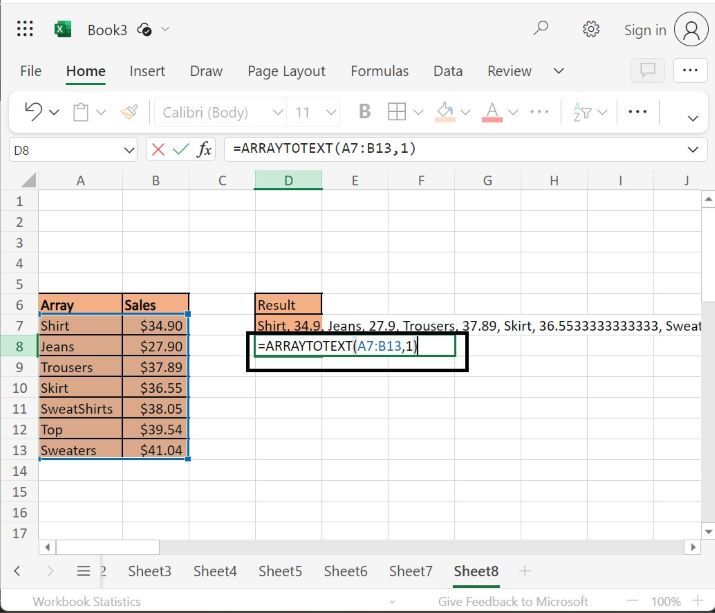
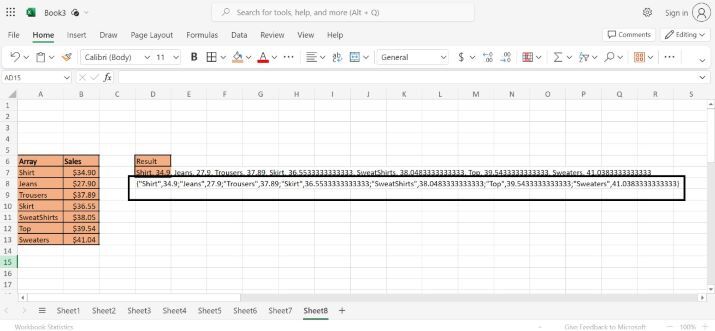
Conclusion
The users may use the easy instance to show how they can use ARRAYTOTEXT function to convert the array or ranges into the text string in one cell. It can display the string in double quotes but it cannot show the numbers in the double quotes because it can only apply with the string format in the version of Excel 365. The users can use the syntax or function for the rows and columns that will display the result.

