
 Data Structure
Data Structure Networking
Networking RDBMS
RDBMS Operating System
Operating System Java
Java MS Excel
MS Excel iOS
iOS HTML
HTML CSS
CSS Android
Android Python
Python C Programming
C Programming C++
C++ C#
C# MongoDB
MongoDB MySQL
MySQL Javascript
Javascript PHP
PHP
- Selected Reading
- UPSC IAS Exams Notes
- Developer's Best Practices
- Questions and Answers
- Effective Resume Writing
- HR Interview Questions
- Computer Glossary
- Who is Who
Arduino – base64 encode and decode
Arduino contains a library that helps with base64 encode and decode. You can download it from the Library Manager. Search for base64, and install the library by Densaugeo.
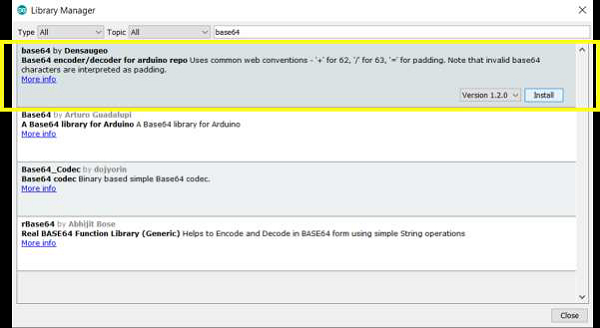
Now, open a new sketch and run the following sample code −
#include "base64.hpp"
unsigned char normal_text[20] = "Hello World";
unsigned char base64_text[20];
unsigned char decoded_text[20];
void setup() {
// put your setup code here, to run once:
Serial.begin(9600);
Serial.println();
int base64_length = encode_base64(normal_text,12,base64_text);
Serial.print("Base64 Text: ");Serial.println((char *) base64_text);
Serial.print("Base64 Length: ");Serial.println(base64_length);
int decoded_length = decode_base64(base64_text,decoded_text);
Serial.print("Decoded Text: ");Serial.println((char *)decoded_text);
Serial.print("Decoded Length: ");Serial.println(decoded_length);
}
void loop() {
// put your main code here, to run repeatedly:
}
Output
The Serial Monitor Output is shown below −
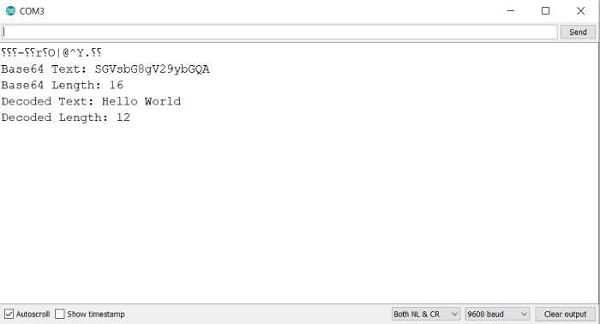
You can verify this output on websites like: https://base64.guru/converter/decode
As you can see, this library deals with unsigned character arrays. The base64_encode function takes three arguments −
The array to be converted
The number of elements in the array to be converted
The array in which to store the encoded values
It returns the length of the encoded array.
The base64_decode function takes in two arguments −
The array containing the encoded values
The array in which to store the decoded results
Since Serial.print() and its variations don't deal with unsigned char arrays, you need to cast it to a char array for printing.

