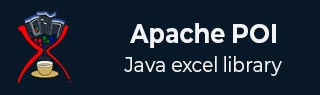
- Apache POI - Home
- Apache POI - Overview
- Apache POI - Java Excel APIs
- Apache POI - Environment
- Apache POI - Core Classes
- Apache POI - Workbooks
- Apache POI - Spreadsheets
- Apache POI - Cells
- Apache POI - Fonts
- Apache POI - Formula
- Apache POI - Hyperlink
- Apache POI - Print Area
- Apache POI - Database
- Apache POI Resources
- Apache POI - Questions & Answers
- Apache POI - Quick Guide
- Apache POI - Useful Resources
- Apache POI - Discussion
Apache POI - Database
This chapter explains how the POI library interacts with a database. With the help of JDBC, you can retrieve data from a database and insert that data into a spreadsheet using the POI library. Let us consider MySQL database for SQL operations.
Write into Excel from Database
Let us assume the following employee data table called emp_tbl is to be retrieved from the MySQL database test.
| EMP ID | EMP NAME | DEG | SALARY | DEPT |
|---|---|---|---|---|
| 1201 | Gopal | Technical Manager | 45000 | IT |
| 1202 | Manisha | Proof reader | 45000 | Testing |
| 1203 | Masthanvali | Technical Writer | 45000 | IT |
| 1204 | Kiran | Hr Admin | 40000 | HR |
| 1205 | Kranthi | Op Admin | 30000 | Admin |
Example - Inserting Data from Database into a Spreadsheet
Use the following code to retrieve data from a database and insert the same into a spreadsheet.
ApachePoiDemo.java
package com.tutorialspoint;
import java.io.File;
import java.io.FileOutputStream;
import java.sql.Connection;
import java.sql.DriverManager;
import java.sql.ResultSet;
import java.sql.Statement;
import org.apache.poi.xssf.usermodel.XSSFCell;
import org.apache.poi.xssf.usermodel.XSSFRow;
import org.apache.poi.xssf.usermodel.XSSFSheet;
import org.apache.poi.xssf.usermodel.XSSFWorkbook;
public class ApachePoiDemo {
public static void main(String[] args) throws Exception {
Class.forName("com.mysql.jdbc.Driver");
Connection connect = DriverManager.getConnection(
"jdbc:mysql://localhost:3306/test" ,
"root" ,
"root"
);
Statement statement = connect.createStatement();
ResultSet resultSet = statement.executeQuery("select * from emp_tbl");
XSSFWorkbook workbook = new XSSFWorkbook();
XSSFSheet spreadsheet = workbook.createSheet("employe db");
XSSFRow row = spreadsheet.createRow(1);
XSSFCell cell;
cell = row.createCell(1);
cell.setCellValue("EMP ID");
cell = row.createCell(2);
cell.setCellValue("EMP NAME");
cell = row.createCell(3);
cell.setCellValue("DEG");
cell = row.createCell(4);
cell.setCellValue("SALARY");
cell = row.createCell(5);
cell.setCellValue("DEPT");
int i = 2;
while(resultSet.next()) {
row = spreadsheet.createRow(i);
cell = row.createCell(1);
cell.setCellValue(resultSet.getInt("eid"));
cell = row.createCell(2);
cell.setCellValue(resultSet.getString("ename"));
cell = row.createCell(3);
cell.setCellValue(resultSet.getString("deg"));
cell = row.createCell(4);
cell.setCellValue(resultSet.getString("salary"));
cell = row.createCell(5);
cell.setCellValue(resultSet.getString("dept"));
i++;
}
FileOutputStream out = new FileOutputStream(new File("example.xlsx"));
workbook.write(out);
out.close();
workbook.close();
System.out.println("workbook.xlsx written successfully");
}
}
Output
It will generate an Excel file named example.xlsx in your current directory and display the following output on the command prompt.
example.xlsx written successfully
The example.xlsx file looks as follows.
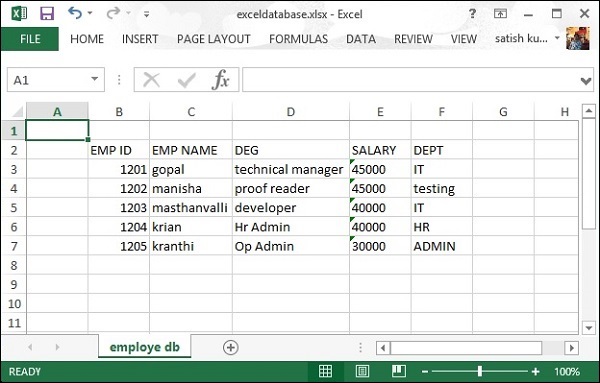
Advertisements