
 Data Structure
Data Structure Networking
Networking RDBMS
RDBMS Operating System
Operating System Java
Java MS Excel
MS Excel iOS
iOS HTML
HTML CSS
CSS Android
Android Python
Python C Programming
C Programming C++
C++ C#
C# MongoDB
MongoDB MySQL
MySQL Javascript
Javascript PHP
PHP
- Selected Reading
- UPSC IAS Exams Notes
- Developer's Best Practices
- Questions and Answers
- Effective Resume Writing
- HR Interview Questions
- Computer Glossary
- Who is Who
Android, How to crop circular area from bitmap
This example demonstrates how to crop circular area from bitmap in Android .
Step 1 − Create a new project in Android Studio, go to File ⇒ New Project and fill all required details to create a new project.
Step 2 − Add the following code to res/layout/activity_main.xml.
<?xml version="1.0" encoding="utf-8"?> <RelativeLayout xmlns:android="http://schemas.android.com/apk/res/android" xmlns:app="http://schemas.android.com/apk/res-auto" xmlns:tools="http://schemas.android.com/tools" android:layout_width="match_parent" android:layout_height="match_parent" tools:context=".MainActivity" android:id="@+id/rl" android:padding="16dp" android:background="#edf2ea"> <ImageView android:id="@+id/iv" android:layout_width="wrap_content" android:layout_height="wrap_content" android:layout_centerInParent="true"/> <Button android:id="@+id/btn" android:layout_width="wrap_content" android:layout_height="wrap_content" android:text="Circular It" android:layout_alignParentBottom="true" android:layout_alignParentRight="true"/> </RelativeLayout>
Step 3 − Add the following code to src/MainActivity.java
package com.medkart.sample;
import androidx.appcompat.app.AppCompatActivity;
import android.content.Context;
import android.content.res.Resources;
import android.graphics.Bitmap;
import android.graphics.BitmapFactory;
import android.graphics.Canvas;
import android.graphics.Color;
import android.graphics.Paint;
import android.graphics.PorterDuff;
import android.graphics.PorterDuffXfermode;
import android.graphics.Rect;
import android.graphics.RectF;
import android.os.Bundle;
import android.view.View;
import android.widget.Button;
import android.widget.ImageView;
import android.widget.RelativeLayout;
public class MainActivity extends AppCompatActivity {
private Context mContext;
private Resources mResources;
private RelativeLayout mRelativeLayout;
private Button mBTN;
private ImageView mImageView;
private Bitmap mBitmap;
@Override
protected void onCreate(Bundle savedInstanceState) {
super.onCreate(savedInstanceState);
setContentView(R.layout.activity_main);
// Get the application context
mContext = getApplicationContext();
// Get the Resources
mResources = getResources();
// Get the widgets reference from XML layout
mRelativeLayout = (RelativeLayout) findViewById(R.id.rl);
mImageView = (ImageView) findViewById(R.id.iv);
mBTN = (Button) findViewById(R.id.btn);
// Get the bitmap resource id
final int bitmapResourceID =R.drawable.flower;
// Set an image to ImageView
mImageView.setImageBitmap(BitmapFactory.decodeResource(mResources, bitmapResourceID));
// Set a click listener for Button widget
mBTN.setOnClickListener(new View.OnClickListener() {
@Override
public void onClick(View view) {
// Get the bitmap from drawable resources
mBitmap = BitmapFactory.decodeResource(mResources, bitmapResourceID);
// Create a circular bitmap
mBitmap = getCircularBitmap(mBitmap);
// Add a border around circular bitmap
mBitmap = addBorderToCircularBitmap(mBitmap, 15, Color.WHITE);
// Add a shadow around circular bitmap
mBitmap = addShadowToCircularBitmap(mBitmap, 4, Color.LTGRAY);
// Set the ImageView image as drawable object
mImageView.setImageBitmap(mBitmap);
}
});
}
protected Bitmap getCircularBitmap(Bitmap srcBitmap) {
// Calculate the circular bitmap width with border
int squareBitmapWidth = Math.min(srcBitmap.getWidth(), srcBitmap.getHeight());
// Initialize a new instance of Bitmap
Bitmap dstBitmap = Bitmap.createBitmap (
squareBitmapWidth, // Width
squareBitmapWidth, // Height
Bitmap.Config.ARGB_8888 // Config
);
Canvas canvas = new Canvas(dstBitmap);
// Initialize a new Paint instance
Paint paint = new Paint();
paint.setAntiAlias(true);
Rect rect = new Rect(0, 0, squareBitmapWidth, squareBitmapWidth);
RectF rectF = new RectF(rect);
canvas.drawOval(rectF, paint);
paint.setXfermode(new PorterDuffXfermode(PorterDuff.Mode.SRC_IN));
// Calculate the left and top of copied bitmap
float left = (squareBitmapWidth-srcBitmap.getWidth())/2;
float top = (squareBitmapWidth-srcBitmap.getHeight())/2;
canvas.drawBitmap(srcBitmap, left, top, paint);
// Free the native object associated with this bitmap.
srcBitmap.recycle();
// Return the circular bitmap
return dstBitmap;
}
// Custom method to add a border around circular bitmap
protected Bitmap addBorderToCircularBitmap(Bitmap srcBitmap, int borderWidth, int borderColor) {
// Calculate the circular bitmap width with border
int dstBitmapWidth = srcBitmap.getWidth()+borderWidth*2;
// Initialize a new Bitmap to make it bordered circular bitmap
Bitmap dstBitmap = Bitmap.createBitmap(dstBitmapWidth,dstBitmapWidth, Bitmap.Config.ARGB_8888);
// Initialize a new Canvas instance
Canvas canvas = new Canvas(dstBitmap);
// Draw source bitmap to canvas
canvas.drawBitmap(srcBitmap, borderWidth, borderWidth, null);
// Initialize a new Paint instance to draw border
Paint paint = new Paint();
paint.setColor(borderColor);
paint.setStyle(Paint.Style.STROKE);
paint.setStrokeWidth(borderWidth);
paint.setAntiAlias(true);
canvas.drawCircle(
canvas.getWidth() / 2, // cx
canvas.getWidth() / 2, // cy
canvas.getWidth()/2 - borderWidth / 2, // Radius
paint // Paint
);
// Free the native object associated with this bitmap.
srcBitmap.recycle();
// Return the bordered circular bitmap
return dstBitmap;
}
// Custom method to add a shadow around circular bitmap
protected Bitmap addShadowToCircularBitmap(Bitmap srcBitmap, int shadowWidth, int shadowColor){
// Calculate the circular bitmap width with shadow
int dstBitmapWidth = srcBitmap.getWidth()+shadowWidth*2;
Bitmap dstBitmap = Bitmap.createBitmap(dstBitmapWidth,dstBitmapWidth, Bitmap.Config.ARGB_8888);
// Initialize a new Canvas instance
Canvas canvas = new Canvas(dstBitmap);
canvas.drawBitmap(srcBitmap, shadowWidth, shadowWidth, null);
// Paint to draw circular bitmap shadow
Paint paint = new Paint();
paint.setColor(shadowColor);
paint.setStyle(Paint.Style.STROKE);
paint.setStrokeWidth(shadowWidth);
paint.setAntiAlias(true);
// Draw the shadow around circular bitmap
canvas.drawCircle (
dstBitmapWidth / 2, // cx
dstBitmapWidth / 2, // cy
dstBitmapWidth / 2 - shadowWidth / 2, // Radius
paint // Paint
);
srcBitmap.recycle();
return dstBitmap;
}
}
Step 4 − Add the following code to Manifests/AndroidManifest.xml
<?xml version="1.0" encoding="utf-8"?> <manifest xmlns:android="http://schemas.android.com/apk/res/android" package="com.medkart.sample"> <application android:allowBackup="true" android:icon="@mipmap/ic_launcher" android:label="@string/app_name" android:roundIcon="@mipmap/ic_launcher_round" android:supportsRtl="true" android:theme="@style/AppTheme"> <activity android:name=".MainActivity"> <intent-filter> <action android:name="android.intent.action.MAIN" /> <category android:name="android.intent.category.LAUNCHER" /> </intent-filter> </activity> </application> </manifest>
Let's try to run your application. I assume you have connected your actual Android Mobile device with your computer. To run the app from android studio, open one of your project's activity files and Click Run ![]() Icon from the toolbar. Select your mobile device as an option and then check your mobile device which will display your default screen –
Icon from the toolbar. Select your mobile device as an option and then check your mobile device which will display your default screen –

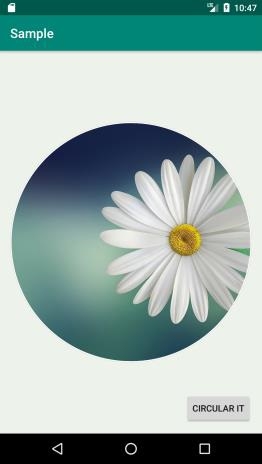
Click here to download the project code.

