
 Data Structure
Data Structure Networking
Networking RDBMS
RDBMS Operating System
Operating System Java
Java MS Excel
MS Excel iOS
iOS HTML
HTML CSS
CSS Android
Android Python
Python C Programming
C Programming C++
C++ C#
C# MongoDB
MongoDB MySQL
MySQL Javascript
Javascript PHP
PHP
- Selected Reading
- UPSC IAS Exams Notes
- Developer's Best Practices
- Questions and Answers
- Effective Resume Writing
- HR Interview Questions
- Computer Glossary
- Who is Who
Android AsyncTasks Parallel Execution
Before getting into the example, We should know that, What is asyncTask. AsyncTask is going to do operations/actions in background thread and update on mainthread. Here is the simple solution about Android AsyncTask Parallel Execution.
Step 1 − Create a new project in Android Studio, go to File ⇒ New Project and fill all required details to create a new project.
Step 2 − Add the following code to res/layout/activity_main.xml.
<?xml version = "1.0" encoding = "utf-8"?> <LinearLayout xmlns:android = "http://schemas.android.com/apk/res/android" xmlns:tools = "http://schemas.android.com/tools" android:id = "@+id/rootview" android:layout_width = "match_parent" android:layout_height = "match_parent" android:orientation = "vertical" android:background = "#c1c1c1" android:gravity = "center_horizontal" tools:context = ".MainActivity"> <Button android:id = "@+id/asyncTask" android:text = "Download" android:layout_width = "wrap_content" android:layout_height = "wrap_content" /> <ImageView android:id = "@+id/image" android:layout_width = "300dp" android:layout_height = "300dp" /> <ImageView android:id = "@+id/image2" android:layout_width = "300dp" android:layout_height = "300dp" /> </LinearLayout>
In the above code we have declare two imageviews and one button, When user click on button it going to download two images from different internet sources and append to imageview.
Step 3 − Add the following code to src/MainActivity.java
package com.example.andy.myapplication;
import android.app.ProgressDialog;
import android.graphics.Bitmap;
import android.graphics.BitmapFactory;
import android.os.AsyncTask;
import android.os.Bundle;
import android.support.v7.app.AppCompatActivity;
import android.view.View;
import android.widget.Button;
import android.widget.ImageView;
import java.io.IOException;
import java.io.InputStream;
import java.net.HttpURLConnection;
import java.net.URL;
public class MainActivity extends AppCompatActivity {
URL ImageUrl = null;
InputStream is = null;
Bitmap bmImg = null;
ImageView imageView = null;
ImageView imageView2 = null;
AsyncTaskExample asyncTask = null;
AsyncTaskExample2 asyncTask2 = null;
ProgressDialog p;
@Override
protected void onCreate(Bundle savedInstanceState) {
super.onCreate(savedInstanceState);
setContentView(R.layout.activity_main);
Button button = findViewById(R.id.asyncTask);
imageView = findViewById(R.id.image);
imageView2 = findViewById(R.id.image2);
button.setOnClickListener(new View.OnClickListener() {
@Override
public void onClick(View v) {
asyncTask2 = new AsyncTaskExample2();
asyncTask2.executeOnExecutor(AsyncTask.THREAD_POOL_EXECUTOR, "https://www.tutorialspoint.com/cprogramming/images/logo.png");
asyncTask = new AsyncTaskExample();
asyncTask.executeOnExecutor(AsyncTask.THREAD_POOL_EXECUTOR, "https://www.tutorialspoint.com/images/tp-logo-diamond.png");
}
});
}
private class AsyncTaskExample extends AsyncTask<String, String, Bitmap> {
@Override
protected void onPreExecute() {
super.onPreExecute();
p = new ProgressDialog(MainActivity.this);
p.setMessage("Please wait...It is downloading");
p.setIndeterminate(true);
p.setCancelable(false);
p.show();
}
@Override
protected Bitmap doInBackground(String... strings) {
try {
ImageUrl = new URL(strings[0]);
HttpURLConnection conn = (HttpURLConnection) ImageUrl
.openConnection();
conn.setDoInput(true);
conn.connect();
is = conn.getInputStream();
BitmapFactory.Options options = new BitmapFactory.Options();
options.inPreferredConfig = Bitmap.Config.RGB_565;
bmImg = BitmapFactory.decodeStream(is, null, options);
} catch (IOException e) {
e.printStackTrace();
}
return bmImg;
}
@Override
protected void onPostExecute(Bitmap bitmap) {
super.onPostExecute(bitmap);
if (imageView ! = null) {
p.hide();
imageView.setImageBitmap(bitmap);
} else {
p.show();
}
}
}
private class AsyncTaskExample2 extends AsyncTask<String, String, Bitmap> {
@Override
protected Bitmap doInBackground(String... strings) {
try {
ImageUrl = new URL(strings[0]);
HttpURLConnection conn = (HttpURLConnection) ImageUrl
.openConnection();
conn.setDoInput(true);
conn.connect();
is = conn.getInputStream();
BitmapFactory.Options options = new BitmapFactory.Options();
options.inPreferredConfig = Bitmap.Config.RGB_565;
bmImg = BitmapFactory.decodeStream(is, null, options);
} catch (IOException e) {
e.printStackTrace();
}
return bmImg;
}
@Override
protected void onPostExecute(Bitmap bitmap) {
super.onPostExecute(bitmap);
if (imageView2 ! = null) {
imageView2.setImageBitmap(bitmap);
} else {
}
}
}
}
In the above code we have given excuteOnExcutor() to run two or more then two aynctask. Android going to support maximum five anyctask to run parallel.
Step 4− Add the following code to manifest.xml
<?xml version = "1.0" encoding = "utf-8"?> <manifest xmlns:android = "http://schemas.android.com/apk/res/android" package = "com.example.andy.myapplication"> <uses-permission android:name = "android.permission.INTERNET"/> <application android:allowBackup = "true" android:icon = "@mipmap/ic_launcher" android:label = "@string/app_name" android:roundIcon = "@mipmap/ic_launcher_round" android:supportsRtl = "true" android:theme = "@style/AppTheme"> <activity android:name = ".MainActivity"> <intent-filter> <action android:name = "android.intent.action.MAIN" /> <category android:name = "android.intent.category.LAUNCHER" /> </intent-filter> </activity> </application> </manifest>
In the above code we have given internet permission to download image from internet source.
Let's try to run your application. I assume you have connected your actual Android Mobile device with your computer. To run the app from android studio, open one of your project's activity files and click Run Eclipse Run ![]() Icon from the toolbar. Select your mobile device as an option and then check your mobile device which will display your default screen −
Icon from the toolbar. Select your mobile device as an option and then check your mobile device which will display your default screen −
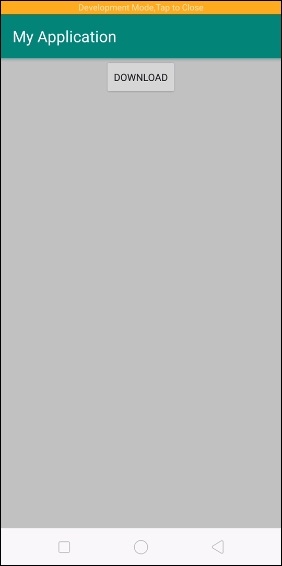
When user click on button, it will download image from internet source using progress bar as shown below -
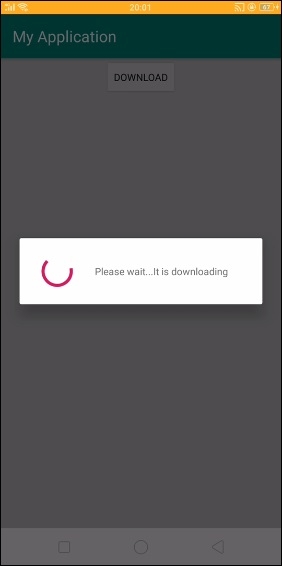
It will download two images parallel and display as shown below -
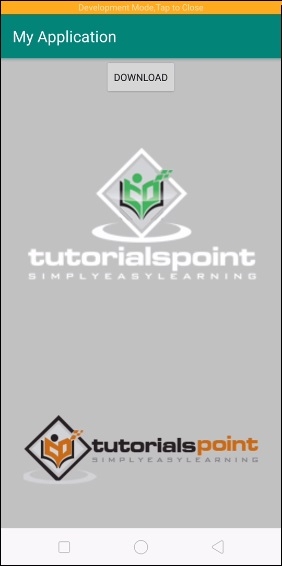
Click here to download the project code

