
 Data Structure
Data Structure Networking
Networking RDBMS
RDBMS Operating System
Operating System Java
Java MS Excel
MS Excel iOS
iOS HTML
HTML CSS
CSS Android
Android Python
Python C Programming
C Programming C++
C++ C#
C# MongoDB
MongoDB MySQL
MySQL Javascript
Javascript PHP
PHP
- Selected Reading
- UPSC IAS Exams Notes
- Developer's Best Practices
- Questions and Answers
- Effective Resume Writing
- HR Interview Questions
- Computer Glossary
- Who is Who
Adding MySQL to Windows Path
Environment variables can be set at the command prompt. This is done to affect the current invocation of the command processor, or to permanently set to affect the future invocations. To set a variable permanently, it can be set in a startup file or with the help of the interface provided by the system for the same purpose. The documentation of the command interpreter needs to be consulted for specific details.
To specify a value for an environment variable, the syntax relevant for the command processor needs to be used.
The command to set environment variables can be executed at the command prompt which will take effect immediately, but the settings will last as long as the user is logged in. Once they log out, the changes are lost.
If the MySQL programs are installed in /usr/local/mysql/bin and the user wishes to make it easy to invoke these programs, the value of the PATH environment variable can be set to include that directory.
Before trying to add MySQL to Windows path, ensure that MySQL has been installed properly.
Add MySQL to Path
Below are the steps to add MySQL to path −
Step1 − Locate the mysql.exe file. We found in the following location −
C:\Program Files\MySQL\MySQL Server 8.0\bin
Step 2 − Press Start and type “Environment Variables”. Click −

Step 3 − Under ‘Advanced’, click on ‘Environment Variables’ −
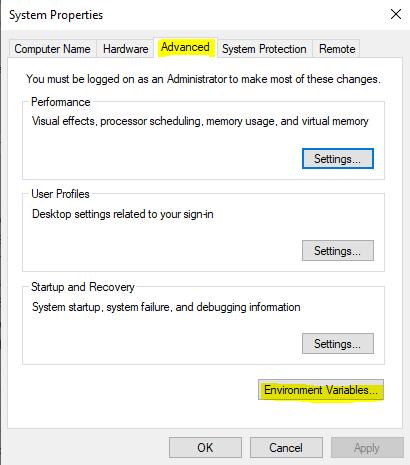
Step 4 − Locate the ‘System variables’ and double-click on “Path”:
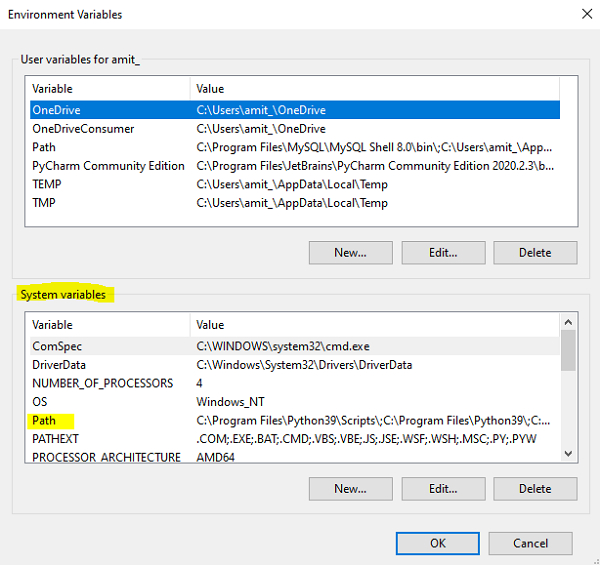
Step 5 − Click on “New” −
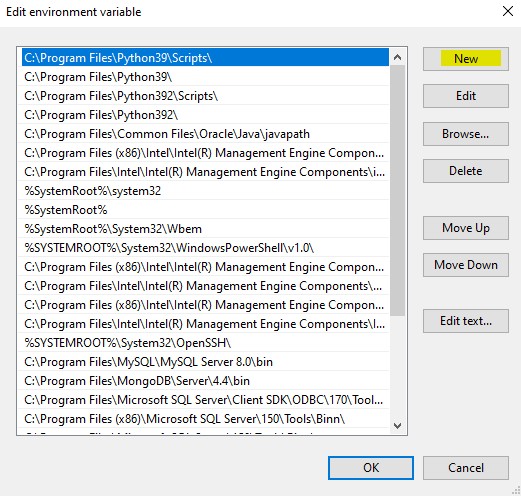
Add the same path and click OK −
C:\Program Files\MySQL\MySQL Server 8.0\bin
The new PATH value should be available to any new command shell the user opens now. This will allow the user to invoke any MySQL executable program by typing its name at the DOS prompt from any directory on the system.

