
 Data Structure
Data Structure Networking
Networking RDBMS
RDBMS Operating System
Operating System Java
Java MS Excel
MS Excel iOS
iOS HTML
HTML CSS
CSS Android
Android Python
Python C Programming
C Programming C++
C++ C#
C# MongoDB
MongoDB MySQL
MySQL Javascript
Javascript PHP
PHP
- Selected Reading
- UPSC IAS Exams Notes
- Developer's Best Practices
- Questions and Answers
- Effective Resume Writing
- HR Interview Questions
- Computer Glossary
- Who is Who
Steps to install a new License key in SAP HANA
You need to follow below steps to install a new license key in SAP HANA −
Step 1 −
In the SAP HANA studio, navigate to the properties page of the database for which you have requested the license key.
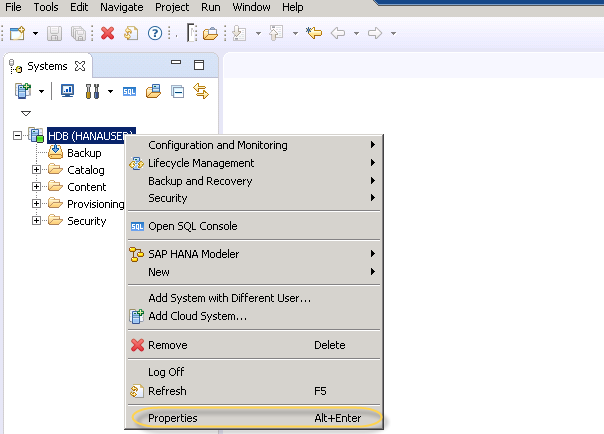
Step 2 −
On the properties page, choose the button for installing the license key.
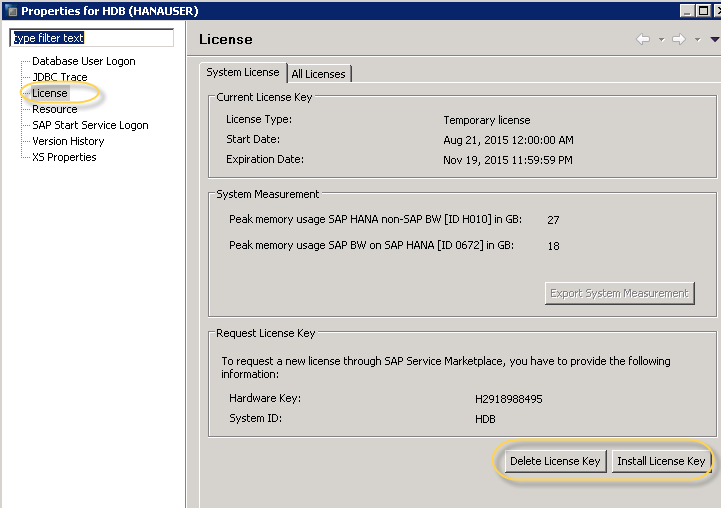
Steps 3 −
Navigate to your license file and select it.
Step 4 −
After a successful confirmation, the properties page of the system is updated with the new license information if this is valid for the database.

Advertisements