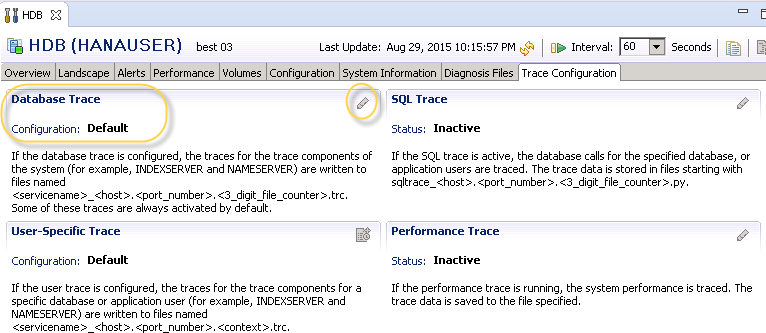Data Structure
Data Structure Networking
Networking RDBMS
RDBMS Operating System
Operating System Java
Java MS Excel
MS Excel iOS
iOS HTML
HTML CSS
CSS Android
Android Python
Python C Programming
C Programming C++
C++ C#
C# MongoDB
MongoDB MySQL
MySQL Javascript
Javascript PHP
PHP
- Selected Reading
- UPSC IAS Exams Notes
- Developer's Best Practices
- Questions and Answers
- Effective Resume Writing
- HR Interview Questions
- Computer Glossary
- Who is Who
Getting an error- license key couldn’t be installed in SAP HANA
A new permanent license key used to replace an expiring permanent license key must contain the same license identification data as are already installed. Only then it can be successfully installed. The license identification data consists of system ID, hardware key, installation number, and system number. Any difference in one of these four identifiers will result in the rejection of the license key. In most cases, this is the reason for the failure in license key installation.
You can use Trace function to verify/identify the installation and system number of your database instance. If the current license key is still valid and the SAP HANA Database functions as normal, proceed as follows to enable the licensing trace function:
Navigate to Administrator tab → Trace Configuration tab
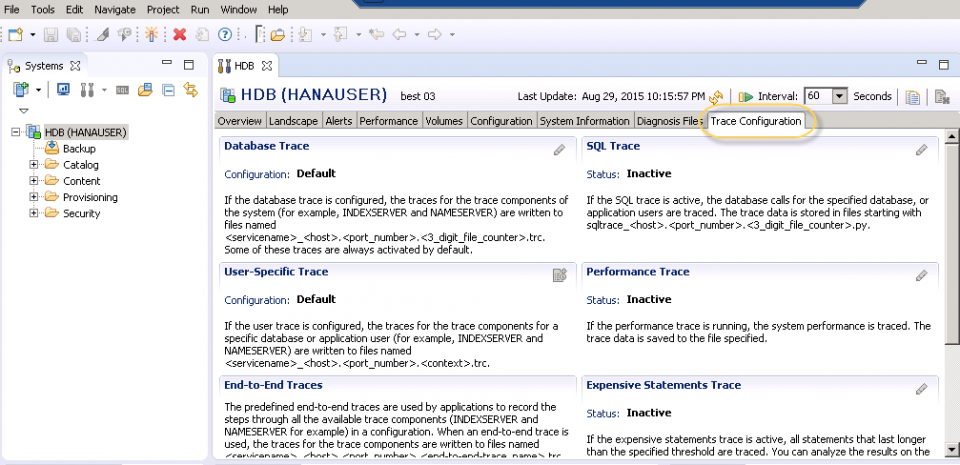
Next is to move to Database Trace and click on the Edit Configuration button -> click on the Edit Configuration button
Next is to tick the checkbox Show All Components (below the component table). You need to type the word licensing in the text field above the component table.
For the nameserver, change the trace level of licensing to Debug and click Finish.
Open an SQL Prompt.
Execute the statement SELECT * FROM M_LICENSE
Navigate to the Diagnosis Files tab in the Administration Editor and find the latest nameserver trace file (nameserver_<your host name>.<port>.<filenumber>.trc).
Check the end of that trace file to find the installation and system number in lines looking like this −
Licensing AbstractLicenseManager.cpp(00063) : Installation # : "0110008649"
Licensing AbstractLicenseManager.cpp(00063) : System # : "000000000310474532"
You need to use this installation number and system number to request a new license key for your database.