
 Data Structure
Data Structure Networking
Networking RDBMS
RDBMS Operating System
Operating System Java
Java MS Excel
MS Excel iOS
iOS HTML
HTML CSS
CSS Android
Android Python
Python C Programming
C Programming C++
C++ C#
C# MongoDB
MongoDB MySQL
MySQL Javascript
Javascript PHP
PHP
- Selected Reading
- UPSC IAS Exams Notes
- Developer's Best Practices
- Questions and Answers
- Effective Resume Writing
- HR Interview Questions
- Computer Glossary
- Who is Who
Executing a table creation using UI in SAP HANA Studio
To execute the table creation, click on the green arrow mark on the top right corner. You will get a confirmation as below that a column table has been created in Schema AA_HANA11 with name DEMO_TABLE −
Statement 'create column table "AA_HANA11"."DEMO_TABLE"( "CUST ID" INTEGER null, "CUST NAME" VARCHAR (10) null)' successfully executed Affected Rows:0 in 5 ms 884 µs.
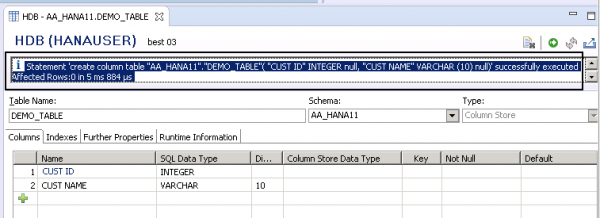

Advertisements