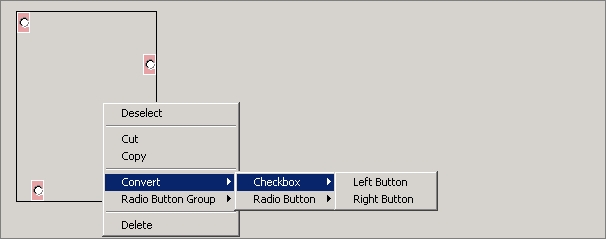Data Structure
Data Structure Networking
Networking RDBMS
RDBMS Operating System
Operating System Java
Java MS Excel
MS Excel iOS
iOS HTML
HTML CSS
CSS Android
Android Python
Python C Programming
C Programming C++
C++ C#
C# MongoDB
MongoDB MySQL
MySQL Javascript
Javascript PHP
PHP
- Selected Reading
- UPSC IAS Exams Notes
- Developer's Best Practices
- Questions and Answers
- Effective Resume Writing
- HR Interview Questions
- Computer Glossary
- Who is Who
Creating a Radio button group in ABAP Screen Painter
Screen Painter is known as an ABAP editor tool that can be used to create a screen. Screen Painter is used to create and manage all the elements in a screen.
Transaction Code SE51
There are various ways you can insert a Radio button to ABAP Screen Painter. First is by clicking on the radio button symbol on the left, then click on the canvas on the right to insert a radio button. You can repeat this for each button.
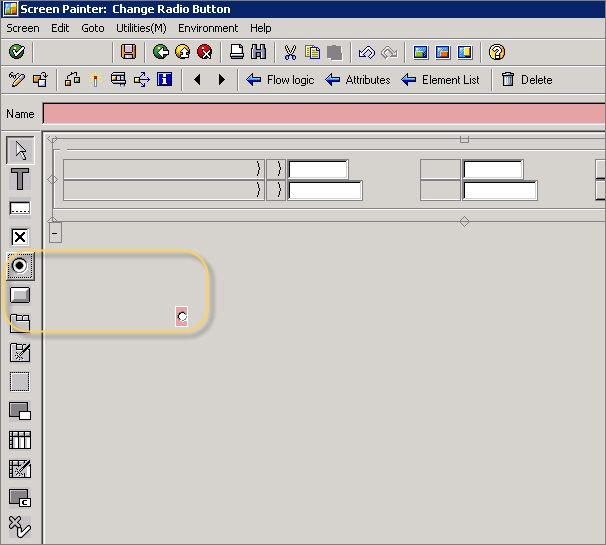
Another option is that you open the dictionary window (blue rectangle with a smaller red rectangle inside). Type the variable name you used in your program (you may also type a structure name for all fields in that structure). ->Click on get from Program.
Next is to select the line you wish.Mark radio button at the right end of that line and click on the OK button. Click into the canvas where you want to insert Radio button.
Making a Radio button group
You can make radio button work as a group. Select any of radio button with the mouse and draw a rectangle around all the radio buttons as shown below:
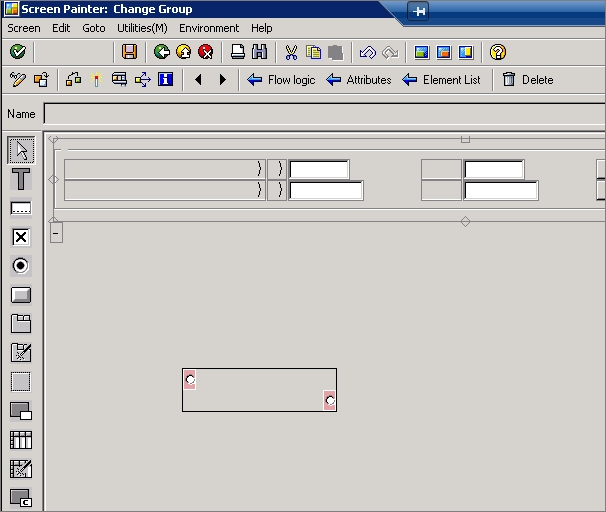
Next is to Right Click → radio button group → define
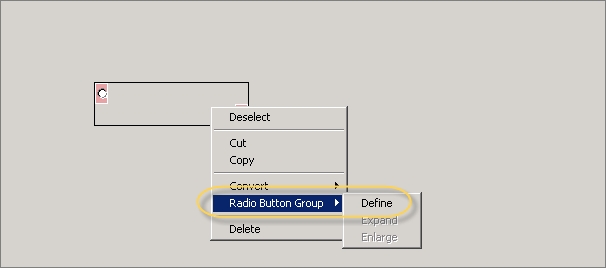
If you are not able to use Rectangle option, you can also use CTRL key. Instead of dragging a rectangle, you can try following steps:
Select the first radio button element with the mouse and then hold the CTRL key of the keyboard. When you are holding the CTRL key, you click on each remaining radio button exactly once.
When you use CTRL key, it automatically creates a rectangle around all the Radio buttons as shown below:
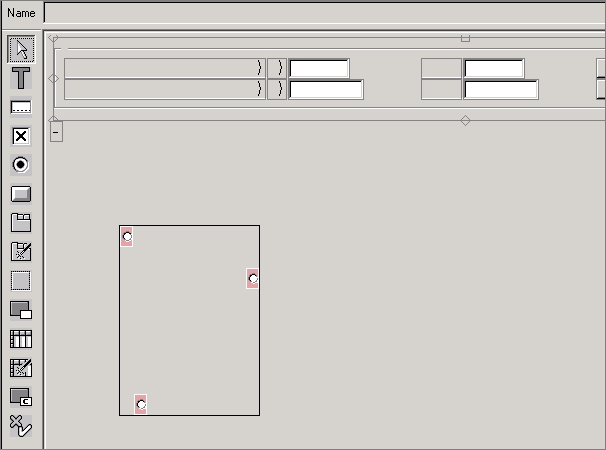
Once all Radio buttons are selected, you can right click → Radio Button Group → Define. You can also use convert option to convert Radio button to Checkbox.