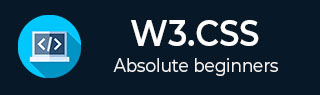
- W3.CSS - Home
- W3.CSS - Overview
- W3.CSS - Environment Setup
- W3.CSS - Containers
- W3.CSS - Code Coloring
- W3.CSS - Cards
- W3.CSS - Responsive Design
- W3.CSS - Grids
- W3.CSS - Forms
- W3.CSS - Buttons
- W3.CSS - Tooltips
- W3.CSS - Modal Dialog
- W3.CSS - Tables
- W3.CSS - Lists
- W3.CSS - Images
- W3.CSS - Icons
- W3.CSS - Colors
- W3.CSS - Navigation
- W3.CSS - Utilities
- W3.CSS Useful Resources
- W3.CSS - Quick Guide
- W3.CSS - Useful Resources
- W3.CSS - Discussion
W3.CSS - Modal Dialog
W3.CSS supports to show a customizable modal dialog box instead of standard javascript alert.
It uses w3-row and w3-col style classes to define rows and columns respectivly.
| Class Name | Description |
|---|---|
| model-dialog | Represents main parent window to define a dialog box. |
| w3-modal-dialog | Represents dialog content container. |
| w3-modal-content | Represents dialog contents. |
Example
w3css_modal_dialog.htm
<html>
<head>
<title>The W3.CSS Modal dialog</title>
<meta name="viewport" content="width=device-width, initial-scale=1">
<link rel="stylesheet" href="https://www.w3schools.com/lib/w3.css">
</head>
<body class="w3-container">
<h2>Modal dialog Demo</h2>
<a class="w3-btn w3-teal" href="#model-dialog">Open a Modal dialog</a>
<div id="model-dialog" class="w3-modal">
<div class="w3-modal-dialog">
<div class="w3-modal-content w3-card-8">
<header class="w3-container w3-teal">
<a href="#" class="w3-closebtn">×</a>
<h2>TutorialsPoint</h2>
</header>
<div class="w3-container">
<p>Hello World!</p>
</div>
<footer class="w3-container w3-teal">
<p>@TutorialsPoint.COM</p>
</footer>
</div>
</div>
</div>
</body>
</html>
Result
Verify the result.
Advertisements