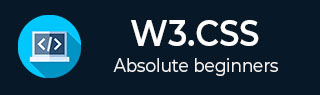
- W3.CSS - Home
- W3.CSS - Overview
- W3.CSS - Environment Setup
- W3.CSS - Containers
- W3.CSS - Code Coloring
- W3.CSS - Cards
- W3.CSS - Responsive Design
- W3.CSS - Grids
- W3.CSS - Forms
- W3.CSS - Buttons
- W3.CSS - Tooltips
- W3.CSS - Modal Dialog
- W3.CSS - Tables
- W3.CSS - Lists
- W3.CSS - Images
- W3.CSS - Icons
- W3.CSS - Colors
- W3.CSS - Navigation
- W3.CSS - Utilities
- W3.CSS Useful Resources
- W3.CSS - Quick Guide
- W3.CSS - Useful Resources
- W3.CSS - Discussion
W3.CSS - Buttons
W3.CSS has a very beautiful and responsive CSS for customizing the look of a button. The following CSS are used −
| Sr. No. | Class Name & Description |
|---|---|
| 1 |
w3-btn Represents a standard button. Can be used to style a link as button as well. |
| 2 |
w3-btn-floating Represents a floating button being circular in design. |
| 3 |
w3-btn-floating-large Represents a large floating button. |
Example
w3css_buttons.htm
<html>
<head>
<title>The W3.CSS Forms</title>
<meta name = "viewport" content = "width = device-width, initial-scale = 1">
<link rel = "stylesheet" href = "https://www.w3schools.com/lib/w3.css">
</head>
<body class = "w3-container">
<h2>Standard Buttons</h2>
<button class = "w3-btn">Click Me</button>
<button class = "w3-btn w3-teal">Click Me</button>
<button class = "w3-btn w3-disabled">I am disabled</button>
<h2>Links as Buttons</h2>
<a class = "w3-btn">Link</a>
<a class = "w3-btn w3-teal">Link</a>
<a class = "w3-btn w3-disabled">Disabled Link</a>
<h2>Floating Buttons</h2>
<a class = "w3-btn-floating">+</a>
<a class = "w3-btn-floating w3-teal">+</a>
<a class = "w3-btn-floating w3-disabled">+</a>
<h2>Large Floating Buttons</h2>
<a class = "w3-btn-floating-large">+</a>
<a class = "w3-btn-floating-large w3-teal">+</a>
<a class = "w3-btn-floating-large w3-disabled">+</a>
</body>
</html>
Result
Verify the result.
Advertisements