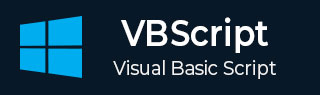
- VBScript - Home
- VBScript - Overview
- VBScript - Syntax
- VBScript - Enabling
- VBScript - Placement
- VBScript - Variables
- VBScript - Constants
- VBScript - Operators
- VBScript - Decisions
- VBScript - Loops
- VBScript - Events
- VBScript - Cookies
- VBScript - Numbers
- VBScript - Strings
- VBScript - Arrays
- VBScript - Date
- VBScript - Procedures
- VBScript - Dialog Boxes
- VBScript - Object Oriented
- VBScript - Reg Expressions
- VBScript - Error Handling
- VBScript - Misc Statements
- VBScript Useful Resources
- VBScript - Questions and Answers
- VBScript - Quick Guide
- VBScript - Useful Resources
- VBScript - Discussion
VBScript FileSystem Objects
As the name suggests, FSO Objects help the developers to work with drives, folders and files. In this section, we will discuss −
Objects and Collections
| Sr.No. | Object Type & Description |
|---|---|
| 1 |
Drive Drive is an Object. Contains methods and properties that allow you to gather information about a drive attached to the system |
| 2 |
Drives Drives is a Collection. It Provides a list of the drives attached to the system, either physically or logically. |
| 3 |
File File is an Object. It Contains methods and properties that allow developers to create, delete or move a file. |
| 4 |
Files Files is a Collection. It Provides a list of all files contained within a folder. |
| 5 |
Folder Folder is an Object. It Provides methods and properties that allow developers to create, delete or move folders. |
| 6 |
Folders Folders is a Collection. It Provides a list of all the folders within a Folder. |
| 7 |
TextStream TextStream is an Object. It enables developers to read and write text files. |
Drive
Drive is an object, which provides access to the properties of a particular disk drive or network share. The Following properties are supported by Drive object −
- AvailableSpace
- DriveLetter
- DriveType
- FileSystem
- FreeSpace
- IsReady
- Path
- RootFolder
- SerialNumber
- ShareName
- TotalSize
- VolumeName
Example
<!DOCTYPE html>
<html>
<body>
<script language = "vbscript" type = "text/vbscript">
Dim oFS, drive, space
Set oFS = CreateObject("Scripting.FileSystemObject")
Set drive = oFS.GetDrive(oFS.GetDriveName("C:\"))
space = "Drive " & UCase(drvPath) & " - "
space = space & drive.VolumeName & " "
space = space & "Free Space: " & FormatNumber(drive.FreeSpace/1024, 0)
space = space & " Kbytes"
Document.write space
</script>
</body>
</html>
If the above script is saved as HTML and executed in IE, we would get the following output in the console.
Drive - Win 7 Free Space:20,154,059 Kbytes
Drives
Drives is a collection, which provides details of all the drives attached to the system, either physically or logically. It carries two properties −
- Count Property
- Item Property
Example
<!DOCTYPE html>
<html>
<body>
<script language = "vbscript" type = "text/vbscript">
Dim oFS, d, dc, s, n
Set oFS = CreateObject("Scripting.FileSystemObject")
Set dc = oFS.Drives
For Each d in dc
n = ""
s = s & d.DriveLetter & " - "
If d.DriveType = 3 Then
n = d.ShareName
ElseIf d.IsReady Then
n = d.VolumeName
Else
n = "Drive not available"
End If
s = s & n & "::"
Next
document.write s
document.write dc.count
</script>
</body>
</html>
If the above script is saved as HTML and executed in IE, we would get the following output in the console.
C- Win 7::D-Personal ::E-Common::F-Songs:: 4
File
File is an Object, which contains both properties and methods that allow the developers to create, delete or move a file.
Methods
- Copy
- Delete
- Move
- openasTextStream
Properties
- Attributes
- DateCreated
- DateLastAccessed
- DateLastModified
- Drive
- Name
- ParentFolder
- Path
- ShortName
- ShortPath
- Size
- Type
Example
<!DOCTYPE html>
<html>
<body>
<script language = "vbscript" type = "text/vbscript">
Dim fso, f
Set fso = CreateObject("Scripting.FileSystemObject")
Set f = fso.GetFile("C:\user.js")
document.write "Line 1: "& f.DateCreated & "<br />"
document.write "Line 2: "& f.Attributes & "<br />"
document.write "Line 3: "& f.DateLastAccessed & "<br />"
document.write "Line 4: "& f.DateLastModified & "<br />"
document.write "Line 5: "& f.Drive & "<br />"
document.write "Line 6: "& f.Name & "<br />"
document.write "Line 7: "& f.ParentFolder & "<br />"
document.write "Line 8: "& f.Path & "<br />"
document.write "Line 9: "& f.ShortName & "<br />"
document.write "Line 10: "& f.ShortPath & "<br />"
document.write "Line 11: "& f.Size & "<br />"
document.write "Line 12: "& f.Type & "<br />"
f.copy ("D:\") & "<br />" 'copying to file to another location'
f.Move ("E:\") & "<br />" 'Move the file to another location'
f.Delete ("D:\") & "<br />" 'Delete to file from one location'
</script>
</body>
</html>
If the above script is saved as HTML and executed in IE, we would get the following output in the console.
Line 1: 08/02/13 06:57:34 Line 2: 32 Line 3: 08/02/13 06:57:34 Line 4: 04/18/12 22:23:37 Line 5: C: Line 6: user.js Line 7: C:\ Line 8: C:\user.js Line 9: user.js Line 10: C:\user.js Line 11: 474 Line 12: JScript Script File
Files
Files is a collection, which provides a list of all files contained within a folder.
Properties
- Count
- Item
Example
<!DOCTYPE html>
<html>
<body>
<script language = "vbscript" type = "text/vbscript">
Dim fso, f, f1, fc, s
Set oFS = CreateObject("Scripting.FileSystemObject")
'get the folder by giving its path
Set f = oFS.GetFolder("D:\PROJECT\")
Set fc = f.Files
'Get Item
Set s = fc.Item("sendmail.vbs")
'Get Count
x = fc.Count
Document.write s
Document.write x
</script>
</body>
</html>
If the above script is saved as HTML and executed in IE, we would get the following output in the console.
D:\PROJECT\sendmail.vbs 6
Folder
Folder is an Object, which contains both properties and methods that allow the developers to create, delete or move a folder.
Methods
- Copy
- Delete
- Move
- CreateTextFile
Properties
- Attributes
- DateCreated
- DateLastAccessed
- DateLastModified
- Drive
- Files
- IsRootFolder
- Name
- ParentFolder
- Path
- ShortName
- ShortPath
- Size
- SubFolders
- Type
Example
<!DOCTYPE html>
<html>
<body>
<script language = "vbscript" type = "text/vbscript">
Dim fso, f
Set fso = CreateObject("Scripting.FileSystemObject")
' Enter a Folder Name that exists on your System'
Set f = fso.GetFolder("D:\PROJECT\")
ShowFileInfo = "Created: " & f.DateCreated & "<br / >"
document.write ShowFileInfo
ShowFileInfo = "attributes " & f.attributes & "<br / >"
document.write ShowFileInfo
ShowFileInfo = "Last Accessed : " & f.DateLastAccessed & "<br / >"
document.write ShowFileInfo
ShowFileInfo = "DateLastModified : " & f.DateLastModified & "<br / >"
document.write ShowFileInfo
ShowFileInfo = "Drive : " & f.Drive & "<br / >"
document.write ShowFileInfo
ShowFileInfo = "count : " & f.Files.count & "<br / >"
document.write ShowFileInfo
ShowFileInfo = "IsRoot folder : " &f.IsRootFolder & "<br / >"
document.write ShowFileInfo
ShowFileInfo = "Name : " & f.Name & "<br / >"
document.write ShowFileInfo
ShowFileInfo = "parent folder : " & f.ParentFolder & "<br / >"
document.write ShowFileInfo
ShowFileInfo = "Path : " & f.Path & "<br / >"
document.write ShowFileInfo
ShowFileInfo = "shortname : " & f.ShortName & "<br / >"
document.write ShowFileInfo
ShowFileInfo = "ShortPath : " & f.ShortPath & "<br / >"
document.write ShowFileInfo
ShowFileInfo = "File Size : " & f.Size & "<br / >"
document.write ShowFileInfo
ShowFileInfo = "Type : " & f.Type & "<br / >"
document.write ShowFileInfo
</script>
</body>
</html>
If the above script is saved as HTML and executed in IE, we would get the following output in the console.
Created: 22/02/2012 8:24:57 PM attributes 16 Last Accessed : 1/08/2013 12:48:36 PM DateLastModified : 1/08/2013 12:48:36 PM Drive : D: count : 6 IsRoot folder : False Name : PROJECT parent folder : D:\ Path : D:\PROJECT shortname : PROJECT ShortPath : D:\PROJECT File Size : 8655239975 Type : File folder
Folders
Folders is an collection of all Folder Objects within a Folder object.
Methods
- Add
Properties
- Count
- Item
Example
If the above script is saved as HTML and executed in IE, we would create a folder with name "Test_Folder".
<!DOCTYPE html>
<html>
<body>
<script language = "vbscript" type = "text/vbscript">
Dim fso, f, fc, nf
Set fso = CreateObject("Scripting.FileSystemObject")
Set f = fso.GetFolder("D:\PROJECT")
Set fc = f.SubFolders
folderName = "Test_Folder"
If folderName <> "" Then
Set nf = fc.Add(folderName)
Else
Set nf = fc.Add("New Folder")
End If
</script>
</body>
</html>
TextStream
TextStream object helps the developers to work with text files seamlessly. Developers can read, write or append the contents to the text file using the text stream object.
Syntax
TextStream.{property | method( )}
Example
If the above script is saved as HTML and executed in IE, we would create a folder with name "Test_Folder".
<!DOCTYPE html>
<html>
<body>
<script language = "vbscript" type = "text/vbscript">
Dim objFSO
Set objFSO = CreateObject("Scripting.FileSystemObject")
Dim objTextFile
Set objTextFile = objFSO.CreateTextFile("D:\Testfile.txt")
objTextFile.Close
Const ForAppending = 8
Set objTextFile = objFSO.OpenTextFile("D:\Testfile.txt",ForAppending,True)
objTextFile.WriteLine "Welcome to VBScript Programming"
objTextFile.Close
Set objTextFile = Nothing
Set objFSO = Nothing
</script>
</body>
</html>
If the above script is saved as HTML and executed in IE, it will create a text file in D:\ Drive and append the string specified in the WriteLine Method.
Welcome to VBScript Programming