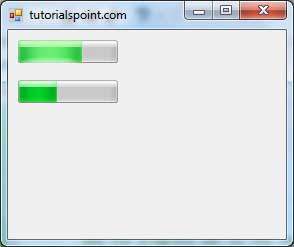- VB.Net - Home
- VB.Net - Overview
- VB.Net - Environment Setup
- VB.Net - Program Structure
- VB.Net - Basic Syntax
- VB.Net - Data Types
- VB.Net - Variables
- VB.Net - Constants
- VB.Net - Modifiers
- VB.Net - Statements
- VB.Net - Directives
- VB.Net - Operators
- VB.Net - Decision Making
- VB.Net - Loops
- VB.Net - Strings
- VB.Net - Date & Time
- VB.Net - Arrays
- VB.Net - Collections
- VB.Net - Functions
- VB.Net - Subs
- VB.Net - Classes & Objects
- VB.Net - Exception Handling
- VB.Net - File Handling
- VB.Net - Basic Controls
- VB.Net - Dialog Boxes
- VB.Net - Advanced Forms
- VB.Net - Event Handling
- VB.Net - Regular Expressions
- VB.Net - Database Access
- VB.Net - Excel Sheet
- VB.Net - Send Email
- VB.Net - XML Processing
- VB.Net - Web Programming
- VB.Net Useful Resources
- VB.Net - Quick Guide
- VB.Net - Useful Resources
- VB.Net - Discussion
VB.Net - ProgressBar Control
It represents a Windows progress bar control. It is used to provide visual feedback to your users about the status of some task. It shows a bar that fills in from left to right as the operation progresses.
Let's click on a ProgressBar control from the Toolbox and place it on the form.
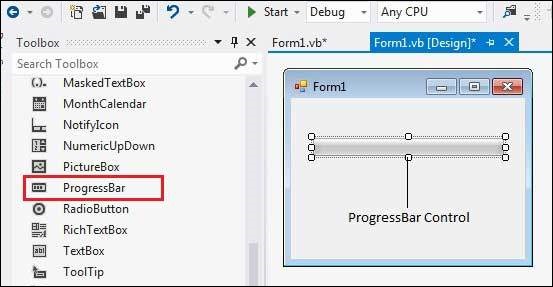
The main properties of a progress bar are Value, Maximum and Minimum. The Minimum and Maximum properties are used to set the minimum and maximum values that the progress bar can display. The Value property specifies the current position of the progress bar.
The ProgressBar control is typically used when an application performs tasks such as copying files or printing documents. To a user the application might look unresponsive if there is no visual cue. In such cases, using the ProgressBar allows the programmer to provide a visual status of progress.
Properties of the ProgressBar Control
The following are some of the commonly used properties of the ProgressBar control −
| Sr.No. | Property & Description |
|---|---|
| 1 |
AllowDrop Overrides Control.AllowDrop. |
| 2 |
BackgroundImage Gets or sets the background image for the ProgressBar control. |
| 3 |
BackgroundImageLayout Gets or sets the layout of the background image of the progress bar. |
| 4 |
CausesValidation Gets or sets a value indicating whether the control, when it receives focus, causes validation to be performed on any controls that require validation. |
| 5 |
Font Gets or sets the font of text in the ProgressBar. |
| 6 |
ImeMode Gets or sets the input method editor (IME) for the ProgressBar. |
| 7 |
ImeModeBase Gets or sets the IME mode of a control. |
| 8 |
MarqueeAnimationSpeed Gets or sets the time period, in milliseconds, that it takes the progress block to scroll across the progress bar. |
| 9 |
Maximum Gets or sets the maximum value of the range of the control.v |
| 10 |
Minimum Gets or sets the minimum value of the range of the control. |
| 11 |
Padding Gets or sets the space between the edges of a ProgressBar control and its contents. |
| 12 |
RightToLeftLayout Gets or sets a value indicating whether the ProgressBar and any text it contains is displayed from right to left. |
| 13 |
Step Gets or sets the amount by which a call to the PerformStep method increases the current position of the progress bar. |
| 14 |
Style Gets or sets the manner in which progress should be indicated on the progress bar. |
| 15 |
Value Gets or sets the current position of the progress bar.v |
Methods of the ProgressBar Control
The following are some of the commonly used methods of the ProgressBar control −
| Sr.No. | Method Name & Description |
|---|---|
| 1 |
Increment Increments the current position of the ProgressBar control by specified amount. |
| 2 |
PerformStep Increments the value by the specified step. |
| 3 |
ResetText Resets the Text property to its default value. |
| 4 |
ToString Returns a string that represents the progress bar control. |
Events of the ProgressBar Control
The following are some of the commonly used events of the ProgressBar control −
| Sr.No. | Event & Description |
|---|---|
| 1 |
BackgroundImageChanged Occurs when the value of the BackgroundImage property changes. |
| 2 |
BackgroundImageLayoutChanged Occurs when the value of the BackgroundImageLayout property changes. |
| 3 |
CausesValidationChanged Occurs when the value of the CausesValidation property changes. |
| 4 |
Click Occurs when the control is clicked. |
| 5 |
DoubleClick Occurs when the user double-clicks the control. |
| 6 |
Enter Occurs when focus enters the control. |
| 7 |
FontChanged Occurs when the value of the Font property changes. |
| 8 |
ImeModeChanged Occurs when the value of the ImeMode property changes. |
| 9 |
KeyDown Occurs when the user presses a key while the control has focus. |
| 10 |
KeyPress Occurs when the user presses a key while the control has focus. |
| 11 |
KeyUp Occurs when the user releases a key while the control has focus. |
| 12 |
Leave Occurs when focus leaves the ProgressBar control. |
| 13 |
MouseClick Occurs when the control is clicked by the mouse. |
| 14 |
MouseDoubleClick Occurs when the user double-clicks the control. |
| 15 |
PaddingChanged Occurs when the value of the Padding property changes. |
| 16 |
Paint Occurs when the ProgressBar is drawn. |
| 17 |
RightToLeftLayoutChanged Occurs when the RightToLeftLayout property changes. |
| 18 |
TabStopChanged Occurs when the TabStop property changes. |
| 19 |
TextChanged Occurs when the Text property changes. |
Example
In this example, let us create a progress bar at runtime. Let's double click on the Form and put the follow code in the opened window.
Public Class Form1
Private Sub Form1_Load(sender As Object, e As EventArgs) _
Handles MyBase.Load
'create two progress bars
Dim ProgressBar1 As ProgressBar
Dim ProgressBar2 As ProgressBar
ProgressBar1 = New ProgressBar()
ProgressBar2 = New ProgressBar()
'set position
ProgressBar1.Location = New Point(10, 10)
ProgressBar2.Location = New Point(10, 50)
'set values
ProgressBar1.Minimum = 0
ProgressBar1.Maximum = 200
ProgressBar1.Value = 130
ProgressBar2.Minimum = 0
ProgressBar2.Maximum = 100
ProgressBar2.Value = 40
'add the progress bar to the form
Me.Controls.Add(ProgressBar1)
Me.Controls.Add(ProgressBar2)
' Set the caption bar text of the form.
Me.Text = "tutorialspoint.com"
End Sub
End Class
When the above code is executed and run using Start button available at the Microsoft Visual Studio tool bar, it will show the following window −