
- VB.Net - Home
- VB.Net - Overview
- VB.Net - Environment Setup
- VB.Net - Program Structure
- VB.Net - Basic Syntax
- VB.Net - Data Types
- VB.Net - Variables
- VB.Net - Constants
- VB.Net - Modifiers
- VB.Net - Statements
- VB.Net - Directives
- VB.Net - Operators
- VB.Net - Decision Making
- VB.Net - Loops
- VB.Net - Strings
- VB.Net - Date & Time
- VB.Net - Arrays
- VB.Net - Collections
- VB.Net - Functions
- VB.Net - Subs
- VB.Net - Classes & Objects
- VB.Net - Exception Handling
- VB.Net - File Handling
- VB.Net - Basic Controls
- VB.Net - Dialog Boxes
- VB.Net - Advanced Forms
- VB.Net - Event Handling
- VB.Net - Regular Expressions
- VB.Net - Database Access
- VB.Net - Excel Sheet
- VB.Net - Send Email
- VB.Net - XML Processing
- VB.Net - Web Programming
- VB.Net Useful Resources
- VB.Net - Quick Guide
- VB.Net - Useful Resources
- VB.Net - Discussion
VB.Net - ColorDialog Control
The ColorDialog control class represents a common dialog box that displays available colors along with controls that enable the user to define custom colors. It lets the user select a color.
The main property of the ColorDialog control is Color, which returns a Color object.
Following is the Color dialog box −
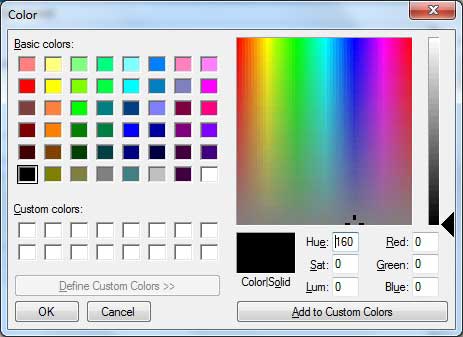
Properties of the ColorDialog Control
The following are some of the commonly used properties of the ColorDialog control −
| Sr.No. | Property & Description |
|---|---|
| 1 |
AllowFullOpen Gets or sets a value indicating whether the user can use the dialog box to define custom colors. |
| 2 |
AnyColor Gets or sets a value indicating whether the dialog box displays all available colors in the set of basic colors. |
| 3 |
CanRaiseEvents Gets a value indicating whether the component can raise an event. |
| 4 |
Color Gets or sets the color selected by the user. |
| 5 |
CustomColors Gets or sets the set of custom colors shown in the dialog box. |
| 6 |
FullOpen Gets or sets a value indicating whether the controls used to create custom colors are visible when the dialog box is opened. |
| 7 |
ShowHelp Gets or sets a value indicating whether a Help button appears in the color dialog box. |
| 8 |
SolidColorOnly Gets or sets a value indicating whether the dialog box will restrict users to selecting solid colors only. |
Methods of the ColorDialog Control
The following are some of the commonly used methods of the ColorDialog control −
| Sr.No. | Method Name & Description |
|---|---|
| 1 |
Reset Resets all options to their default values, the last selected color to black, and the custom colors to their default values. |
| 2 |
RunDialog When overridden in a derived class, specifies a common dialog box. |
| 3 |
ShowDialog Runs a common dialog box with a default owner. |
Events of the ColorDialog Control
The following are some of the commonly used events of the ColorDialog control −
| Sr.No. | Event & Description |
|---|---|
| 1 |
HelpRequest Occurs when the user clicks the Help button on a common dialog box. |
Example
In this example, let's change the forecolor of a label control using the color dialog box. Take the following steps −
Drag and drop a label control, a button control and a ColorDialog control on the form.
Set the Text property of the label and the button control to 'Give me a new Color' and 'Change Color', respectively.
Change the font of the label as per your likings.
-
Double-click the Change Color button and modify the code of the Click event.
Private Sub Button1_Click(sender As Object, e As EventArgs) Handles Button1.Click
If ColorDialog1.ShowDialog Windows.Forms.DialogResult.Cancel Then
Label1.ForeColor = ColorDialog1.Color
End If
End Sub
When the application is compiled and run using Start button available at the Microsoft Visual Studio tool bar, it will show the following window −
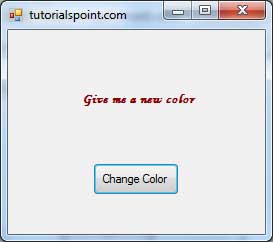
Clicking on the Change Color button, the color dialog appears, select a color and click the OK button. The selected color will be applied as the forecolor of the text of the label.