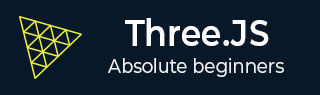
- Three.js - Home
- Three.js - Introduction
- Three.js - Installation
- Three.js - Hello Cube App
- Three.js - Renderer and Responsiveness
- Three.js - Responsive Design
- Three.js - Debug and Stats
- Three.js - Cameras
- Three.js - Controls
- Three.js - Lights & Shadows
- Three.js - Geometries
- Three.js - Materials
- Three.js - Textures
- Three.js - Drawing Lines
- Three.js - Animations
- Three.js - Creating Text
- Three.js - Loading 3D Models
- Three.js - Libraries and Plugins
- Three.js Useful Resources
- Three.js - Quick Guide
- Three.js - Useful Resources
- Three.js - Discussion
Three.js - Animations
Animations give life to our websites, as you can see that most of the examples use animations.Let's see how to add basic animations to our Three.js web application.
If you want to add animations to your Three.js scene, you'll need to render the scene multiple times. To do that, you should use the standard HTML5 requestAnimationFrame functionality.
function animate() {
// schedule multiple rendering
requestAnimationFrame(animate)
renderer.render(scene, camera)
}
The above code executes the argument passes to requestAnimationFrame, animate function, at regular intervals, and also renders the scene multiple times (every 60ms).
You now have your animation loop, so any changes made to your model, camera, or other objects in the scene can now be done from within the animate function.
Let's create a simple rotating animation.
function animate() {
requestAnimationFrame(animate)
// rotating the cube
cube.rotation.x += 0.005
cube.rotation.y += 0.01
renderer.render(scene, camera)
}
The above code creates a rotating cube. Every time the animate renders, the cube rotates by the specified values, which repeats as an infinite loop.
You can also add animation to any other element in the scene. Check out this example and play around the scene exploring different animations.
You can also use different animation libraries like Tween.js, Greensock, to create professional animations using Three.js.
In the following section, let's use tween.js to add animations to our 3D objects
Using Twee.js in the Three.js project
First things first, you should include the library in your project. Add a script tag or install from npm.
<script src="path/to/tween.js"></script>
To use this library, we need to first create an instance of a TWEEN.Tween object.
const initial = { x: 0, y: 1.25, z: 0, rot: 0 }
const final = { x: 5, y: 15, z: -10, rot: 2 * Math.PI }
const tween = new TWEEN.Tween(initial)
It creates a TWEEN.Tween instance. We can use this instance to move the provided properties from the initial value to the final value.
tween.to(final)
With to function, we tell the tween object that we want to change the initial values to final values slowly. So, we vary the x property from 0 to 5. The second parameter, which is 5000, defines how many milliseconds this change should take.
You can also choose how the value changes over time. For instance, you can use a linear easing function. It changes the values at a constant rate, which starts with small changes and quickly increases. Many more easing functions are predefined in TWEEN.
tween.easing(TWEEN.Easing.Elastic.InOut)
To make the 3D object animate, we need to be notified at every change. This is done with onUpdate(). If you want to be notified at the end of the tween, use onComplete().
tween.onUpdate(function () {
cube.position.set(this.x, this.y, this.z)
cube.rotation.set(this.rot, this.rot, this.rot)
})
There are several other settings you can use on the tween object to control how the animation behaves. In this case, we tell the tween object to repeat its animation indefinitely and use a yo-yo effect that reverses the animation.
tween.repeat(Infinity) tween.yoyo(true)
Finally, we can start the tween object by calling the start function.
tween.start()
At this point, nothing happens. You have to update the tween so that it is updated whenever the text the scene renders. You can call it in the animate function.
function animate() {
requestAminationFrame(animate)
TWEEN.update()
}
Now, you can see the effect. Similarly, you can use any animation library with Three.js.