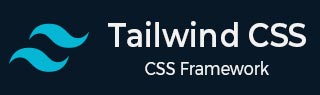
- Tailwind CSS - Home
- Tailwind CSS - Roadmap
- Tailwind CSS - Introduction
- Tailwind CSS - Installation
- Tailwind CSS - Editor Setup
- Tailwind CSS - Utility-First Fundamentals
- Tailwind CSS - Hover, Focus, and Other States
- Tailwind CSS - Responsive Design
- Tailwind CSS - Dark Mode
- Tailwind CSS - Reusing Styles
- Tailwind CSS - Adding Custom Styles
- Tailwind CSS - Functions & Directives
- Tailwind CSS - Customization
- Tailwind CSS - Configuration
- Tailwind CSS - Content Configuration
- Tailwind CSS - Theme Configuration
- Tailwind CSS - Customizing Screens
- Tailwind CSS - Customizing Colors
- Tailwind CSS - Customizing Spacing
- Tailwind CSS - Plugins
- Tailwind CSS - Presets
- Tailwind CSS - Base Styles
- Tailwind CSS - Preflight
- Tailwind CSS - Layout
- Tailwind CSS - Aspect Ratio
- Tailwind CSS - Container
- Tailwind CSS - Columns
- Tailwind CSS - Break After
- Tailwind CSS - Break Before
- Tailwind CSS - Break Inside
- Tailwind CSS - Box Decoration Break
- Tailwind CSS - Box Sizing
- Tailwind CSS - Display
- Tailwind CSS - Floats
- Tailwind CSS - Clear
- Tailwind CSS - Isolation
- Tailwind CSS - Object Fit
- Tailwind CSS - Object Position
- Tailwind CSS - Overflow
- Tailwind CSS - Overscroll Behavior
- Tailwind CSS - Position
- Tailwind CSS - Top / Right / Bottom / Left
- Tailwind CSS - Visibility
- Tailwind CSS - Z-Index
- Tailwind CSS - Flexbox & Grid
- Tailwind CSS - Flex Basis
- Tailwind CSS - Flex Direction
- Tailwind CSS - Flex Wrap
- Tailwind CSS - Flex
- Tailwind CSS - Flex Grow
- Tailwind CSS - Flex Shrink
- Tailwind CSS - Order
- Tailwind CSS - Grid Template Columns
- Tailwind CSS - Grid Column Start / End
- Tailwind CSS - Grid Template Rows
- Tailwind CSS - Grid Row Start / End
- Tailwind CSS - Grid Auto Flow
- Tailwind CSS - Grid Auto Columns
- Tailwind CSS - Grid Auto Rows
- Tailwind CSS - Gap
- Tailwind CSS - Justify Content
- Tailwind CSS - Justify Items
- Tailwind CSS - Justify Self
- Tailwind CSS - Align Content
- Tailwind CSS - Align Items
- Tailwind CSS - Align Self
- Tailwind CSS - Place Content
- Tailwind CSS - Place Items
- Tailwind CSS - Place Self
- Tailwind CSS - Spacing
- Tailwind CSS - Padding
- Tailwind CSS - Margin
- Tailwind CSS - Space Between
- Tailwind CSS - Sizing
- Tailwind CSS - Width
- Tailwind CSS - Min-Width
- Tailwind CSS - Max-Width
- Tailwind CSS - Height
- Tailwind CSS - Min-Height
- Tailwind CSS - Max-Height
- Tailwind CSS - Size
- Tailwind CSS - Typography
- Tailwind CSS - Font Family
- Tailwind CSS - Font Size
- Tailwind CSS - Font Smoothing
- Tailwind CSS - Font Style
- Tailwind CSS - Font Weight
- Tailwind CSS - Font Variant Numeric
- Tailwind CSS - Letter Spacing
- Tailwind CSS - Line Clamp
- Tailwind CSS - Line Height
- Tailwind CSS - List Style Image
- Tailwind CSS - List Style Position
- Tailwind CSS - List Style Type
- Tailwind CSS - Text Align
- Tailwind CSS - Text Color
- Tailwind CSS - Text Decoration
- Tailwind CSS - Text Decoration Color
- Tailwind CSS - Text Decoration Style
- Tailwind CSS - Text Decoration Thickness
- Tailwind CSS - Text Underline Offset
- Tailwind CSS - Text Transform
- Tailwind CSS - Text Overflow
- Tailwind CSS - Text Wrap
- Tailwind CSS - Text Indent
- Tailwind CSS - Vertical Align
- Tailwind CSS - Whitespace
- Tailwind CSS - Word Break
- Tailwind CSS - Hyphens
- Tailwind CSS - Content
- Tailwind CSS - Backgrounds
- Tailwind CSS - Background Attachment
- Tailwind CSS - Background Clip
- Tailwind CSS - Background Color
- Tailwind CSS - Background Origin
- Tailwind CSS - Background Position
- Tailwind CSS - Background Repeat
- Tailwind CSS - Background Size
- Tailwind CSS - Background Image
- Tailwind CSS - Gradient Color Stops
- Tailwind CSS - Borders
- Tailwind CSS - Border Radius
- Tailwind CSS - Border Width
- Tailwind CSS - Border Color
- Tailwind CSS - Border Style
- Tailwind CSS - Divide Width
- Tailwind CSS - Divide Color
- Tailwind CSS - Divide Style
- Tailwind CSS - Outline Width
- Tailwind CSS - Outline Color
- Tailwind CSS - Outline Style
- Tailwind CSS - Outline Offset
- Tailwind CSS - Ring Width
- Tailwind CSS - Ring Color
- Tailwind CSS - Ring Offset Width
- Tailwind CSS - Ring Offset Color
- Tailwind CSS - Effects
- Tailwind CSS - Box Shadow
- Tailwind CSS - Box Shadow Color
- Tailwind CSS - Opacity
- Tailwind CSS - Mix Blend Mode
- Tailwind CSS - Background Blend Mode
- Tailwind CSS - Filters
- Tailwind CSS - Blur
- Tailwind CSS - Brightness
- Tailwind CSS - Contrast
- Tailwind CSS - Drop Shadow
- Tailwind CSS - Grayscale
- Tailwind CSS - Hue Rotate
- Tailwind CSS - Invert
- Tailwind CSS - Saturate
- Tailwind CSS - Sepia
- Tailwind CSS - Backdrop Blur
- Tailwind CSS - Backdrop Brightness
- Tailwind CSS - Backdrop Contrast
- Tailwind CSS - Backdrop Grayscale
- Tailwind CSS - Backdrop Hue Rotate
- Tailwind CSS - Backdrop Invert
- Tailwind CSS - Backdrop Opacity
- Tailwind CSS - Backdrop Saturate
- Tailwind CSS - Backdrop Sepia
- Tailwind CSS - Tables
- Tailwind CSS - Border Collapse
- Tailwind CSS - Border Spacing
- Tailwind CSS - Table Layout
- Tailwind CSS - Caption Side
- Tailwind CSS - Transitions & Animation
- Tailwind CSS - Transition Property
- Tailwind CSS - Transition Duration
- Tailwind CSS - Transition Timing Function
- Tailwind CSS - Transition Delay
- Tailwind CSS - Animation
- Tailwind CSS - Transform
- Tailwind CSS - Scale
- Tailwind CSS - Rotate
- Tailwind CSS - Translate
- Tailwind CSS - Skew
- Tailwind CSS - Transform Origin
- Tailwind CSS - Interactivity
- Tailwind CSS - Accent Color
- Tailwind CSS - Appearance
- Tailwind CSS - Cursor
- Tailwind CSS - Caret Color
- Tailwind CSS - Pointer Events
- Tailwind CSS - Resize
- Tailwind CSS - Scroll Behavior
- Tailwind CSS - Scroll Margin
- Tailwind CSS - Scroll Padding
- Tailwind CSS - Scroll Snap Align
- Tailwind CSS - Scroll Snap Stop
- Tailwind CSS - Scroll Snap Type
- Tailwind CSS - Touch Action
- Tailwind CSS - User Select
- Tailwind CSS - Will Change
- Tailwind CSS - SVG
- Tailwind CSS - Fill
- Tailwind CSS - Stroke
- Tailwind CSS - Stroke Width
- Tailwind CSS - Accessibility
- Tailwind CSS - Screen Readers
- Tailwind CSS - Forced Color Adjust
- Tailwind CSS - Bonus
- Tailwind CSS - Using with Preprocessors
- Tailwind CSS - Optimizing for Production
- Tailwind CSS - References
- Tailwind CSS - Core Concepts
- Tailwind CSS - Customization
- Tailwind CSS - Layout
- Tailwind CSS - Flexbox & Grid
- Tailwind CSS - Spacing
- Tailwind CSS - Sizing
- Tailwind CSS - Typography
- Tailwind CSS - Backgrounds
- Tailwind CSS - Borders
- Tailwind CSS - Effects
- Tailwind CSS - Filters
- Tailwind CSS - Tables
- Tailwind CSS - Transitions & Animation
- Tailwind CSS - Transforms
- Tailwind CSS - Interactivity
- Tailwind CSS - Resources
- Tailwind CSS - Discussion
- Tailwind CSS - Useful Resources
Tailwind CSS - Scroll Snap Type
Tailwind CSS Scroll Snap Type is a collection of predefined classes that control the specific points where scrolling stops and aligns within a container.
Tailwind CSS Scroll Snap Type Classes
Below is a list of Tailwind CSS Scroll Snap Type classes for controlling how scrolling snaps to specific points within a container.
| Class | CSS Properties |
|---|---|
| snap-none | scroll-snap-type: none; |
| snap-x | scroll-snap-type: x var(--tw-scroll-snap-strictness); |
| snap-y | scroll-snap-type: y var(--tw-scroll-snap-strictness); |
| snap-both | scroll-snap-type: both var(--tw-scroll-snap-strictness); |
| snap-mandatory | --tw-scroll-snap-strictness: mandatory; |
| snap-proximity | --tw-scroll-snap-strictness: proximity; |
Functionality of Tailwind CSS Scroll Snap Type Classes
- snap-none: Disables alignment, allowing free scrolling.
- snap-x: Aligns elements horizontally as you scroll.
- snap-y: Aligns elements vertically as you scroll.
- snap-both: Aligns elements both horizontally and vertically.
- snap-mandatory: Always aligns to the nearest snap point during scrolling.
- snap-proximity: Aligns to the nearest snap point when you scroll close to it.
Tailwind CSS Scroll Snap Type Class Examples
Below are examples of Tailwind CSS Scroll Snap Type classes, showing how they control the specific points where scrolling stops and aligns within a container.
Horizontal Scroll Snapping with Tailwind CSS
This example shows how to use Tailwind CSS Scroll Snap Type classes. The following code applies the snap-x class to enable horizontal scroll snapping and sets the scroll snap alignment for the child elements. As you scroll horizontally, each item aligns neatly with the scroll snap points.
Example
<!DOCTYPE html>
<html lang="en">
<head>
<script src="https://cdn.tailwindcss.com"></script>
</head>
<body class="p-4">
<h2 class="text-xl font-bold mb-4">
Tailwind CSS Scroll Snap Type
</h2>
<h2 class="text-xl font-bold mb-4">scroll-snap-x</h2>
<div class="flex overflow-x-auto snap-x gap-4 mb-4">
<div class="snap-center flex-shrink-0 w-96 h-32
bg-red-500 text-white flex items-center justify-center">
Block A
</div>
<div class="snap-center flex-shrink-0 w-96 h-32
bg-blue-500 text-white flex items-center justify-center">
Block B
</div>
<div class="snap-center flex-shrink-0 w-96 h-32
bg-green-500 text-white flex items-center justify-center">
Block C
</div>
</div>
<p class="text-center">With <strong>snap-x</strong>,
items align horizontally while scrolling.
</p>
</body>
</html>
Tailwind CSS Mandatory Snap Points
This example shows how to use Tailwind CSS Scroll Snap Type Classes by using the snap-mandatory class, which ensures that as you scroll horizontally, the items always align to the nearest snap point, improving visual alignment.
Example
<!DOCTYPE html>
<html lang="en">
<head>
<script src="https://cdn.tailwindcss.com"></script>
</head>
<body class="p-4">
<h2 class="text-xl font-bold mb-2">
Tailwind CSS Scroll Snap Type
</h2>
<h2 class="text-xl font-bold mb-4">scroll-snap-mandatory</h2>
<div class="flex overflow-x-auto snap-x snap-mandatory gap-4 mb-4">
<div class="snap-center flex-shrink-0 w-96 h-32 bg-red-500
text-white flex items-center justify-center">
Block A
</div>
<div class="snap-center flex-shrink-0 w-96 h-32 bg-blue-500
text-white flex items-center justify-center">
Block B
</div>
<div class="snap-center flex-shrink-0 w-96 h-32 bg-green-500
text-white flex items-center justify-center">
Block C
</div>
</div>
<p class="text-center">With <strong>snap-mandatory</strong>,
items will always snap to the nearest point.
</p>
</body>
</html>
Tailwind CSS Scroll Alignment with Snap Proximity
This example shows the snap-proximity class, which ensures that items snap to the closest point as you scroll horizontally. When you get near a snap point, the scrolling aligns the items to that point, providing a smoother scroll experience.
Example
<!DOCTYPE html>
<html lang="en">
<head>
<script src="https://cdn.tailwindcss.com"></script>
</head>
<body class="p-4">
<h2 class="text-xl font-bold mb-2">
Tailwind CSS Scroll Snap Type
</h2>
<h2 class="text-xl font-bold mb-4">scroll-snap-proximity</h2>
<div class="flex overflow-x-auto snap-x snap-proximity gap-4 mb-4">
<div class="snap-center flex-shrink-0 w-96 h-32 bg-red-500
text-white flex items-center justify-center">
Block X
</div>
<div class="snap-center flex-shrink-0 w-96 h-32 bg-blue-500
text-white flex items-center justify-center">
Block Y
</div>
<div class="snap-center flex-shrink-0 w-96 h-32 bg-green-500
text-white flex items-center justify-center">
Block Z
</div>
</div>
<p class="text-center">With <strong>snap-proximity</strong>,
items align to the nearest point when close.
</p>
</body>
</html>
Vertical Snap Scrolling with Mandatory Alignment
This example shows how to use Tailwind CSS Scroll Snap Type classes. The following code applies the snap-y with snap-mandatory, making vertical scrolling smooth and precise. As you scroll through the items, each one will snap neatly into place, ensuring a consistent and orderly view.
Example
<!DOCTYPE html>
<html lang="en">
<head>
<script src="https://cdn.tailwindcss.com"></script>
</head>
<body class="p-4">
<h2 class="text-xl font-bold mb-2">
Tailwind CSS Scroll Snap Type
</h2>
<h2 class="text-xl font-bold mb-4">
scroll-snap-y with snap-mandatory
</h2>
<div class="flex flex-col overflow-y-auto snap-y
snap-mandatory gap-4 h-44">
<div class="snap-center flex-shrink-0 w-72 h-28 bg-red-500
text-white flex items-center justify-center">
Block A
</div>
<div class="snap-center flex-shrink-0 w-72 h-28 bg-blue-500
text-white flex items-center justify-center">
Block B
</div>
<div class="snap-center flex-shrink-0 w-72 h-28 bg-green-500
text-white flex items-center justify-center">
Block C
</div>
<div class="snap-center flex-shrink-0 w-72 h-28 bg-green-500
text-white flex items-center justify-center">
Block D
</div>
</div>
<p class="text-center">With <strong>snap-y</strong> and
<strong>snap-mandatory</strong>, items align
vertically and always snap to a point.
</p>
</body>
</html>