SAP MM- Master data topics with Pricing related configuration
SAP MM- Master data topics with Pricing related configuration
Lectures -10
Duration -3 hours

30-days Money-Back Guarantee
Get your team access to 10000+ top Tutorials Point courses anytime, anywhere.
Course Description
SAP MM- Master data topics with Pricing related configuration
Before that learn some T-codes Basic, which will be very useful in the Integration.
/n-To go back to the home screen (SAP home page)
/nspro-to go the screen directly without going to home page
/ospro-to open the new screen with new t-code
/i-to close the existing screen
/nend-to close the whole SAP session with pop up
/nex-to close the whole SAP without pop up.
· You can open a Maximum of 6 sessions at a time in SAP (For 1 user) to increase the efficiency for speed.
· Every organization will customize the sessions as per there users.
There are 5 master data in SAP
· 1. Material master
· 2. vendor master
· 3.PIR-Purchase info record.
· 4. Source List
· 5.Quota Arrangement
In SAP MM we can two concepts in Material master
1. Purchasing
2. Inventory
Purchasing
In purchasing we have many things for creating/Defining/Assigning, we will start will a few creation parts.
· 1. Creation of Material type
· 2.Creation of Material Group
· 3.Defining field selection
· 4.Number ranges for the Material types
· 5.Internal/External procurement
· 6.Fixed/Moving average price
· 7.Automatic account determination
Creation of Material type:
Material type is the first part you will define in the material master, where without material type you cannot maintain material group or material-1st mandatory in material master.
Material master will be used by the different department in the whole organization like sales team, Accounting, purchasing, Costing, Quality, ware house, Production.
By Material type we can define the fields selection and number ranges.
Creating Material type: we cannot create a new material type, where we can copy cat the existing material type and can make changes respectively and change the Material type to new material type and material description.
We need to maintain the material type starting letters to Z or Y-We cannot define other than that.
SPRO-
Logistics general-
Material master-
Basic settings-
Material types-
Define attributes of new material types
You can directly use the T-code: OMS2
Once you done with creating material type, select the field selection there (Fields you selected will be displayed in the material master for that material type)
Below that you have check button- maintain Ext material range w/o
You will be selecting this option, so that no need to maintain external number ranges, you can define the externa numbers here itself, so that material will be created from this sequence.
Below that you have filed reference and S.reference field
The field reference and s.field reference will be taken when you copy the one material type to other material type and if you don’t change the filed refence tab to new material type then the field selection will not be possible for 2 different kinds.
We need to define the new material type in both the fields, so that we can maintain separate field settings for both.
We can change the material/Extend the material/Flag the material for deletion/Display by normal T-codes, no need of any configuration for that.
Creation of Material Group:
Material group defines the equal attributes/group of materials with same flavor will combine to one group and create a new material group in that.
We can create a N number of materials in one Material group
We can extract the reports easily by using material group.
Creation steps of material group
SPRO-
Logistics General-
Material master-
Settings for Key fields-
Define a new material group-
T-code to enter directly-OMSF
Please select the new entries in the top of the page and select the new material group by entering the new number and mention the description of material (Short text) and mention the long text which describes the material type.
Creation of Material: https://criccircle143.blogspot.com/ refer to the link)
Field Selection for Material master:
In SAP environment every transaction and every screen will contain few fields and few of the screens will be mandatory to fill by the organization users as per there system, and few fields are optional and few of the them will be grey out.
As a consultant we need to define the fields like which fields to be optional, mandatory, grey out.
Every field contains instructions like “what it defines” and to know the instructions you need to place the cursor in the field and press F1 ot Fn+F1
Select the technical information from the pop-up tab and press the icon and it will show the field reference name like NMNR_KNLPK(Eg)
Once you got the field reference name we need to find out the field reference number through SAP IMG-SPRO
SPRO-
Logistic general-
Material master-
Field selection-
Assign fields to field selection-
Here you can place the filed name you got from above step and try to check the field reference number -which will be like numeric digit.
Once you got the number then follow the below steps to maintain those.
SPRO-
Logistic general-
Material master-
Field selection-
Assign fields to field selection-
Maintain field selection for Data screens
Once you get the number then go to maintain field selection and mention the number there, so that you will get all the key fields in one screen, where you need to customize everything here.
Always keep MM01,MM02,MM03 in optional mode if you want the respective field should to one type for all material types
Or else if you require different options for different material types then mention MM01, MM02,MM03 in optional mode and select the ROH-one option, ZROH-other optioning-other option.
So that each material type will be having their respective field selection.
If you copy any material type while creating a new material type, then system will allow only 1 type of field settings for both the material types.
If you want to overcome that, then create a new entry by taking the copy option from existing material type and create the new material type you defined in new material type screen.
After that change the field refence and sreference in material type creation and mention the new one you defined.
So that you can define the different type of options for Copied material type.
Note: To make the below scenario work, please maintain the new material type in maintain field selection and close the SAP and after go to OMS2 and change the filed reference to new material type, then its work.
2nd scenario: if you want to select the same table options to different things(No:52 contains purchase group and gross weight), so if you make mandatory for 1 option then automatically 2nd field will be also mandatory. To avoid this please make a new entry in assign field selection and change the number to new number and try the same process, now you can process the field selection.
T-code for filed selection for material master-OMS9
4)Number ranges for the Material types:
Each material in the material master must contains material numbers except for services, so we need to define the material number ranges as per the material type.
As we spoken in the last blog, material type controls few functions in that material number range in one.
We have 2 types of number ranges.
Internal
External
Internal: where internal numbers will be given by the system, but we need to define the number range like series of number eg:1000100-1000500
While arranging the number range please try to check that numbers are already defined in the system, if yes please maintain new range.
Internal numbers should be always maintained with numbers-It will not accept the alpha-num or any special char.
External number range: External numbers are two types one is you should define the number range which can be Alpha-numerical or Alphabetic.
The second one is while creating the material type we have one check option like External number W/o, if we check that option then we need to maintain the material name as per our wish, like alpha numerical or Alpha.
If we don’t check that option, then we need to define the new internal or external range for that material type.
To define the material number ranges, we need to follow the below steps
SPRO-
Logistics general-
Material master-
Basic settings-
Material types-
Define number rays for each material group
T-code to enter directly is: TA04
Once you have entered the t-code and opened the screen, select the groups where if you want to maintain a new number range for your organization for a material type.
Eg: your organization requires number range as follows.
Raw material -ROH= 1000100-1000200
Semi-finished- HALB=2000100-2000300
Finished- FERT=3000100-3000200
Create a new group(insert) and mention the group name, and below that enter the number range from -to and next to that you can see one-tab Ext, will be for explain that’s for internal or external number range.
Maintain the internal number range and save and click on + icon on the top of the screen to maintain the external number ranges.
Maintain the external number ranges like eg: A111-Z111
Once you finished with all these then you need to assign the material type to the group you have created.
Click on the material type Fn+F2 then go to the group and press Fn+F5, so that material type will move to that group.
Please save the screen and let’s test.
As we already defined the number ranges to the group then no need to maintain again.
System will pick the numbers as you mentioned for that material type.
Internal/External procurement:
Internal/external procurement defines the procuring of goods from vendor is allowed or not and it explain it’s a production order or external purchase order and we can control those settings.
There are 3 numbers to define the procurement type
1.Not allowed any purchase order
2.Allowded but with a warning
3.Allowded
We can maintain the number as per our wish and 1 defines no purchase orders allowed and 2 defines purchase orders are allowed but with a warning and 3 defines all purchase orders are allowed.
Fixed/Moving average price:
Every material has certain price which will be used for certain reasons for the organisation, every material we have either fixed price or moving price.
Fixed price: it describes price for the material will not be changed for a certain period like raw materials will be same.
Moving Average price: it describes the price of the material which will be changed frequently, like semi-finished and finished products
S-defines the fixed price
V-defines moving average price
If we buy a material for which we already defined fixed price and not moving price, in those cases if we purchase the product for 15 for which material price is 10, the difference will be posted in price difference account
While coming to the same material if we maintain the moving average price then price difference will be posted in purchase account for that particular GL account.
Output Format of Material numbers:
The output format of material numbers describes the output of material display, like how the material should look like.
The maximum number of digits of material we can maintain is 18 and the minimum is as per the company standards.
If we want any format we can define it in the next tab as
_____@____(9 characters)
____-_____(8 numbers with semicolon)
Once we maintain all these then we can see the number format of a material creation.
Leading Zeros-it will cover the remaining digits of space to the mentioned digits
For if we maintain the maximum digits as 12 and in the material range you have created the material sequence with only 8 then the remaining 4 digits will be mentioned with Zeros
by system automatically.

Curriculum
Check out the detailed breakdown of what’s inside the course
SAP MM- Master data topics with Pricing related configuration
10 Lectures
-
Sap-mm-how-to-change-the-material-price-manually-in-sap-mr21-and-how-the-stock-will-reevaluate 09:17 09:17
-
How-po-picks-the-scaling-price-from-pircontract 16:08 16:08
-
Sap-mm-how-to-create-a-condition-type-in-pricing-procedure-for-surchargediscounts 17:09 17:09
-
Sap-mm-how-the-access-sequence-works-in-pricing-procedure-and-output-condition-record 23:40 23:40
-
Class-35-sap-mm-pir-creation-process-with-back-end-settings-beginners-or-entry-level 11:28 11:28
-
Class-40-sap-mm-source-list-requirement-explanation-and-configuration-full-process-overview 11:20 11:20
-
Class-41-sap-mm-vendor-master-configuration-process 12:37 12:37
-
Class-43-sap-mm-quota-arrangement-configuration-for-business-process-full-overview-explanation 17:53 17:53
-
Class-45-sap-mm-partner-functions-full-configuration-for-vendor-master-and-purchasing-documents-pocontract 33:07 33:07
-
Class-51-sap-mm-split-valuation-configuration-in-material-master-full-overview-for-beginners 33:53 33:53
Instructor Details
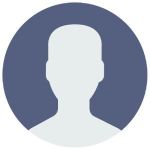
Ramakrishna Manyam
eCourse Certificate
Use your certificate to make a career change or to advance in your current career.
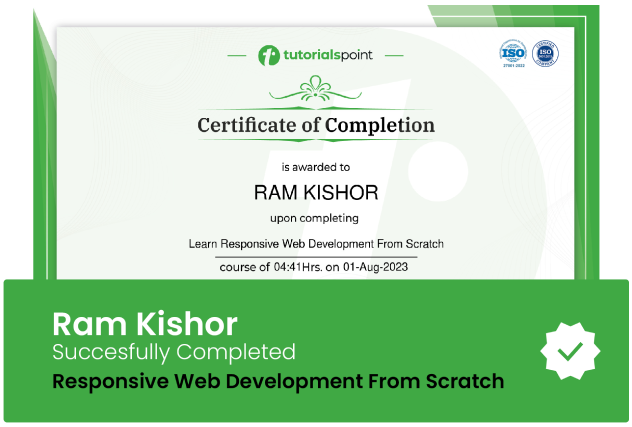
Our students work
with the Best
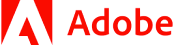







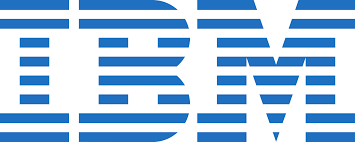



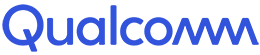




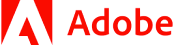







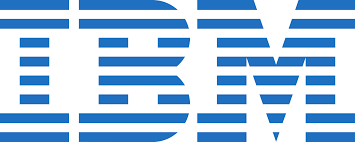



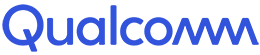




Related Video Courses
View MoreAnnual Membership
Become a valued member of Tutorials Point and enjoy unlimited access to our vast library of top-rated Video Courses
Subscribe now
Online Certifications
Master prominent technologies at full length and become a valued certified professional.
Explore Now



 Updated on Apr, 2024
Updated on Apr, 2024
 Language - English
Language - English
