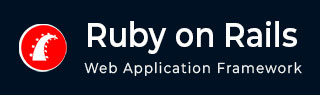
- Ruby on Rails - Home
- Ruby on Rails - Introduction
- Ruby on Rails - Installation
- Ruby on Rails - IDEs
- Ruby on Rails - Hello World
- Ruby on Rails - Framework
- Ruby on Rails - Directory Structure
- Ruby on Rails - Rails Console
- Ruby on Rails - Bundler
- Ruby on Rails - Examples
- Ruby on Rails - Database Setup
- Ruby on Rails - Active Records
- Ruby on Rails - Validation
- Active Record Associations
- Active Record Query
- Ruby on Rails - Migrations
- Ruby on Rails - Active Model
- Ruby on Rails - Controllers
- Cookies and Session
- Ruby on Rails - Authentication
- Ruby on Rails - Routes
- Ruby on Rails - Views
- Ruby on Rails - Rendering
- Ruby on Rails - Layouts
- Ruby on Rails - Scaffolding
- Ruby on Rails - Forms
- Ruby on Rails - Active Jobs
- Ruby on Rails - Action Text
- Ruby on Rails - Active Storage
- Ruby on Rails - JavaScript
- Ruby on Rails - Propshaft
- Ruby on Rails - ImportMap
- Ruby on Rails - AJAX
- Ruby on Rails - WebSockets
- Ruby on Rails - Action Cable
- Ruby on Rails - File Uploading
- Ruby on Rails - Send Emails
- Ruby on Rails - Rack
- Ruby on Rails - Error Handling
- Ruby on Rails - Deployment
- Ruby on Rails Resources
- Ruby on Rails - References Guide
- Ruby on Rails - Quick Guide
- Ruby on Rails - Resources
- Ruby on Rails - Discussion
- Ruby Tutorial
- Ruby Tutorial
Ruby on Rails Database Setup
Before starting with this chapter, make sure your database server is up and running. Ruby on Rails recommends to create three databases - a database each for development, testing, and production environment. According to convention, their names should be −
- library_development
- library_production
- library_test
You should initialize all three of them and create a user and password for them with full read and write privileges.
We shall learn how to set up MySQL and PostgreSQL databases for use with your Rails app.
Install MySQL/PostgreSQL
On Ubuntu (or inside WSL on Windows), install MySQL with following command −
sudo apt install mysql-server mysql-client
This installs the MySQL database server, and the client for interacting with MySQL.
After installation, start and enable the MySQL service −
sudo systemctl start mysql sudo systemctl enable mysql
To install PostgreSQL, use the command −
sudo apt install postgresql postgresql-contrib
This installs PostgreSQL along with additional contributed utilities. Start and enable the server with the following command:
Start PostgreSQL −
sudo systemctl start postgresql sudo systemctl enable postgresql
For Windows, install MySQL by downloading the installer ((mysql-installer-community-8.0.41.0.msi)) from https://dev.mysql.com/downloads/installer/.
To install PostgreSQL, download and run the installer (postgresql-17.4-1-windows-x64.exe) from https://www.postgresql.org/download/windows/.
Database Setup for MySQL
you can manually create the databases inside a MySQL console, using the root user ID for our application.
mysql> create database library_development; Query OK, 1 row affected (0.01 sec) mysql> grant all privileges on library_development.* to 'root'@'localhost' identified by 'password'; Query OK, 0 rows affected (0.00 sec) mysql> FLUSH PRIVILEGES; Query OK, 0 rows affected (0.00 sec)
You can do the same thing for two more databases library_production and library_test.
When you create a new Rails application from the command line, you can specify the database type with -d option
rails new library -d mysql
Configuring database.yml
At this point, you need to let Rails know about the user name and password for the databases. You do this in the file database.yml, available in the library\config subdirectory of Rails Application you created. This file has live configuration sections for MySQL databases. In each of the sections you use, you need to change the username and password lines to reflect the permissions on the databases you've created.
default: &default
adapter: mysql2
encoding: utf8mb4
pool: <%= ENV.fetch("RAILS_MAX_THREADS") { 5 } %>
username: root
password:
socket: /var/run/mysqld/mysqld.sock
development:
<<: *default
database: library_development
test:
<<: *default
database: library_test
production:
primary: &primary_production
<<: *default
database: library_production
username: library
password: <%= ENV["LIBRARY_DATABASE_PASSWORD"] %>
cache:
<<: *primary_production
database: library_production_cache
migrations_paths: db/cache_migrate
queue:
<<: *primary_production
database: library_production_queue
migrations_paths: db/queue_migrate
cable:
<<: *primary_production
database: library_production_cable
migrations_paths: db/cable_migrate
Database Setup for PostgreSQL
If you want to use the PostgreSQL database for your library project, you can create the required databases with PgAdmin the popular PostgreSQL management tool.

Similarly, create the test and production databases.
Create a new Rails project named as library with RubyMine, and choose PostgreSQL database.

Configuring database.yml
When the application is created, the file database.yml, available in the library\config subdirectory of Rails Application you created. This file has live configuration sections for PostgreSQL databases. In each of the sections, you need to change the username and password lines to reflect the permissions on the databases you've created.
default: &default
adapter: postgresql
encoding: unicode
pool: <%= ENV.fetch("RAILS_MAX_THREADS") { 5 } %>
development:
<<: *default
database: library_development
username: library
password:
host: localhost
port: 5432
test:
<<: *default
database: library_test
production:
primary: &primary_production
<<: *default
database: library_production
username: library
password: <%= ENV["LIBRARY_DATABASE_PASSWORD"] %>
cache:
<<: *primary_production
database: library_production_cache
migrations_paths: db/cache_migrate
queue:
<<: *primary_production
database: library_production_queue
migrations_paths: db/queue_migrate
cable:
<<: *primary_production
database: library_production_cable
migrations_paths: db/cable_migrate
What is Next?
The next two chapters explain how to model your database tables and how to manage those using Rails Migrations.