Pass the CKA exam with these 100 practice questions
Learn Kubernetes with 100 questions

Lectures -100
Duration -3 hours

30-days Money-Back Guarantee
Get your team access to 10000+ top Tutorials Point courses anytime, anywhere.
Course Description
Welcome to the Ultimate Practical Kubernetes Course:
“Learn Kubernetes with 100 Questions.“
Are you ready to learn about Kubernetes and become a pro? Look no further! In this course, we’ll guide you through 100 hands-on practice questions that cover every aspect of working with Kubernetes. Say goodbye to boring theory and complicated guides. With our course, all you have to do is sit back, relax, and follow the instructor’s easy-to-understand steps to complete the assignments.
Become CKA Certified!
Are you aiming to achieve the prestigious Certified Kubernetes Administrator (CKA) certification? You’re in luck! Our course is an excellent preparation tool for the CKA exam and to learn Kubernetes. We have meticulously crafted practice questions that closely resemble those you’ll encounter in the exam. Moreover, we’ve gone the extra mile to create an immersive experience in our videos, simulating the real exam scenario as closely as possible.
What will you learn?
We’ve got you covered on all the essential topics to make you a Kubernetes expert:
Cluster Architecture, Installation & Configuration: Learn how to set up and configure Kubernetes clusters like a pro.
Workloads & Scheduling: Understand how to manage and schedule workloads efficiently within Kubernetes.
Services & Networking: Master the art of networking and service management in a Kubernetes environment.
Storage: Discover the best practices for handling storage in Kubernetes and ensure seamless data management.
Troubleshooting: Develop the skills to troubleshoot common issues that may arise in a Kubernetes setup.
Goals
What will you learn in this course:
Cluster Architecture, Installation & Configuration: Learn how to set up and configure Kubernetes clusters like a pro.
Workloads & Scheduling: Understand how to manage and schedule workloads efficiently within Kubernetes.
Services & Networking: Master the art of networking and service management in a Kubernetes environment.
Storage: Discover the best practices for handling storage in Kubernetes and ensure seamless data management.
Troubleshooting: Develop the skills to troubleshoot common issues that may arise in a Kubernetes setup.
Prerequisites
What are the prerequisites for this course?
You need a computer or virtual machine
You need Minikube or a Kubernetes testing cluster installed
You need to use a program to organize your notes like OneNote

Curriculum
Check out the detailed breakdown of what’s inside the course
Learn Kubernetes with 100 questions
100 Lectures
-
Update the image of the deployment 01:26 01:26
-
Change the static pod path 01:04 01:04
-
Upgrade the cluster 01:53 01:53
-
Create a deployment with replicas 01:41 01:41
-
Create a pod with labels 01:06 01:06
-
Create a pod in a namespace 01:15 01:15
-
Create a pod and expose it 01:54 01:54
-
Upgrade a deployment by using rolling update 03:42 03:42
-
Create a pod with a command 04:05 04:05
-
Taint a node to be unschedulable 04:41 04:41
-
Create a new service account, clusterrole and clusterrolebinding 03:53 03:53
-
Create a NetworkPolicy that allows all pods in the namespace to use one port 04:23 04:23
-
List all the internal IP's of all the nodes in the cluster 01:55 01:55
-
Create a multipod with two containers and add a command 02:07 02:07
-
Create a new user and grant him access to the cluster 08:41 08:41
-
Create a service from the pod and run a DNS lookup to check the service 02:10 02:10
-
Create a secret and mount it to the pod 03:28 03:28
-
List all the the persistent volumes sorted by capacity 01:43 01:43
-
Find the pod which is consuming the most CPU 01:34 01:34
-
Use JSON path to get all the node names 01:56 01:56
-
Show the logs from the container 01:23 01:23
-
Create a new ingress resource and expose the service on a path 02:57 02:57
-
Overwrite the label of the pod with a value 01:22 01:22
-
Upgrade the image in the deployment, check the history and roll back 01:55 01:55
-
Find out which pods are available with the label in the cluster 01:08 01:08
-
Find out why a pod is failing and fix the issue 02:07 02:07
-
Create a pod that will only be scheduled on a node with a specific label 02:52 02:52
-
Create a pod which uses a persistent volume for storage 04:39 04:39
-
Remove the taint added to the node 01:42 01:42
-
Take a backup and restore ETCD 07:10 07:10
-
Schedule a pod on the node by using tolerations 02:32 02:32
-
Apply autoscaling to the deployment 01:25 01:25
-
Check how many nodes are in ready state 01:18 01:18
-
Create a pod and set the environment variable 01:48 01:48
-
Create a configmap and add it to the pod 03:28 03:28
-
List all the events sorted by the timestamp 01:44 01:44
-
Create a pod with a non-persistent volume 03:19 03:19
-
Investigate the node and bring it back to ready state 01:46 01:46
-
Make the node unavailable and reschedule all the pods on it 01:48 01:48
-
Create a pod which echo's a sentence, exists and is deleted automatically 01:13 01:13
-
Annotate an existing pod and use a value 01:21 01:21
-
Get a list of all the pods in all the namespaces 01:09 01:09
-
Update the password in the existing configmap 03:29 03:29
-
Troubleshoot a pod which is not scheduling on the node and fix the issue 02:30 02:30
-
Create a network policy and allow traffic from a pod to two services 02:20 02:20
-
Create a pod and set "SYS_TIME", and let it sleep for one hour 02:49 02:49
-
Create a clusterrole and a clusterrolebinding 01:58 01:58
-
Get the IP address of a pod 01:44 01:44
-
Find out the version of the cluster 00:45 00:45
-
Change the mountpath of a container in a statefulset 01:48 01:48
-
Create a cronjob which prints the date and "Running" every minute 02:24 02:24
-
Use JSONPATH and get a list of all the pods awith name and namespace 01:48 01:48
-
Create a networkpolicy 02:13 02:13
-
Create a pod with container port 80 02:44 02:44
-
Monitor the logs of a pod 01:03 01:03
-
Rollback a deployment to revision 1 01:16 01:16
-
List a pod with custom columns 01:32 01:32
-
For a pod, set the CPU memory requests and limits 02:32 02:32
-
Create a pod with a non-persistent storage 02:05 02:05
-
Troubleshoot a failed pod and make it running again 02:19 02:19
-
Expose a pod internally and create a test-pod for look-up 02:05 02:05
-
Create a DaemonSet 02:24 02:24
-
Fix a non-schedulable node 02:11 02:11
-
Get all the objects in all the namespaces 01:02 01:02
-
Create a pod and assign it to the node 01:52 01:52
-
Find all the pods with a specific label 00:53 00:53
-
Create a taint on the node 01:21 01:21
-
Create a pod and set tolerations 02:29 02:29
-
Check the image version of a pod without using the describe command 01:09 01:09
-
Create a pod with a sidecar container for logging 02:04 02:04
-
Find out where the Kubernetes master and KubeDNS are running at 00:44 00:44
-
Print the pod names and start times to a file 01:17 01:17
-
Create a pod which runs a command and sleeps for 100 seconds 01:58 01:58
-
Create a pod and specify a CPU request and a CPU limit 02:09 02:09
-
Scale a deployment to 5 replicas 01:13 01:13
-
List all the secrets and configmaps in the cluster in all namespaces 01:04 01:04
-
Create a NetworkPolicy which denies all the ingress traffic 01:43 01:43
-
Create an init container in a pod 02:28 02:28
-
List the logs of the pod and search for the pattern "start" 01:03 01:03
-
Expose the deployment 01:34 01:34
-
Create two pods with different labels 01:01 01:01
-
Create a clusterrole, service account and rolebinding 02:33 02:33
-
Find the static pod path 01:38 01:38
-
Delete a pod without any delay 01:04 01:04
-
Grep the current context and write it to a file 01:16 01:16
-
Get a list of all the pods which were recently deleted 02:47 02:47
-
Troubleshoot the pod and fix the issue 02:04 02:04
-
Create a pod with a storage which lasts as long as the lifetime of the pod 01:31 01:31
-
Create a pod and add the "runAsUser" and "fsGroup" 01:35 01:35
-
Troubleshoot and fix the kubeconfig file 01:38 01:38
-
Create a pod and set "NET_ADMIN" 01:45 01:45
-
Delete all the pods with a specific label 01:01 01:01
-
Create a multipod with 3 containers 01:45 01:45
-
Replace a pod with an existing yaml file and verify after 01:29 01:29
-
Change the requested storage size of the PersistentVolumeClaim 02:09 02:09
-
Edit an existing pod and add a command 01:50 01:50
-
Add a readiness probe to an existing deployment 02:19 02:19
-
Get all contexts and write it to a file 01:03 01:03
-
Create a replicaset which has 3 replicas 02:14 02:14
-
List all the control plane components and write them to a file 00:53 00:53
Instructor Details

Benjamin Huis
eCourse Certificate
Use your certificate to make a career change or to advance in your current career.
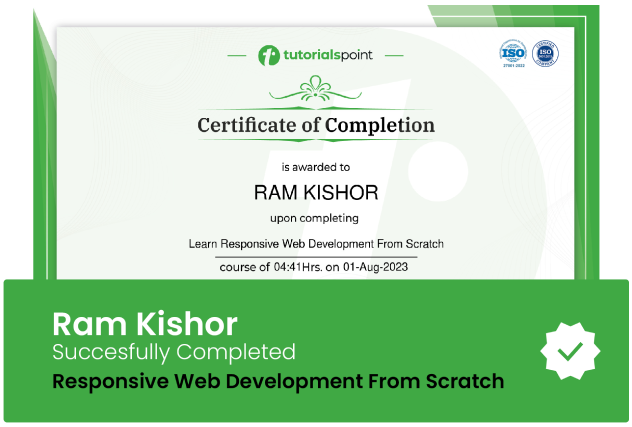
Our students work
with the Best
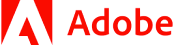







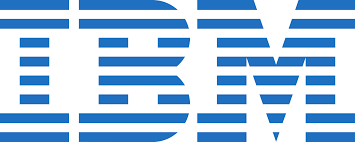



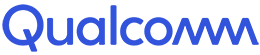




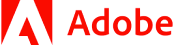







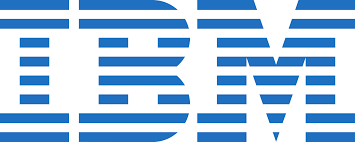



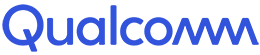




Related Video Courses
View MoreAnnual Membership
Become a valued member of Tutorials Point and enjoy unlimited access to our vast library of top-rated Video Courses
Subscribe now
Online Certifications
Master prominent technologies at full length and become a valued certified professional.
Explore Now



 Updated on May, 2024
Updated on May, 2024
 Language - English
Language - English