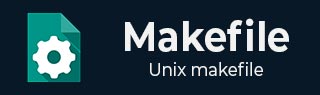
Makefile - Quick Guide
Why Makefile?
Compiling the source code files can be tiring, especially when you have to include several source files and type the compiling command every time you need to compile. Makefiles are the solution to simplify this task.
Makefiles are special format files that help build and manage the projects automatically.
For example, lets assume we have the following source files.
- main.cpp
- hello.cpp
- factorial.cpp
- functions.h
main.cpp
The following is the code for main.cpp source file −
#include <iostream>
using namespace std;
#include "functions.h"
int main(){
print_hello();
cout << endl;
cout << "The factorial of 5 is " << factorial(5) << endl;
return 0;
}
hello.cpp
The code given below is for hello.cpp source file −
#include <iostream>
using namespace std;
#include "functions.h"
void print_hello(){
cout << "Hello World!";
}
factorial.cpp
The code for factorial.cpp is given below −
#include "functions.h"
int factorial(int n){
if(n!=1){
return(n * factorial(n-1));
} else return 1;
}
functions.h
The following is the code for fnctions.h −
void print_hello(); int factorial(int n);
The trivial way to compile the files and obtain an executable, is by running the command −
gcc main.cpp hello.cpp factorial.cpp -o hello
This command generates hello binary. In this example we have only four files and we know the sequence of the function calls. Hence, it is feasible to type the above command and prepare a final binary.
However, for a large project where we have thousands of source code files, it becomes difficult to maintain the binary builds.
The make command allows you to manage large programs or groups of programs. As you begin to write large programs, you notice that re-compiling large programs takes longer time than re-compiling short programs. Moreover, you notice that you usually only work on a small section of the program ( such as a single function ), and much of the remaining program is unchanged.
In the subsequent section, we see how to prepare a makefile for our project.
Makefile - Macros
The make program allows you to use macros, which are similar to variables. Macros are defined in a Makefile as = pairs. An example has been shown below −
MACROS = -me PSROFF = groff -Tps DITROFF = groff -Tdvi CFLAGS = -O -systype bsd43 LIBS = "-lncurses -lm -lsdl" MYFACE = ":*)"
Special Macros
Before issuing any command in a target rule set, there are certain special macros predefined −
$@ is the name of the file to be made.
$? is the names of the changed dependents.
For example, we could use a rule as follows −
hello: main.cpp hello.cpp factorial.cpp $(CC) $(CFLAGS) $? $(LDFLAGS) -o $@ Alternatively: hello: main.cpp hello.cpp factorial.cpp $(CC) $(CFLAGS) $@.cpp $(LDFLAGS) -o $@
In this example, $@ represents hello and $? or $@.cpp picks up all the changed source files.
There are two more special macros used in the implicit rules. They are −
$< the name of the related file that caused the action.
$* the prefix shared by target and dependent files.
Common implicit rule is for the construction of .o (object) files out of .cpp (source files).
.cpp.o: $(CC) $(CFLAGS) -c $< Alternatively: .cpp.o: $(CC) $(CFLAGS) -c $*.c
Conventional Macros
There are various default macros. You can see them by typing "make -p" to print out the defaults. Most are pretty obvious from the rules in which they are used.
These predefined variables, i.e., macros used in implicit rules fall into two classes. They are as follows −
Macros that are names of programs (such as CC)
Macros that contain arguments of the programs (such as CFLAGS).
Below is a table of some of the common variables used as names of programs in built-in rules of makefiles −
| Sr.No | Variables & Description |
|---|---|
| 1 |
AR Archive-maintaining program; default is `ar'. |
| 2 |
AS Program to compiling assembly files; default is `as'. |
| 3 |
CC Program to compiling C programs; default is `cc'. |
| 4 |
CO Program to checking out files from RCS; default is `co'. |
| 5 |
CXX Program to compiling C++ programs; default is `g++'. |
| 6 |
CPP Program to running the C preprocessor, with results to standard output; default is `$(CC) -E'. |
| 7 |
FC Program to compiling or preprocessing Fortran and Ratfor programs; default is `f77'. |
| 8 |
GET Program to extract a file from SCCS; default is `get'. |
| 9 |
LEX Program to use to turn Lex grammars into source code; default is `lex'. |
| 10 |
YACC Program to use to turn Yacc grammars into source code; default is `yacc'. |
| 11 |
LINT Program to use to run lint on source code; default is `lint'. |
| 12 |
M2C Program to use to compile Modula-2 source code; default is `m2c'. |
| 13 |
PC Program for compile Pascal programs; default is `pc'. |
| 14 |
MAKEINFO Program to convert a Texinfo source file into an Info file; default is `makeinfo'. |
| 15 |
TEX Program to make TeX dvi files from TeX source; default is `tex'. |
| 16 |
TEXI2DVI Program to make TeX dvi files from Texinfo source; default is `texi2dvi'. |
| 17 |
WEAVE Program to translate Web into TeX; default is `weave'. |
| 18 |
CWEAVE Program to translate C Web into TeX; default is `cweave'. |
| 19 |
TANGLE Program to translate Web into Pascal; default is `tangle'. |
| 20 |
CTANGLE Program to translate C Web into C; default is `ctangle'. |
| 21 |
RM Command to remove a file; default is `rm -f'. |
Here is a table of variables whose values are additional arguments for the programs above. The default values for all of these is the empty string, unless otherwise noted.
| Sr.No. | Variables & Description |
|---|---|
| 1 |
ARFLAGS Flags to give the archive-maintaining program; default is `rv'. |
| 2 |
ASFLAGS Extra flags to give to the assembler when explicitly invoked on a `.s' or `.S' file. |
| 3 |
CFLAGS Extra flags to give to the C compiler. |
| 4 |
CXXFLAGS Extra flags to give to the C compiler. |
| 5 |
COFLAGS Extra flags to give to the RCS co program. |
| 6 |
CPPFLAGS Extra flags to give to the C preprocessor and programs, which use it (such as C and Fortran compilers). |
| 7 |
FFLAGS Extra flags to give to the Fortran compiler. |
| 8 |
GFLAGS Extra flags to give to the SCCS get program. |
| 9 |
LDFLAGS Extra flags to give to compilers when they are supposed to invoke the linker, `ld'. |
| 10 |
LFLAGS Extra flags to give to Lex. |
| 11 |
YFLAGS Extra flags to give to Yacc. |
| 12 |
PFLAGS Extra flags to give to the Pascal compiler. |
| 13 |
RFLAGS Extra flags to give to the Fortran compiler for Ratfor programs. |
| 14 |
LINTFLAGS Extra flags to give to lint. |
NOTE − You can cancel all variables used by implicit rules with the '-R' or '--no-builtin-variables' option.
You can also define macros at the command line as shown below −
make CPP = /home/courses/cop4530/spring02
Defining Dependencies in Makefile
It is very common that a final binary will be dependent on various source code and source header files. Dependencies are important because they let the make Known about the source for any target. Consider the following example −
hello: main.o factorial.o hello.o $(CC) main.o factorial.o hello.o -o hello
Here, we tell the make that hello is dependent on main.o, factorial.o, and hello.o files. Hence, whenever there is a change in any of these object files, make will take action.
At the same time, we need to tell the make how to prepare .o files. Hence we need to define those dependencies also as follows −
main.o: main.cpp functions.h $(CC) -c main.cpp factorial.o: factorial.cpp functions.h $(CC) -c factorial.cpp hello.o: hello.cpp functions.h $(CC) -c hello.cpp
Defining Rules in Makefile
We will now learn the rules for Makefile.
The general syntax of a Makefile target rule is −
target [target...] : [dependent ....] [ command ...]
In the above code, the arguments in brackets are optional and ellipsis means one or more. Here, note that the tab to preface each command is required.
A simple example is given below where you define a rule to make your target hello from three other files.
hello: main.o factorial.o hello.o $(CC) main.o factorial.o hello.o -o hello
NOTE − In this example, you would have to give rules to make all object files from the source files.
The semantics is very simple. When you say "make target", the make finds the target rule that applies; and, if any of the dependents are newer than the target, make executes the commands one at a time (after macro substitution). If any dependents have to be made, that happens first (so you have a recursion).
Make terminates if any command returns a failure status. The following rule will be shown in such case −
clean: -rm *.o *~ core paper
Make ignores the returned status on command lines that begin with a dash. For example, who cares if there is no core file?
Make echoes the commands, after macro substitution to show you what is happening. Sometimes you might want to turn that off. For example −
install: @echo You must be root to install
People have come to expect certain targets in Makefiles. You should always browse first. However, it is reasonable to expect that the targets all (or just make), install, and clean is found.
make all − It compiles everything so that you can do local testing before installing applications.
make install − It installs applications at right places.
make clean − It cleans applications, gets rid of the executables, any temporary files, object files, etc.
Makefile Implicit Rules
The command is one that ought to work in all cases where we build an executable x out of the source code x.cpp. This can be stated as an implicit rule −
.cpp: $(CC) $(CFLAGS) $@.cpp $(LDFLAGS) -o $@
This implicit rule says how to make x out of x.c -- run cc on x.c and call the output x. The rule is implicit because no particular target is mentioned. It can be used in all cases.
Another common implicit rule is for the construction of .o (object) files out of .cpp (source files).
.cpp.o: $(CC) $(CFLAGS) -c $< alternatively .cpp.o: $(CC) $(CFLAGS) -c $*.cpp
Defining Custom Suffix Rules in Makefile
Make can automatically create a.o file, using cc -c on the corresponding .c file. These rules are built-in the make, and you can take this advantage to shorten your Makefile. If you indicate just the .h files in the dependency line of the Makefile on which the current target is dependent on, make will know that the corresponding .cfile is already required. You do not have to include the command for the compiler.
This reduces the Makefile further, as shown below −
OBJECTS = main.o hello.o factorial.o hello: $(OBJECTS) cc $(OBJECTS) -o hello hellp.o: functions.h main.o: functions.h factorial.o: functions.h
Make uses a special target, named .SUFFIXES to allow you to define your own suffixes. For example, refer the dependency line given below −
.SUFFIXES: .foo .bar
It informs make that you will be using these special suffixes to make your own rules.
Similar to how make already knows how to make a .o file from a .c file, you can define rules in the following manner −
.foo.bar: tr '[A-Z][a-z]' '[N-Z][A-M][n-z][a-m]' < $< > $@ .c.o: $(CC) $(CFLAGS) -c $<
The first rule allows you to create a .bar file from a .foo file. It basically scrambles the file. The second rule is the default rule used by make to create a .o file from a .c file.
Makefile - Directives
There are numerous directives available in various forms. The make program on your system may not support all the directives. So please check if your make supports the directives we are explaining here. GNU make supports these directives.
Conditional Directives
The conditional directives are −
The ifeq directive begins the conditional, and specifies the condition. It contains two arguments, separated by a comma and surrounded by parentheses. Variable substitution is performed on both arguments and then they are compared. The lines of the makefile following the ifeq are obeyed if the two arguments match; otherwise they are ignored.
The ifneq directive begins the conditional, and specifies the condition. It contains two arguments, separated by a comma and surrounded by parentheses. Variable substitution is performed on both arguments and then they are compared. The lines of the makefile following the ifneq are obeyed if the two arguments do not match; otherwise they are ignored.
The ifdef directive begins the conditional, and specifies the condition. It contains single argument. If the given argument is true then condition becomes true.
The ifndef directive begins the conditional, and specifies the condition. It contains single argument. If the given argument is false then condition becomes true.
The else directive causes the following lines to be obeyed if the previous conditional failed. In the example above this means the second alternative linking command is used whenever the first alternative is not used. It is optional to have an else in a conditional.
The endif directive ends the conditional. Every conditional must end with an endif.
Syntax of Conditionals Directives
The syntax of a simple conditional with no else is as follows −
conditional-directive text-if-true endif
The text-if-true may be any lines of text, to be considered as part of the makefile if the condition is true. If the condition is false, no text is used instead.
The syntax of a complex conditional is as follows −
conditional-directive text-if-true else text-if-false endif
If the condition is true, text-if-true is used; otherwise, text-if-false is used. The text-if-false can be any number of lines of text.
The syntax of the conditional-directive is the same whether the conditional is simple or complex. There are four different directives that test various conditions. They are as given −
ifeq (arg1, arg2) ifeq 'arg1' 'arg2' ifeq "arg1" "arg2" ifeq "arg1" 'arg2' ifeq 'arg1' "arg2"
Opposite directives of the above conditions are are follows −
ifneq (arg1, arg2) ifneq 'arg1' 'arg2' ifneq "arg1" "arg2" ifneq "arg1" 'arg2' ifneq 'arg1' "arg2"
Example of Conditionals Directives
libs_for_gcc = -lgnu normal_libs = foo: $(objects) ifeq ($(CC),gcc) $(CC) -o foo $(objects) $(libs_for_gcc) else $(CC) -o foo $(objects) $(normal_libs) endif
The include Directive
The include directive allows make to suspend reading the current makefile and read one or more other makefiles before continuing. The directive is a line in the makefile that looks follows −
include filenames...
The filenames can contain shell file name patterns. Extra spaces are allowed and ignored at the beginning of the line, but a tab is not allowed. For example, if you have three `.mk' files, namely, `a.mk', `b.mk', and `c.mk', and $(bar) then it expands to bish bash, and then the following expression.
include foo *.mk $(bar) is equivalent to: include foo a.mk b.mk c.mk bish bash
When the make processes an include directive, it suspends reading of the makefile and reads from each listed file in turn. When that is finished, make resumes reading the makefile in which the directive appears.
The override Directive
If a variable has been set with a command argument, then ordinary assignments in the makefile are ignored. If you want to set the variable in the makefile even though it was set with a command argument, you can use an override directive, which is a line that looks follows−
override variable = value or override variable := value
Makefile - Recompilation
The make program is an intelligent utility and works based on the changes you do in your source files. If you have four files main.cpp, hello.cpp, factorial.cpp and functions.h, then all the remaining files are dependent on functions.h, and main.cpp is dependent on both hello.cpp and factorial.cpp. Hence if you make any changes in functions.h, then the make recompiles all the source files to generate new object files. However if you make any change in main.cpp, as this is not dependent of any other file, then only main.cpp file is recompiled, and help.cpp and factorial.cpp are not.
While compiling a file, the make checks its object file and compares the time stamps. If source file has a newer time stamp than the object file, then it generates new object file assuming that the source file has been changed.
Avoiding Recompilation
There may be a project consisting of thousands of files. Sometimes you may have changed a source file but you may not want to recompile all the files that depend on it. For example, suppose you add a macro or a declaration to a header file, on which the other files depend. Being conservative, make assumes that any change in the header file requires recompilation of all dependent files, but you know that they do not need recompilation and you would rather not waste your time waiting for them to compile.
If you anticipate the problem before changing the header file, you can use the `-t' flag. This flag tells make not to run the commands in the rules, but rather to mark the target up to date by changing its last-modification date. You need to follow this procedure −
Use the command `make' to recompile the source files that really need recompilation.
Make the changes in the header files.
Use the command `make -t' to mark all the object files as up to date. The next time you run make, the changes in the header files do not cause any recompilation.
If you have already changed the header file at a time when some files do need recompilation, it is too late to do this. Instead, you can use the `-o file' flag, which marks a specified file as "old". This means, the file itself will not be remade, and nothing else will be remade on its account. you need to follow this procedure −
Recompile the source files that need compilation for reasons independent of the particular header file, with `make -o header file'. If several header files are involved, use a separate `-o' option for each header file.
Update all the object files with `make -t'.
Makefile - Other Features
In this chapter, we shall look into various other features of Makefile.
Recursive Use of Make
Recursive use of make means using make as a command in a makefile. This technique is useful when you want separate makefiles for various subsystems that compose a larger system. For example, suppose you have a subdirectory named `subdir' which has its own makefile, and you would like the containing directory's makefile to run make on the subdirectory. You can do it by writing the below code −
subsystem: cd subdir && $(MAKE) or, equivalently: subsystem: $(MAKE) -C subdir
You can write recursive make commands just by copying this example. However, you need to know about how they work and why, and how the sub-make relates to the top-level make.
Communicating Variables to a Sub-Make
Variable values of the top-level make can be passed to the sub-make through the environment by explicit request. These variables are defined in the sub-make as defaults. You cannot override what is specified in the makefile used by the sub-make makefile unless you use the `-e' switch.
To pass down, or export, a variable, make adds the variable and its value to the environment for running each command. The sub-make, in turn, uses the environment to initialize its table of variable values.
The special variables SHELL and MAKEFLAGS are always exported (unless you unexport them). MAKEFILES is exported if you set it to anything.
If you want to export specific variables to a sub-make, use the export directive, as shown below −
export variable ...
If you want to prevent a variable from being exported, use the unexport directive, as shown below −
unexport variable ...
The Variable MAKEFILES
If the environment variable MAKEFILES is defined, make considers its value as a list of names (separated by white space) of additional makefiles to be read before the others. This works much like the include directive: various directories are searched for those files.
The main use of MAKEFILES is in communication between recursive invocations of the make.
Including Header file from Different Directories
If you have put the header files in different directories and you are running make in a different directory, then it is required to provide the path of header files. This can be done using -I option in makefile. Assuming that functions.h file is available in /home/tutorialspoint/header folder and rest of the files are available in /home/tutorialspoint/src/ folder, then the makefile would be written as follows −
INCLUDES = -I "/home/tutorialspoint/header"
CC = gcc
LIBS = -lm
CFLAGS = -g -Wall
OBJ = main.o factorial.o hello.o
hello: ${OBJ}
${CC} ${CFLAGS} ${INCLUDES} -o $@ ${OBJS} ${LIBS}
.cpp.o:
${CC} ${CFLAGS} ${INCLUDES} -c $
Appending More Text to Variables
Often it is useful to add more text to the value of a variable already defined. You do this with a line containing `+=', as shown −
objects += another.o
It takes the value of the variable objects, and adds the text `another.o' to it, preceded by a single space as shown below.
objects = main.o hello.o factorial.o
objects += another.o
The above code sets objects to `main.o hello.o factorial.o another.o'.
Using `+=' is similar to:
objects = main.o hello.o factorial.o
objects := $(objects) another.o
Continuation Line in Makefile
If you do not like too big lines in your Makefile, then you can break your line using a back-slash "\" as shown below −
OBJ = main.o factorial.o \
hello.o
is equivalent to
OBJ = main.o factorial.o hello.o
Running Makefile from Command Prompt
If you have prepared the Makefile with name "Makefile", then simply write make at command prompt and it will run the Makefile file. But if you have given any other name to the Makefile, then use the following command −
make -f your-makefile-name
Makefile - Example
This is an example of the Makefile for compiling the hello program. This program consists of three files main.cpp, factorial.cpp and hello.cpp.
# Define required macros here
SHELL = /bin/sh
OBJS = main.o factorial.o hello.o
CFLAG = -Wall -g
CC = gcc
INCLUDE =
LIBS = -lm
hello:${OBJ}
${CC} ${CFLAGS} ${INCLUDES} -o $@ ${OBJS} ${LIBS}
clean:
-rm -f *.o core *.core
.cpp.o:
${CC} ${CFLAGS} ${INCLUDES} -c $<
Now you can build your program hello using the make. If you will issue a command make clean then it removes all the object files and core files available in the current directory.