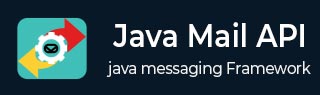
- JavaMail - Home
- JavaMail API - Overview
- JavaMail - Environment Setup
- JavaMail - Core Classes
- JavaMail - Sending Emails
- JavaMail - Checking Emails
- JavaMail - Fetching Emails
- JavaMail - Authentication
- JavaMail - Replying Emails
- JavaMail - Forwarding Emails
- JavaMail - Deleting Emails
- JavaMail - Gmail SMTP server
- JavaMail - Folder Management
- JavaMail - Quota Management
- JavaMail - Bounced Messages
- JavaMail API Useful Resources
- JavaMail - Quick Guide
- JavaMail - Useful Resources
- JavaMail - Discussion
JavaMail API - Quick Guide
The JavaMail API provides a platform-independent and protocol-independent framework to build mail and messaging applications. The JavaMail API provides a set of abstract classes defining objects that comprise a mail system. It is an optional package (standard extension) for reading, composing, and sending electronic messages.
JavaMail provides elements that are used to construct an interface to a messaging system, including system components and interfaces. While this specification does not define any specific implementation, JavaMail does include several classes that implement RFC822 and MIME Internet messaging standards. These classes are delivered as part of the JavaMail class package.
Following are some of the protocols supported in JavaMail API:
SMTP: Acronym for Simple Mail Transfer Protocol. It provides a mechanism to deliver email.
POP: Acronym for Post Office Protocol. POP is the mechanism most people on the Internet use to get their mail. It defines support for a single mailbox for each user. RFC 1939 defines this protocol.
IMAP: Acronym for Internet Message Access Protocol. It is an advanced protocol for receiving messages. It provides support for multiple mailbox for each user, in addition to, mailbox can be shared by multiple users. It is defined in RFC 2060.
MIME: Acronym for Multipurpose Internet Mail Extensions. . It is not a mail transfer protocol. Instead, it defines the content of what is transferred: the format of the messages, attachments, and so on. There are many different documents that take effect here: RFC 822, RFC 2045, RFC 2046, and RFC 2047. As a user of the JavaMail API, you usually don't need to worry about these formats. However, these formats do exist and are used by your programs.
NNTP and Others:There are many protocols that are provided by third-party providers. Some of them are Network News Transfer Protocol (NNTP), Secure Multipurpose Internet Mail Extensions (S/MIME) etc.
Details of these will be covered in the subsequent chapters.
Architecture
As said above the java application uses JavaMail API to compose, send and receive emails.The following figure illustrates the architecture of JavaMail:
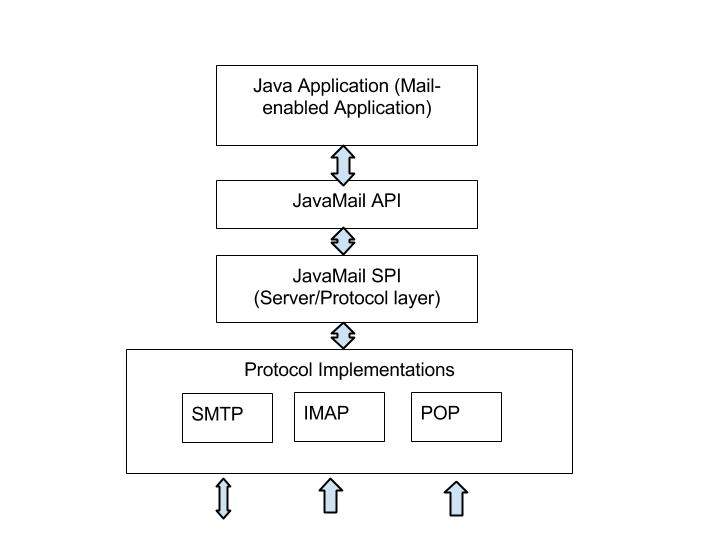
The abstract mechanism of JavaMail API is similar to other J2EE APIs, such as JDBC, JNDI, and JMS. As seen the architecture diagram above, JavaMail API is divided into two main parts:
An application-independent part: An application-programming interface (API) is used by the application components to send and receive mail messages, independent of the underlying provider or protocol used.
A service-dependent part: A service provider interface (SPI) speaks the protocol-specific languages, such as SMTP, POP, IMAP, and Network News Transfer Protocol (NNTP). It is used to plug in a provider of an e-mail service to the J2EE platform.
Environment Setup
To send an e-mail using your Java Application is simple enough but to start with you should have JavaMail API and Java Activation Framework (JAF) installed on your machine.
You will need the JavaBeans Activation Framework (JAF) extension that provides the javax.activation package only when you're not using Java SE 6 or newer.
You can download latest version of JavaMail (Version 1.5.0) from Java's standard website.
You can download latest version of JAF (Version 1.1.1) from Java's standard website.
Download and unzip these files, in the newly created top level directories you will find a number of jar files for both the applications. You need to add mail.jar and activation.jar files in your CLASSPATH.
SMTP server
To send emails, you must have SMTP server that is responsible to send mails. You can use one of the following techniques to get the SMTP server:
Install and use any SMTP server such as Postfix server (for Ubuntu), Apache James server (Java Apache Mail Enterprise Server)etc. (or)
Use the SMTP server provided by the host provider for eg: free SMTP provide by JangoSMTP site is relay.jangosmtp.net (or)
Use the SMTP Server provided by companies e.g. gmail, yahoo, etc.
The examples in the subsequent chapters, we've used the free JangoSMTP server to send email. You can create an account by visiting this site and configure your email adress.
Core Classes
The JavaMail API consists of some interfaces and classes used to send, read, and delete e-mail messages. Though there are many packages in the JavaMail API, will cover the main two packages that are used in Java Mail API frequently: javax.mail and javax.mail.internet package. These packages contain all the JavaMail core classes. They are:
| Class | Description |
|---|---|
| javax.mail.Session | The key class of the API. A multithreaded object represents the connection factory. |
| javax.mail.Message | An abstract class that models an e-mail message. Subclasses provide the actual implementations. |
| javax.mail.Address | An abstract class that models the addresses (from and to addresses) in a message. Subclasses provide the specific implementations. |
| javax.mail.Authenticator | An abstract class used to protect mail resources on the mail server. |
| javax.mail.Transport | An abstract class that models a message transport mechanism for sending an e-mail message. |
| javax.mail.Store | An abstract class that models a message store and its access protocol, for storing and retrieving messages. A Store is divided into Folders. |
| javax.mail.Folder | An abstract class that represents a folder of mail messages. It can contain subfolders. |
| javax.mail.internet.MimeMessage | Message is an abstract class, hence must work with a subclass; in most cases, youll use a MimeMessage. A MimeMessage is an e-mail message that understands MIME types and headers. |
| javax.mail.internet.InternetAddress | This class represents an Internet email address using the syntax of RFC822. Typical address syntax is of the form user@host.domain or Personal Name <user@host.domain>. |
Sending Simple Emails
Here is an example to send a simple email. Here we have used JangoSMTP server via which emails are sent to our destination email address. The setup is explained in the Environment Setup chapter.
To send a simple email steps followed are:
Get a Session
Create a default MimeMessage object and set From, To, Subject in the message.
-
Set the actual message as:
message.setText("your text goes here"); Send the message using the Transport object.
Create Java Class
Create a java class file SendEmail, the contents of which are as follows:
package com.tutorialspoint;
import java.util.Properties;
import javax.mail.Message;
import javax.mail.MessagingException;
import javax.mail.PasswordAuthentication;
import javax.mail.Session;
import javax.mail.Transport;
import javax.mail.internet.InternetAddress;
import javax.mail.internet.MimeMessage;
public class SendEmail {
public static void main(String[] args) {
// Recipient's email ID needs to be mentioned.
String to = "destinationemail@gmail.com";
// Sender's email ID needs to be mentioned
String from = "fromemail@gmail.com";
final String username = "manishaspatil";//change accordingly
final String password = "******";//change accordingly
// Assuming you are sending email through relay.jangosmtp.net
String host = "relay.jangosmtp.net";
Properties props = new Properties();
props.put("mail.smtp.auth", "true");
props.put("mail.smtp.starttls.enable", "true");
props.put("mail.smtp.host", host);
props.put("mail.smtp.port", "25");
// Get the Session object.
Session session = Session.getInstance(props,
new javax.mail.Authenticator() {
protected PasswordAuthentication getPasswordAuthentication() {
return new PasswordAuthentication(username, password);
}
});
try {
// Create a default MimeMessage object.
Message message = new MimeMessage(session);
// Set From: header field of the header.
message.setFrom(new InternetAddress(from));
// Set To: header field of the header.
message.setRecipients(Message.RecipientType.TO,
InternetAddress.parse(to));
// Set Subject: header field
message.setSubject("Testing Subject");
// Now set the actual message
message.setText("Hello, this is sample for to check send " +
"email using JavaMailAPI ");
// Send message
Transport.send(message);
System.out.println("Sent message successfully....");
} catch (MessagingException e) {
throw new RuntimeException(e);
}
}
}
As we are using the SMTP server provided by the host provider JangoSMTP, we need to authenticate the username and password. The javax.mail.PasswordAuthentication class is used to authenticate the password.
Compile and Run
Now that our class is ready, let us compile the above class. I've saved the class SendEmail.java to directory : /home/manisha/JavaMailAPIExercise. We would need the jars javax.mail.jar and activation.jar in the classpath. Execute the command below to compile the class (both the jars are placed in /home/manisha/ directory) from command prompt:
javac -cp /home/manisha/activation.jar:/home/manisha/javax.mail.jar: SendEmail.java
Now that the class is compiled, execute the below command to run:
java -cp /home/manisha/activation.jar:/home/manisha/javax.mail.jar: SendEmail
Verify Output
You should see the following message on the command console:
Sent message successfully....
As I'm sending an email to my gmail address through JangoSMTP, the following mail would be received in my gmail account inbox:
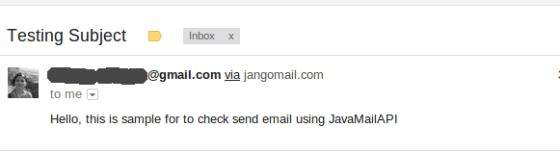
Sending Email With Attachment
Here is an example to send an email with attachment from your machine. The file on local machine is file.txt placed at /home/manisha/. Here we have used JangoSMTP server via which emails are sent to our destination email address. The setup is explained in the Environment Setup chapter.
To send a email with an inline image, the steps followed are:
Get a Session
Create a default MimeMessage object and set From, To, Subject in the message.
-
Set the actual message as below:
messageBodyPart.setText("This is message body"); Create a MimeMultipart object. Add the above messageBodyPart with actual message set in it, to this multipart object.
-
Next add the attachment by creating a Datahandler as follows:
messageBodyPart = new MimeBodyPart(); String filename = "/home/manisha/file.txt"; DataSource source = new FileDataSource(filename); messageBodyPart.setDataHandler(new DataHandler(source)); messageBodyPart.setFileName(filename); multipart.addBodyPart(messageBodyPart);
-
Next set the multipart in the message as follows:
message.setContent(multipart);
Send the message using the Transport object.
Create Java Class
Create a java class file SendAttachmentInEmail, the contents of which are as follows:
package com.tutorialspoint;
import java.util.Properties;
import javax.activation.DataHandler;
import javax.activation.DataSource;
import javax.activation.FileDataSource;
import javax.mail.BodyPart;
import javax.mail.Message;
import javax.mail.MessagingException;
import javax.mail.Multipart;
import javax.mail.PasswordAuthentication;
import javax.mail.Session;
import javax.mail.Transport;
import javax.mail.internet.InternetAddress;
import javax.mail.internet.MimeBodyPart;
import javax.mail.internet.MimeMessage;
import javax.mail.internet.MimeMultipart;
public class SendAttachmentInEmail {
public static void main(String[] args) {
// Recipient's email ID needs to be mentioned.
String to = "destinationemail@gmail.com";
// Sender's email ID needs to be mentioned
String from = "fromemail@gmail.com";
final String username = "manishaspatil";//change accordingly
final String password = "******";//change accordingly
// Assuming you are sending email through relay.jangosmtp.net
String host = "relay.jangosmtp.net";
Properties props = new Properties();
props.put("mail.smtp.auth", "true");
props.put("mail.smtp.starttls.enable", "true");
props.put("mail.smtp.host", host);
props.put("mail.smtp.port", "25");
// Get the Session object.
Session session = Session.getInstance(props,
new javax.mail.Authenticator() {
protected PasswordAuthentication getPasswordAuthentication() {
return new PasswordAuthentication(username, password);
}
});
try {
// Create a default MimeMessage object.
Message message = new MimeMessage(session);
// Set From: header field of the header.
message.setFrom(new InternetAddress(from));
// Set To: header field of the header.
message.setRecipients(Message.RecipientType.TO,
InternetAddress.parse(to));
// Set Subject: header field
message.setSubject("Testing Subject");
// Create the message part
BodyPart messageBodyPart = new MimeBodyPart();
// Now set the actual message
messageBodyPart.setText("This is message body");
// Create a multipar message
Multipart multipart = new MimeMultipart();
// Set text message part
multipart.addBodyPart(messageBodyPart);
// Part two is attachment
messageBodyPart = new MimeBodyPart();
String filename = "/home/manisha/file.txt";
DataSource source = new FileDataSource(filename);
messageBodyPart.setDataHandler(new DataHandler(source));
messageBodyPart.setFileName(filename);
multipart.addBodyPart(messageBodyPart);
// Send the complete message parts
message.setContent(multipart);
// Send message
Transport.send(message);
System.out.println("Sent message successfully....");
} catch (MessagingException e) {
throw new RuntimeException(e);
}
}
}
As we are using the SMTP server provided by the host provider JangoSMTP, we need to authenticate the username and password. The javax.mail.PasswordAuthentication class is used to authenticate the password.
Compile and Run
Now that our class is ready, let us compile the above class. I've saved the class SendAttachmentInEmail.java to directory : /home/manisha/JavaMailAPIExercise. We would need the jars javax.mail.jar and activation.jar in the classpath. Execute the command below to compile the class (both the jars are placed in /home/manisha/ directory) from command prompt:
javac -cp /home/manisha/activation.jar:/home/manisha/javax.mail.jar: SendAttachmentInEmail.java
Now that the class is compiled, execute the below command to run:
java -cp /home/manisha/activation.jar:/home/manisha/javax.mail.jar: SendAttachmentInEmail
Verify Output
You should see the following message on the command console:
Sent message successfully....
As I'm sending an email to my gmail address through JangoSMTP, the following mail would be received in my gmail account inbox:
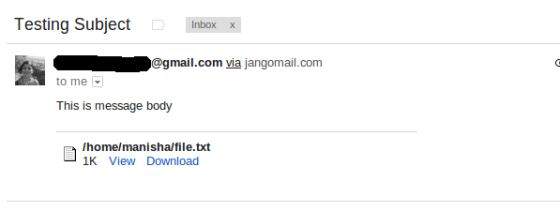
Sending an HTML Email
Here is an example to send an HTML email from your machine. Here we have used JangoSMTP server via which emails are sent to our destination email address. The setup is explained in the Environment Setup chapter.
This example is very similar to sending simple email, except that, here we are using setContent() method to set content whose second argument is "text/html" to specify that the HTML content is included in the message. Using this example, you can send as big as HTML content you like.
To send a email with HTML content, the steps followed are:
Get a Session
Create a default MimeMessage object and set From, To, Subject in the message.
-
Set the actual message using setContent() method as below:
message.setContent("<h1>This is actual message embedded in HTML tags</h1>", "text/html"); Send the message using the Transport object.
Create Java Class
Create a java class file SendHTMLEmail, the contents of which are as follows:
package com.tutorialspoint;
import java.util.Properties;
import javax.mail.Message;
import javax.mail.MessagingException;
import javax.mail.PasswordAuthentication;
import javax.mail.Session;
import javax.mail.Transport;
import javax.mail.internet.InternetAddress;
import javax.mail.internet.MimeMessage;
public class SendHTMLEmail {
public static void main(String[] args) {
// Recipient's email ID needs to be mentioned.
String to = "destinationemail@gmail.com";
// Sender's email ID needs to be mentioned
String from = "fromemail@gmail.com";
final String username = "manishaspatil";//change accordingly
final String password = "******";//change accordingly
// Assuming you are sending email through relay.jangosmtp.net
String host = "relay.jangosmtp.net";
Properties props = new Properties();
props.put("mail.smtp.auth", "true");
props.put("mail.smtp.starttls.enable", "true");
props.put("mail.smtp.host", host);
props.put("mail.smtp.port", "25");
// Get the Session object.
Session session = Session.getInstance(props,
new javax.mail.Authenticator() {
protected PasswordAuthentication getPasswordAuthentication() {
return new PasswordAuthentication(username, password);
}
});
try {
// Create a default MimeMessage object.
Message message = new MimeMessage(session);
// Set From: header field of the header.
message.setFrom(new InternetAddress(from));
// Set To: header field of the header.
message.setRecipients(Message.RecipientType.TO,
InternetAddress.parse(to));
// Set Subject: header field
message.setSubject("Testing Subject");
// Send the actual HTML message, as big as you like
message.setContent(
"<h1>This is actual message embedded in HTML tags</h1>",
"text/html");
// Send message
Transport.send(message);
System.out.println("Sent message successfully....");
} catch (MessagingException e) {
e.printStackTrace();
throw new RuntimeException(e);
}
}
}
As we are using the SMTP server provided by the host provider JangoSMTP, we need to authenticate the username and password. The javax.mail.PasswordAuthentication class is used to authenticate the password.
Compile and Run
Now that our class is ready, let us compile the above class. I've saved the class SendHTMLEmail.java to directory : /home/manisha/JavaMailAPIExercise. We would need the jars javax.mail.jar and activation.jar in the classpath. Execute the command below to compile the class (both the jars are placed in /home/manisha/ directory) from command prompt:
javac -cp /home/manisha/activation.jar:/home/manisha/javax.mail.jar: SendHTMLEmail.java
Now that the class is compiled, execute the below command to run:
java -cp /home/manisha/activation.jar:/home/manisha/javax.mail.jar: SendHTMLEmail
Verify Output
You should see the following message on the command console:
Sent message successfully....
As I'm sending an email to my gmail address through JangoSMTP, the following mail would be received in my gmail account inbox:

Sending Email With Inline Images
Here is an example to send an HTML email from your machine with inline image. Here we have used JangoSMTP server via which emails are sent to our destination email address. The setup is explained in the Environment Setup chapter.
To send a email with an inline image, the steps followed are:
Get a Session
Create a default MimeMessage object and set From, To, Subject in the message.
Create a MimeMultipart object.
-
In our example we will have an HTML part and an Image in the email. So first create the HTML content and set it in the multipart object as:
// first part (the html) BodyPart messageBodyPart = new MimeBodyPart(); String htmlText = "<H1>Hello</H1><img src=\"cid:image\">"; messageBodyPart.setContent(htmlText, "text/html"); // add it multipart.addBodyPart(messageBodyPart);
-
Next add the image by creating a Datahandler as follows:
// second part (the image) messageBodyPart = new MimeBodyPart(); DataSource fds = new FileDataSource( "/home/manisha/javamail-mini-logo.png"); messageBodyPart.setDataHandler(new DataHandler(fds)); messageBodyPart.setHeader("Content-ID", "<image>"); -
Next set the multipart in the message as follows:
message.setContent(multipart);
Send the message using the Transport object.
Create Java Class
Create a java class file SendInlineImagesInEmail, the contents of which are as follows:
package com.tutorialspoint;
import java.util.Properties;
import javax.activation.DataHandler;
import javax.activation.DataSource;
import javax.activation.FileDataSource;
import javax.mail.BodyPart;
import javax.mail.Message;
import javax.mail.MessagingException;
import javax.mail.PasswordAuthentication;
import javax.mail.Session;
import javax.mail.Transport;
import javax.mail.internet.InternetAddress;
import javax.mail.internet.MimeBodyPart;
import javax.mail.internet.MimeMessage;
import javax.mail.internet.MimeMultipart;
public class SendInlineImagesInEmail {
public static void main(String[] args) {
// Recipient's email ID needs to be mentioned.
String to = "destinationemail@gmail.com";
// Sender's email ID needs to be mentioned
String from = "fromemail@gmail.com";
final String username = "manishaspatil";//change accordingly
final String password = "******";//change accordingly
// Assuming you are sending email through relay.jangosmtp.net
String host = "relay.jangosmtp.net";
Properties props = new Properties();
props.put("mail.smtp.auth", "true");
props.put("mail.smtp.starttls.enable", "true");
props.put("mail.smtp.host", host);
props.put("mail.smtp.port", "25");
Session session = Session.getInstance(props,
new javax.mail.Authenticator() {
protected PasswordAuthentication getPasswordAuthentication() {
return new PasswordAuthentication(username, password);
}
});
try {
// Create a default MimeMessage object.
Message message = new MimeMessage(session);
// Set From: header field of the header.
message.setFrom(new InternetAddress(from));
// Set To: header field of the header.
message.setRecipients(Message.RecipientType.TO,
InternetAddress.parse(to));
// Set Subject: header field
message.setSubject("Testing Subject");
// This mail has 2 part, the BODY and the embedded image
MimeMultipart multipart = new MimeMultipart("related");
// first part (the html)
BodyPart messageBodyPart = new MimeBodyPart();
String htmlText = "<H1>Hello</H1><img src=\"cid:image\">";
messageBodyPart.setContent(htmlText, "text/html");
// add it
multipart.addBodyPart(messageBodyPart);
// second part (the image)
messageBodyPart = new MimeBodyPart();
DataSource fds = new FileDataSource(
"/home/manisha/javamail-mini-logo.png");
messageBodyPart.setDataHandler(new DataHandler(fds));
messageBodyPart.setHeader("Content-ID", "<image>");
// add image to the multipart
multipart.addBodyPart(messageBodyPart);
// put everything together
message.setContent(multipart);
// Send message
Transport.send(message);
System.out.println("Sent message successfully....");
} catch (MessagingException e) {
throw new RuntimeException(e);
}
}
}
As we are using the SMTP server provided by the host provider JangoSMTP, we need to authenticate the username and password. The javax.mail.PasswordAuthentication class is used to authenticate the password.
Compile and Run
Now that our class is ready, let us compile the above class. I've saved the class SendInlineImagesInEmail.java to directory : /home/manisha/JavaMailAPIExercise. We would need the jars javax.mail.jar and activation.jar in the classpath. Execute the command below to compile the class (both the jars are placed in /home/manisha/ directory) from command prompt:
javac -cp /home/manisha/activation.jar:/home/manisha/javax.mail.jar: SendInlineImagesInEmail.java
Now that the class is compiled, execute the below command to run:
java -cp /home/manisha/activation.jar:/home/manisha/javax.mail.jar: SendInlineImagesInEmail
Verify Output
You should see the following message on the command console:
Sent message successfully....
As I'm sending an email to my gmail address through JangoSMTP, the following mail would be received in my gmail account inbox:
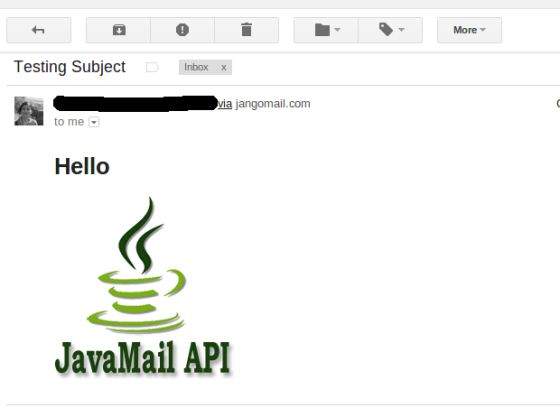
Checking Emails
There are two aspects to which needs to understood before proceeding with this chapter. They are Check and Fetch.
Checking an email in JavaMail is a process where we open the respective folder in the mailbox and get each message. Here we only check the header of each message i.e the From, To, subject. Content is not read.
Fetching an email in JavaMail is a process where we open the respective folder in the mailbox and get each message. Alongwith the header we also read the content by recognizing the content-type.
To check or fetch an email using JavaMail API, we would need POP or IMAP servers. To check and fetch the emails, Folder and Store classes are needed. Here we have used GMAIL's POP3 server (pop.gmail.com). In this chapter will learn how to check emails using JavaMail API. Fetching shall be covered in the subsequent chapters. To check emails:
Get a Session
Create pop3 Store object and connect with pop server.
Create folder object. Open the appropriate folder in your mailbox.
Get your messages.
Close the Store and Folder objects.
Create Java Class
Create a java class file CheckingMails, the contents of which are as follows:
package com.tutorialspoint;
import java.util.Properties;
import javax.mail.Folder;
import javax.mail.Message;
import javax.mail.MessagingException;
import javax.mail.NoSuchProviderException;
import javax.mail.Session;
import javax.mail.Store;
public class CheckingMails {
public static void check(String host, String storeType, String user,
String password)
{
try {
//create properties field
Properties properties = new Properties();
properties.put("mail.pop3.host", host);
properties.put("mail.pop3.port", "995");
properties.put("mail.pop3.starttls.enable", "true");
Session emailSession = Session.getDefaultInstance(properties);
//create the POP3 store object and connect with the pop server
Store store = emailSession.getStore("pop3s");
store.connect(host, user, password);
//create the folder object and open it
Folder emailFolder = store.getFolder("INBOX");
emailFolder.open(Folder.READ_ONLY);
// retrieve the messages from the folder in an array and print it
Message[] messages = emailFolder.getMessages();
System.out.println("messages.length---" + messages.length);
for (int i = 0, n = messages.length; i < n; i++) {
Message message = messages[i];
System.out.println("---------------------------------");
System.out.println("Email Number " + (i + 1));
System.out.println("Subject: " + message.getSubject());
System.out.println("From: " + message.getFrom()[0]);
System.out.println("Text: " + message.getContent().toString());
}
//close the store and folder objects
emailFolder.close(false);
store.close();
} catch (NoSuchProviderException e) {
e.printStackTrace();
} catch (MessagingException e) {
e.printStackTrace();
} catch (Exception e) {
e.printStackTrace();
}
}
public static void main(String[] args) {
String host = "pop.gmail.com";// change accordingly
String mailStoreType = "pop3";
String username = "yourmail@gmail.com";// change accordingly
String password = "*****";// change accordingly
check(host, mailStoreType, username, password);
}
}
Compile and Run
Now that our class is ready, let us compile the above class. I've saved the class CheckingMails.java to directory : /home/manisha/JavaMailAPIExercise. We would need the jars javax.mail.jar and activation.jar in the classpath. Execute the command below to compile the class (both the jars are placed in /home/manisha/ directory) from command prompt:
javac -cp /home/manisha/activation.jar:/home/manisha/javax.mail.jar: CheckingMails.java
Now that the class is compiled, execute the below command to run:
java -cp /home/manisha/activation.jar:/home/manisha/javax.mail.jar: CheckingMails
Verify Output
You should see the following message on the command console:
messages.length---4 --------------------------------- Email Number 1 Subject: Test Mail--Fetch From: <abcd@gmail.com> Text: javax.mail.internet.MimeMultipart@327a5b7f --------------------------------- Email Number 2 Subject: testing ----checking simple email From: <abcd@gmail.com> Text: javax.mail.internet.MimeMultipart@7f0d08bc --------------------------------- Email Number 3 Subject: Email with attachment From: <abcd@gmail.com> Text: javax.mail.internet.MimeMultipart@30b8afce --------------------------------- Email Number 4 Subject: Email with Inline image From: <abcd@gmail.com> Text: javax.mail.internet.MimeMultipart@2d1e165f
Here we have printed the number of messages in the INBOX which is 4 in this case. We have also printed Subject, From address and Text for each email message.
Fetching Emails
In the previous chapter we learnt how to check emails. Now let us see how to fetch each email and read its content. Let us write a Java class FetchingEmail which will read following types of emails:
Simple email
Email with attachment
Email with inline image
Basic steps followed in the code are as below:
Get the Session object.
Create POP3 store object and connect to the store.
Create Folder object and open the appropriate folder in your mailbox.
Retrieve messages.
Close the folder and store objects respectively.
Create Java Class
Create a java class file FetchingEmail, contents of which are as below:
package com.tutorialspoint;
import java.io.BufferedOutputStream;
import java.io.BufferedReader;
import java.io.DataOutputStream;
import java.io.File;
import java.io.FileOutputStream;
import java.io.IOException;
import java.io.InputStream;
import java.io.InputStreamReader;
import java.util.Date;
import java.util.Properties;
import javax.mail.Address;
import javax.mail.Folder;
import javax.mail.Message;
import javax.mail.MessagingException;
import javax.mail.Multipart;
import javax.mail.NoSuchProviderException;
import javax.mail.Part;
import javax.mail.Session;
import javax.mail.Store;
public class FetchingEmail {
public static void fetch(String pop3Host, String storeType, String user,
String password) {
try {
// create properties field
Properties properties = new Properties();
properties.put("mail.store.protocol", "pop3");
properties.put("mail.pop3.host", pop3Host);
properties.put("mail.pop3.port", "995");
properties.put("mail.pop3.starttls.enable", "true");
Session emailSession = Session.getDefaultInstance(properties);
// emailSession.setDebug(true);
// create the POP3 store object and connect with the pop server
Store store = emailSession.getStore("pop3s");
store.connect(pop3Host, user, password);
// create the folder object and open it
Folder emailFolder = store.getFolder("INBOX");
emailFolder.open(Folder.READ_ONLY);
BufferedReader reader = new BufferedReader(new InputStreamReader(
System.in));
// retrieve the messages from the folder in an array and print it
Message[] messages = emailFolder.getMessages();
System.out.println("messages.length---" + messages.length);
for (int i = 0; i < messages.length; i++) {
Message message = messages[i];
System.out.println("---------------------------------");
writePart(message);
String line = reader.readLine();
if ("YES".equals(line)) {
message.writeTo(System.out);
} else if ("QUIT".equals(line)) {
break;
}
}
// close the store and folder objects
emailFolder.close(false);
store.close();
} catch (NoSuchProviderException e) {
e.printStackTrace();
} catch (MessagingException e) {
e.printStackTrace();
} catch (IOException e) {
e.printStackTrace();
} catch (Exception e) {
e.printStackTrace();
}
}
public static void main(String[] args) {
String host = "pop.gmail.com";// change accordingly
String mailStoreType = "pop3";
String username =
"abc@gmail.com";// change accordingly
String password = "*****";// change accordingly
//Call method fetch
fetch(host, mailStoreType, username, password);
}
/*
* This method checks for content-type
* based on which, it processes and
* fetches the content of the message
*/
public static void writePart(Part p) throws Exception {
if (p instanceof Message)
//Call methos writeEnvelope
writeEnvelope((Message) p);
System.out.println("----------------------------");
System.out.println("CONTENT-TYPE: " + p.getContentType());
//check if the content is plain text
if (p.isMimeType("text/plain")) {
System.out.println("This is plain text");
System.out.println("---------------------------");
System.out.println((String) p.getContent());
}
//check if the content has attachment
else if (p.isMimeType("multipart/*")) {
System.out.println("This is a Multipart");
System.out.println("---------------------------");
Multipart mp = (Multipart) p.getContent();
int count = mp.getCount();
for (int i = 0; i < count; i++)
writePart(mp.getBodyPart(i));
}
//check if the content is a nested message
else if (p.isMimeType("message/rfc822")) {
System.out.println("This is a Nested Message");
System.out.println("---------------------------");
writePart((Part) p.getContent());
}
//check if the content is an inline image
else if (p.isMimeType("image/jpeg")) {
System.out.println("--------> image/jpeg");
Object o = p.getContent();
InputStream x = (InputStream) o;
// Construct the required byte array
System.out.println("x.length = " + x.available());
int i = 0;
byte[] bArray = new byte[x.available()];
while ((i = (int) ((InputStream) x).available()) > 0) {
int result = (int) (((InputStream) x).read(bArray));
if (result == -1)
break;
}
FileOutputStream f2 = new FileOutputStream("/tmp/image.jpg");
f2.write(bArray);
}
else if (p.getContentType().contains("image/")) {
System.out.println("content type" + p.getContentType());
File f = new File("image" + new Date().getTime() + ".jpg");
DataOutputStream output = new DataOutputStream(
new BufferedOutputStream(new FileOutputStream(f)));
com.sun.mail.util.BASE64DecoderStream test =
(com.sun.mail.util.BASE64DecoderStream) p
.getContent();
byte[] buffer = new byte[1024];
int bytesRead;
while ((bytesRead = test.read(buffer)) != -1) {
output.write(buffer, 0, bytesRead);
}
}
else {
Object o = p.getContent();
if (o instanceof String) {
System.out.println("This is a string");
System.out.println("---------------------------");
System.out.println((String) o);
}
else if (o instanceof InputStream) {
System.out.println("This is just an input stream");
System.out.println("---------------------------");
InputStream is = (InputStream) o;
is = (InputStream) o;
int c;
while ((c = is.read()) != -1)
System.out.write(c);
}
else {
System.out.println("This is an unknown type");
System.out.println("---------------------------");
System.out.println(o.toString());
}
}
}
/*
* This method would print FROM,TO and SUBJECT of the message
*/
public static void writeEnvelope(Message m) throws Exception {
System.out.println("This is the message envelope");
System.out.println("---------------------------");
Address[] a;
// FROM
if ((a = m.getFrom()) != null) {
for (int j = 0; j < a.length; j++)
System.out.println("FROM: " + a[j].toString());
}
// TO
if ((a = m.getRecipients(Message.RecipientType.TO)) != null) {
for (int j = 0; j < a.length; j++)
System.out.println("TO: " + a[j].toString());
}
// SUBJECT
if (m.getSubject() != null)
System.out.println("SUBJECT: " + m.getSubject());
}
}
You can set the debug on by uncommenting the statement emailSession.setDebug(true);
Compile and Run
Now that our class is ready, let us compile the above class. I've saved the class FetchingEmail.java to directory : /home/manisha/JavaMailAPIExercise. We would need the jars javax.mail.jar and activation.jar in the classpath. Execute the command below to compile the class (both the jars are placed in /home/manisha/ directory) from command prompt:
javac -cp /home/manisha/activation.jar:/home/manisha/javax.mail.jar: FetchingEmail.java
Now that the class is compiled, execute the below command to run:
java -cp /home/manisha/activation.jar:/home/manisha/javax.mail.jar: FetchingEmail
Verify Output
You should see the following message on the command console:
messages.length---3 --------------------------------- This is the message envelope --------------------------- FROM: XYZ <xyz@gmail.com> TO: ABC <abc@gmail.com> SUBJECT: Simple Message ---------------------------- CONTENT-TYPE: multipart/alternative; boundary=047d7b343d6ad3e4ea04e8ec6579 This is a Multipart --------------------------- ---------------------------- CONTENT-TYPE: text/plain; charset=ISO-8859-1 This is plain text --------------------------- Hi am a simple message string.... -- Regards xyz This is the message envelope --------------------------- FROM: XYZ <xyz@gmail.com> TO: ABC <abc@gmail.com> SUBJECT: Attachement ---------------------------- CONTENT-TYPE: multipart/mixed; boundary=047d7b343d6a99180904e8ec6751 This is a Multipart --------------------------- ---------------------------- CONTENT-TYPE: text/plain; charset=ISO-8859-1 This is plain text --------------------------- Hi I've an attachment.Please check -- Regards XYZ ---------------------------- CONTENT-TYPE: application/octet-stream; name=sample_attachement This is just an input stream --------------------------- Submit your Tutorials, White Papers and Articles into our Tutorials Directory. This is a tutorials database where we are keeping all the tutorials shared by the internet community for the benefit of others. This is the message envelope --------------------------- FROM: XYZ <xyz@gmail.com> TO: ABC <abc@gmail.com> SUBJECT: Inline Image ---------------------------- CONTENT-TYPE: multipart/related; boundary=f46d04182582be803504e8ece94b This is a Multipart --------------------------- ---------------------------- CONTENT-TYPE: text/plain; charset=ISO-8859-1 This is plain text --------------------------- Hi I've an inline image [image: Inline image 3] -- Regards XYZ ---------------------------- CONTENT-TYPE: image/png; name="javamail-mini-logo.png" content typeimage/png; name="javamail-mini-logo.png"
Here you can see there are three emails in our mailbox. First a simple mail with message "Hi am a simple message string....". The second mail has an attachment. The contents of the attachment are also printed as seen above. The third mail has an inline image.
Authentication
We will modify our CheckingMails.java from the chapter Checking Emails. Its contents are as below:
package com.tutorialspoint;
import java.util.Properties;
import javax.mail.Authenticator;
import javax.mail.Folder;
import javax.mail.Message;
import javax.mail.MessagingException;
import javax.mail.NoSuchProviderException;
import javax.mail.PasswordAuthentication;
import javax.mail.Session;
import javax.mail.Store;
public class CheckingMails {
public static void check(String host, String storeType, String user,
String password)
{
try {
// create properties field
Properties properties = new Properties();
properties.put("mail.pop3s.host", host);
properties.put("mail.pop3s.port", "995");
properties.put("mail.pop3s.starttls.enable", "true");
// Setup authentication, get session
Session emailSession = Session.getInstance(properties,
new javax.mail.Authenticator() {
protected PasswordAuthentication getPasswordAuthentication() {
return new PasswordAuthentication(
"manishapatil3may@gmail.com", "manisha123");
}
});
// emailSession.setDebug(true);
// create the POP3 store object and connect with the pop server
Store store = emailSession.getStore("pop3s");
store.connect();
// create the folder object and open it
Folder emailFolder = store.getFolder("INBOX");
emailFolder.open(Folder.READ_ONLY);
// retrieve the messages from the folder in an array and print it
Message[] messages = emailFolder.getMessages();
System.out.println("messages.length---" + messages.length);
for (int i = 0, n = messages.length; i < n; i++) {
Message message = messages[i];
System.out.println("---------------------------------");
System.out.println("Email Number " + (i + 1));
System.out.println("Subject: " + message.getSubject());
System.out.println("From: " + message.getFrom()[0]);
System.out.println("Text: " + message.getContent().toString());
}
// close the store and folder objects
emailFolder.close(false);
store.close();
} catch (NoSuchProviderException e) {
e.printStackTrace();
} catch (MessagingException e) {
e.printStackTrace();
} catch (Exception e) {
e.printStackTrace();
}
}
public static void main(String[] args) {
String host = "pop.gmail.com";// change accordingly
String mailStoreType = "pop3";
String username = "abc@gmail.com";// change accordingly
String password = "*****";// change accordingly
check(host, mailStoreType, username, password);
}
}
You can set the debug on by uncommenting the statement emailSession.setDebug(true);
Compile and Run
Now that our class is ready, let us compile the above class. I've saved the class CheckingMails.java to directory : /home/manisha/JavaMailAPIExercise. We would need the jars javax.mail.jar and activation.jar in the classpath. Execute the command below to compile the class (both the jars are placed in /home/manisha/ directory) from command prompt:
javac -cp /home/manisha/activation.jar:/home/manisha/javax.mail.jar: CheckingMails.java
Now that the class is compiled, execute the below command to run:
java -cp /home/manisha/activation.jar:/home/manisha/javax.mail.jar: CheckingMails
Verify Output
You can see a similar message as below on the command console:
messages.length---3 --------------------------------- Email Number 1 Subject: Today is a nice day From: XYZ <xyz@gmail.com> Text: javax.mail.internet.MimeMultipart@45f676cb --------------------------------- Email Number 2 Subject: hiiii.... From: XYZ <xyz@gmail.com> Text: javax.mail.internet.MimeMultipart@37f12d4f --------------------------------- Email Number 3 Subject: helloo From: XYZ <xyz@gmail.com> Text: javax.mail.internet.MimeMultipart@3ad5ba3a
Replying Emails
In this chapter we will see how to reply to an email using JavaMail API. Basic steps followed in the program below are:
Get the Session object with POP and SMTP server details in the properties. We would need POP details to retrieve messages and SMTP details to send messages.
Create POP3 store object and connect to the store.
Create Folder object and open the appropriate folder in your mailbox.
Retrieve messages.
Iterate through the messages and type "Y" or "y" if you want to reply.
Get all information (To,From,Subject, Content) of the message.
Build the reply message, using Message.reply() method. This method configures a new Message with the proper recipient and subject. The method takes a boolean parameter indicating whether to reply to only the sender (false) or reply to all (true).
Set From,Text and Reply-to in the message and send it through the instance of Transport object.
Close the Transport, folder and store objects respectively.
Here we have used JangoSMTP server via which emails are sent to our destination email address. The setup is explained in the Environment Setup chapter.
Create Java Class
Create a java class file ReplyToEmail, the contents of which are as follows:
package com.tutorialspoint;
import java.io.BufferedReader;
import java.io.InputStreamReader;
import java.util.Date;
import java.util.Properties;
import javax.mail.Folder;
import javax.mail.Message;
import javax.mail.Session;
import javax.mail.Store;
import javax.mail.Transport;
import javax.mail.internet.InternetAddress;
import javax.mail.internet.MimeMessage;
public class ReplyToEmail {
public static void main(String args[])
{
Date date = null;
Properties properties = new Properties();
properties.put("mail.store.protocol", "pop3");
properties.put("mail.pop3s.host", "pop.gmail.com");
properties.put("mail.pop3s.port", "995");
properties.put("mail.pop3.starttls.enable", "true");
properties.put("mail.smtp.auth", "true");
properties.put("mail.smtp.starttls.enable", "true");
properties.put("mail.smtp.host", "relay.jangosmtp.net");
properties.put("mail.smtp.port", "25");
Session session = Session.getDefaultInstance(properties);
// session.setDebug(true);
try
{
// Get a Store object and connect to the current host
Store store = session.getStore("pop3s");
store.connect("pop.gmail.com", "xyz@gmail.com",
"*****");//change the user and password accordingly
Folder folder = store.getFolder("inbox");
if (!folder.exists()) {
System.out.println("inbox not found");
System.exit(0);
}
folder.open(Folder.READ_ONLY);
BufferedReader reader = new BufferedReader(new InputStreamReader(
System.in));
Message[] messages = folder.getMessages();
if (messages.length != 0) {
for (int i = 0, n = messages.length; i < n; i++) {
Message message = messages[i];
date = message.getSentDate();
// Get all the information from the message
String from = InternetAddress.toString(message.getFrom());
if (from != null) {
System.out.println("From: " + from);
}
String replyTo = InternetAddress.toString(message
.getReplyTo());
if (replyTo != null) {
System.out.println("Reply-to: " + replyTo);
}
String to = InternetAddress.toString(message
.getRecipients(Message.RecipientType.TO));
if (to != null) {
System.out.println("To: " + to);
}
String subject = message.getSubject();
if (subject != null) {
System.out.println("Subject: " + subject);
}
Date sent = message.getSentDate();
if (sent != null) {
System.out.println("Sent: " + sent);
}
System.out.print("Do you want to reply [y/n] : ");
String ans = reader.readLine();
if ("Y".equals(ans) || "y".equals(ans)) {
Message replyMessage = new MimeMessage(session);
replyMessage = (MimeMessage) message.reply(false);
replyMessage.setFrom(new InternetAddress(to));
replyMessage.setText("Thanks");
replyMessage.setReplyTo(message.getReplyTo());
// Send the message by authenticating the SMTP server
// Create a Transport instance and call the sendMessage
Transport t = session.getTransport("smtp");
try {
//connect to the SMTP server using transport instance
//change the user and password accordingly
t.connect("abc", "****");
t.sendMessage(replyMessage,
replyMessage.getAllRecipients());
} finally {
t.close();
}
System.out.println("message replied successfully ....");
// close the store and folder objects
folder.close(false);
store.close();
} else if ("n".equals(ans)) {
break;
}
}//end of for loop
} else {
System.out.println("There is no msg....");
}
} catch (Exception e) {
e.printStackTrace();
}
}
}
You can set the debug on by uncommenting the statement session.setDebug(true);
Compile and Run
Now that our class is ready, let us compile the above class. I've saved the class ReplyToEmail.java to directory : /home/manisha/JavaMailAPIExercise. We would need the jars javax.mail.jar and activation.jar in the classpath. Execute the command below to compile the class (both the jars are placed in /home/manisha/ directory) from command prompt:
javac -cp /home/manisha/activation.jar:/home/manisha/javax.mail.jar: ReplyToEmail.java
Now that the class is compiled, execute the following command to run:
java -cp /home/manisha/activation.jar:/home/manisha/javax.mail.jar: ReplyToEmail
Verify Output
You should see the following message on the command console:
From: ABC <abc@gmail.com> Reply-to: abc@trioteksolutions.com To: XYZ <xyz@gmail.com> Subject: Hi today is a nice day Sent: Thu Oct 17 15:58:37 IST 2013 Do you want to reply [y/n] : y message replied successfully ....
Check the inbox to which the mail was sent. In our case the message received looks as below:
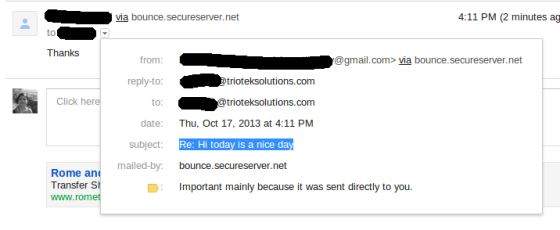
Forwarding Emails
In this chapter we will see how to forward an email using JavaMail API. Basic steps followed in the program below are:
Get the Session object with POP and SMTP server details in the properties. We would need POP details to retrieve messages and SMTP details to send messages.
Create POP3 store object and connect to the store.
Create Folder object and open the appropriate folder in your mailbox.
Retrieve messages.
Iterate through the messages and type "Y" or "y" if you want to forward.
Get all information (To,From,Subject, Content) of the message.
Build the forward message by working with the parts that make up a message. First part would be the text of the message and a second part would be the message to forward. Combine the two into a multipart. Then you add the multipart to a properly addressed message and send it.
Close the Transport, folder and store objects respectively.
Here we have used JangoSMTP server via which emails are sent to our destination email address. The setup is explained in the Environment Setup chapter.
Create Java Class
Create a java class file ForwardEmail, the contents of which are as follows:
package com.tutorialspoint;
import java.io.BufferedReader;
import java.io.InputStreamReader;
import java.util.Date;
import java.util.Properties;
import javax.mail.BodyPart;
import javax.mail.Folder;
import javax.mail.Message;
import javax.mail.Multipart;
import javax.mail.PasswordAuthentication;
import javax.mail.Session;
import javax.mail.Store;
import javax.mail.Transport;
import javax.mail.internet.InternetAddress;
import javax.mail.internet.MimeBodyPart;
import javax.mail.internet.MimeMessage;
import javax.mail.internet.MimeMultipart;
public class ForwardEmail {
public static void main(String[] args) {
Properties properties = new Properties();
properties.put("mail.store.protocol", "pop3");
properties.put("mail.pop3s.host", "pop.gmail.com");
properties.put("mail.pop3s.port", "995");
properties.put("mail.pop3.starttls.enable", "true");
properties.put("mail.smtp.auth", "true");
properties.put("mail.smtp.host", "relay.jangosmtp.net");
properties.put("mail.smtp.port", "25");
Session session = Session.getDefaultInstance(properties);
try {
// session.setDebug(true);
// Get a Store object and connect to the current host
Store store = session.getStore("pop3s");
store.connect("pop.gmail.com", "xyz@gmail.com",
"*****");//change the user and password accordingly
// Create a Folder object and open the folder
Folder folder = store.getFolder("inbox");
folder.open(Folder.READ_ONLY);
BufferedReader reader = new BufferedReader(new InputStreamReader(
System.in));
Message[] messages = folder.getMessages();
if (messages.length != 0) {
for (int i = 0, n = messages.length; i < n; i++) {
Message message = messages[i];
// Get all the information from the message
String from = InternetAddress.toString(message.getFrom());
if (from != null) {
System.out.println("From: " + from);
}
String replyTo = InternetAddress.toString(message
.getReplyTo());
if (replyTo != null) {
System.out.println("Reply-to: " + replyTo);
}
String to = InternetAddress.toString(message
.getRecipients(Message.RecipientType.TO));
if (to != null) {
System.out.println("To: " + to);
}
String subject = message.getSubject();
if (subject != null) {
System.out.println("Subject: " + subject);
}
Date sent = message.getSentDate();
if (sent != null) {
System.out.println("Sent: " + sent);
}
System.out.print("Do you want to reply [y/n] : ");
String ans = reader.readLine();
if ("Y".equals(ans) || "y".equals(ans)) {
Message forward = new MimeMessage(session);
// Fill in header
forward.setRecipients(Message.RecipientType.TO,
InternetAddress.parse(from));
forward.setSubject("Fwd: " + message.getSubject());
forward.setFrom(new InternetAddress(to));
// Create the message part
MimeBodyPart messageBodyPart = new MimeBodyPart();
// Create a multipart message
Multipart multipart = new MimeMultipart();
// set content
messageBodyPart.setContent(message, "message/rfc822");
// Add part to multi part
multipart.addBodyPart(messageBodyPart);
// Associate multi-part with message
forward.setContent(multipart);
forward.saveChanges();
// Send the message by authenticating the SMTP server
// Create a Transport instance and call the sendMessage
Transport t = session.getTransport("smtp");
try {
//connect to the SMTP server using transport instance
//change the user and password accordingly
t.connect("abc", "*****");
t.sendMessage(forward, forward.getAllRecipients());
} finally {
t.close();
}
System.out.println("message forwarded successfully....");
// close the store and folder objects
folder.close(false);
store.close();
}// end if
}// end for
}// end if
} catch (Exception e) {
e.printStackTrace();
}
}
}
You can set the debug on by uncommenting the statement session.setDebug(true);
Compile and Run
Now that our class is ready, let us compile the above class. I've saved the class ForwardEmail.java to directory : /home/manisha/JavaMailAPIExercise. We would need the jars javax.mail.jar and activation.jar in the classpath. Execute the command below to compile the class (both the jars are placed in /home/manisha/ directory) from command prompt:
javac -cp /home/manisha/activation.jar:/home/manisha/javax.mail.jar: ForwardEmail.java
Now that the class is compiled, execute the following command to run:
java -cp /home/manisha/activation.jar:/home/manisha/javax.mail.jar: ForwardEmail
Verify Output
You should see the following message on the command console:
From: ABC <abc@gmail.com> Reply-to: abc@trioteksolutions.com To: XYZ <xyz@gmail.com> Subject: Hi today is a nice day Sent: Thu Oct 17 15:58:37 IST 2013 Do you want to reply [y/n] : y message forwarded successfully....
Check the inbox to which the mail was sent. In our case the forwarded message would look as below:
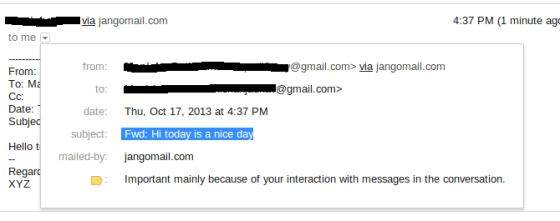
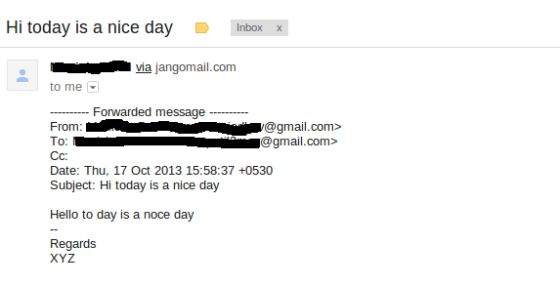
Deleting Emails
In this chapter we will see how to delete an email using JavaMail API. Deleting messages involves working with the Flags associated with the messages. There are different flags for different states, some system-defined and some user-defined. The predefined flags are defined in the inner class Flags.Flag and are listed below:
Flags.Flag.ANSWERED
Flags.Flag.DELETED
Flags.Flag.DRAFT
Flags.Flag.FLAGGED
Flags.Flag.RECENT
Flags.Flag.SEEN
Flags.Flag.USER
POP protocol supports only deleting of the messages.
Basic steps followed in the delete program are:
Get the Session object with POP and SMTP server details in the properties. We would need POP details to retrieve messages and SMTP details to send messages.
Create POP3 store object and connect to the store.
Create Folder object and open the appropriate folder in your mailbox in READ_WRITE mode.
Retrieves messages from inbox folder.
Iterate through the messages and type "Y" or "y" if you want to delete the message by invoking the method setFlag(Flags.Flag.DELETED, true) on the Message object.
The messages marked DELETED are not actually deleted, until we call the expunge() method on the Folder object, or close the folder with expunge set to true.
Close the store object.
Create Java Class
Create a java class file ForwardEmail, the contents of which are as follows:
package com.tutorialspoint;
import java.io.BufferedReader;
import java.io.IOException;
import java.io.InputStreamReader;
import java.util.Properties;
import javax.mail.Flags;
import javax.mail.Folder;
import javax.mail.Message;
import javax.mail.MessagingException;
import javax.mail.NoSuchProviderException;
import javax.mail.Session;
import javax.mail.Store;
public class DeleteEmail {
public static void delete(String pop3Host, String storeType, String user,
String password)
{
try
{
// get the session object
Properties properties = new Properties();
properties.put("mail.store.protocol", "pop3");
properties.put("mail.pop3s.host", pop3Host);
properties.put("mail.pop3s.port", "995");
properties.put("mail.pop3.starttls.enable", "true");
Session emailSession = Session.getDefaultInstance(properties);
// emailSession.setDebug(true);
// create the POP3 store object and connect with the pop server
Store store = emailSession.getStore("pop3s");
store.connect(pop3Host, user, password);
// create the folder object and open it
Folder emailFolder = store.getFolder("INBOX");
emailFolder.open(Folder.READ_WRITE);
BufferedReader reader = new BufferedReader(new InputStreamReader(
System.in));
// retrieve the messages from the folder in an array and print it
Message[] messages = emailFolder.getMessages();
System.out.println("messages.length---" + messages.length);
for (int i = 0; i < messages.length; i++) {
Message message = messages[i];
System.out.println("---------------------------------");
System.out.println("Email Number " + (i + 1));
System.out.println("Subject: " + message.getSubject());
System.out.println("From: " + message.getFrom()[0]);
String subject = message.getSubject();
System.out.print("Do you want to delete this message [y/n] ? ");
String ans = reader.readLine();
if ("Y".equals(ans) || "y".equals(ans)) {
// set the DELETE flag to true
message.setFlag(Flags.Flag.DELETED, true);
System.out.println("Marked DELETE for message: " + subject);
} else if ("n".equals(ans)) {
break;
}
}
// expunges the folder to remove messages which are marked deleted
emailFolder.close(true);
store.close();
} catch (NoSuchProviderException e) {
e.printStackTrace();
} catch (MessagingException e) {
e.printStackTrace();
} catch (IOException io) {
io.printStackTrace();
}
}
public static void main(String[] args) {
String host = "pop.gmail.com";// change accordingly
String mailStoreType = "pop3";
String username = "abc@gmail.com";// change accordingly
String password = "*****";// change accordingly
delete(host, mailStoreType, username, password);
}
}
You can set the debug on by uncommenting the statement emailSession.setDebug(true);
Compile and Run
Now that our class is ready, let us compile the above class. I've saved the class DeleteEmail.java to directory : /home/manisha/JavaMailAPIExercise. We would need the jars javax.mail.jar and activation.jar in the classpath. Execute the command below to compile the class (both the jars are placed in /home/manisha/ directory) from command prompt:
javac -cp /home/manisha/activation.jar:/home/manisha/javax.mail.jar: DeleteEmail.java
Now that the class is compiled, execute the following command to run:
java -cp /home/manisha/activation.jar:/home/manisha/javax.mail.jar: DeleteEmail
Verify Output
You should see the following message on the command console:
messages.length---1 --------------------------------- Email Number 1 Subject: Testing From: ABC <abc@gmail.com> Do you want to delete this message [y/n] ? y Marked DELETE for message: Testing
Gmail SMTP Server
In all previous chapters we used JangoSMTP server to send emails. In this chapter we will learn about SMTP server provided by Gmail. Gmail (among others) offers use of their public SMTP server free of charge.
Gmail SMTP server details can be found here. As you can see in the details, we can use either TLS or SSL connection to send email via Gmail SMTP server.
The procedure to send email using Gmail SMTP server is similar as explained in chapter Sending Emails, except that we would change the host server. As a pre-requisite the sender email address should be an active gmail account. Let us try an example.
Create Java Class
Create a Java file SendEmailUsingGMailSMTP, contents of which are as below:
package com.tutorialspoint;
import java.util.Properties;
import javax.mail.Message;
import javax.mail.MessagingException;
import javax.mail.PasswordAuthentication;
import javax.mail.Session;
import javax.mail.Transport;
import javax.mail.internet.InternetAddress;
import javax.mail.internet.MimeMessage;
public class SendEmailUsingGMailSMTP {
public static void main(String[] args) {
// Recipient's email ID needs to be mentioned.
String to = "xyz@gmail.com";//change accordingly
// Sender's email ID needs to be mentioned
String from = "abc@gmail.com";//change accordingly
final String username = "abc";//change accordingly
final String password = "*****";//change accordingly
// Assuming you are sending email through relay.jangosmtp.net
String host = "smtp.gmail.com";
Properties props = new Properties();
props.put("mail.smtp.auth", "true");
props.put("mail.smtp.starttls.enable", "true");
props.put("mail.smtp.host", host);
props.put("mail.smtp.port", "587");
// Get the Session object.
Session session = Session.getInstance(props,
new javax.mail.Authenticator() {
protected PasswordAuthentication getPasswordAuthentication() {
return new PasswordAuthentication(username, password);
}
});
try {
// Create a default MimeMessage object.
Message message = new MimeMessage(session);
// Set From: header field of the header.
message.setFrom(new InternetAddress(from));
// Set To: header field of the header.
message.setRecipients(Message.RecipientType.TO,
InternetAddress.parse(to));
// Set Subject: header field
message.setSubject("Testing Subject");
// Now set the actual message
message.setText("Hello, this is sample for to check send "
+ "email using JavaMailAPI ");
// Send message
Transport.send(message);
System.out.println("Sent message successfully....");
} catch (MessagingException e) {
throw new RuntimeException(e);
}
}
}
Here the host is set as smtp.gmail.com and port is set as 587. Here we have enabled TLS connection.
Compile and Run
Now that our class is ready, let us compile the above class. I've saved the class SendEmailUsingGMailSMTP.java to directory : /home/manisha/JavaMailAPIExercise. We would need the jars javax.mail.jar and activation.jar in the classpath. Execute the command below to compile the class (both the jars are placed in /home/manisha/ directory) from command prompt:
javac -cp /home/manisha/activation.jar:/home/manisha/javax.mail.jar: SendEmailUsingGMailSMTP.java
Now that the class is compiled, execute the below command to run:
java -cp /home/manisha/activation.jar:/home/manisha/javax.mail.jar: SendEmailUsingGMailSMTP
Verify Output
You should see the following message on the command console:
Sent message successfully....
Folder Management
So far, weve worked in our previous chapters mostly with the INBOX folder. This is the default folder in which most mail resides. Some systems might call it as INBOX and some other might call it by some other name. But,you can always access it from the JavaMail API using the name INBOX.
The JavaMail API represents folders as instances of the abstract Folder class:
public abstract class Folder extends Object
This class declares methods for requesting named folders from servers, deleting messages from folders, searching for particular messages in folders, listing the messages in a folder, and so forth.
Opening a Folder
We can't create a folder directly as the only constructor in the Folder class is protected. We can get a Folder from:
a Session
a Store
or another Folder
All the above classes have a similar getFolder() method with similar signature:
public abstract Folder getFolder(String name) throws MessagingException
Some of the methods which help in getting the Folder object are:
| Method | Description |
|---|---|
| boolean exists() | Checks if the folder really exists. Use this method before getting the Folder object. |
| abstract void open(int mode) | When you get a Folder, its closed. Use this method to open it. mode can be Folder.READ_ONLY or Folder.READ_WRITE. |
| abstract boolean isOpen() | This method returns true if the folder is open, false if its closed |
| abstract void close(boolean expunge) | Closes the folder. If the expunge argument is true, any deleted messages in the folder are deleted from the actual file on the server. Otherwise, theyre simply marked as deleted, but the messages can still be undeleted. |
Basic Folder Info
Following are some of the methods in Folder class which return basic information about a folder:
| Method | Description |
|---|---|
| abstract String getName() | Returns the name of the folder, such as "TutorialsPoint Mail" |
| abstract String getFullName() | Returns the complete hierarchical name from the root such as books/Manisha/TutorialsPoint Mail. |
| URLName getURLName() | Return a URLName representing this folder. |
| abstract Folder getParent() | Returns the name of the folder that contains this folder i.e the parent folder. E.g "Manisha" from the previous "TutorialsPoint Mail" example. |
| abstract int getType() | Returns an int indicating whether the folder can contain messages and/or other folders. |
| int getMode() | It returns one of the two named constants Folder.READ_ONLY or Folder.READ_WRITE or -1 when the mode is unknown. |
| Store getStore() | Returns the Store object from which this folder was retrieved. |
| abstract char getSeparator() | Return the delimiter character that separates this Folder's pathname from the names of immediate subfolders. |
Managing Folder
Following are some of the methods which help manage the Folder:
| Method | Description |
|---|---|
| abstract boolean create(int type) | This creates a new folder in this folders Store. Where type would be:Folder.HOLDS_MESSAGES or Folder.HOLDS_FOLDERS. Returns true if folder is successfully created else returns false. |
| abstract boolean delete(boolean recurse) | This deletes the folder only if the folder is closed. Otherwise, it throws an IllegalStateException. If recurse is true, then subfolders are deleted. |
| abstract boolean renameTo(Folder f) | This changes the name of this folder. A folder must be closed to be renamed. Otherwise, an IllegalStateException is thrown. |
Managing Messages in Folders
Following are some of the methods that help manage the messages in Folder:
| Method | Description |
|---|---|
| abstract void appendMessages(Message[] messages) | As the name implies, the messages in the array are placed at the end of this folder. |
| void copyMessages(Message[] messages, Folder destination) | This copies messages from this folder into a specified folder given as an argument. |
| abstract Message[] expunge() | To delete a message from a folder, set its Flags.Flag.DELETED flag to true. To physically remove deleted messages from a folder, you have to call this method. |
Listing the Contents of a Folder
There are four methods to list the folders that a folder contains:
| Method | Description |
|---|---|
| Folder[] list() | This returns an array listing the folders that this folder contains. |
| Folder[] listSubscribed() | This returns an array listing all the subscribed folders that this folder contains. |
| abstract Folder[] list(String pattern) | This is similar to the list() method except that it allows you to specify a pattern. The pattern is a string giving the name of the folders that match. |
| Folder[] listSubscribed(String pattern) | This is similar to the listSubscribed() method except that it allows you to specify a pattern. The pattern is a string giving the name of the folders that match. |
Checking for Mail
| Method | Description |
|---|---|
| abstract int getMessageCount() | This method can be invoked on an open or closed folder. However, in the case of a closed folder, this method may (or may not) return -1 to indicate that the exact number of messages isnt easily available. |
| abstract boolean hasNewMessages() | This returns true if new messages have been added to the folder since it was last opened. |
| int getNewMessageCount() | It returns the new message count by checking messages in the folder whose RECENT flag is set. |
| int getUnreadMessageCount() | This can be invoked on either an open or a closed folder. However, in the case of a closed folder, it may return -1 to indicate that the real answer would be too expensive to obtain. |
Getting Messages from Folders
The Folder class provides four methods for retrieving messages from open folders:
| Method | Description |
|---|---|
| abstract Message getMessage(int messageNumber) | This returns the nth message in the folder. The first message in the folder is number 1. |
| Message[] getMessages() | This returns an array of Message objects representing all the messages in this folder. |
| Message[] getMessages(int start, int end) | This returns an array of Message objects from the folder, beginning with start and finishing with end, inclusive. |
| Message[] getMessages(int[] messageNumbers) | This returns an array containing only those messages specifically identified by number in the messageNumbers array. |
| void fetch(Message[] messages, FetchProfile fp) | Prefetch the items specified in the FetchProfile for the given Messages. The FetchProfile argument specifies which headers in the messages to prefetch. |
Searching Folders
If the server supports searching (as many IMAP servers do and most POP servers dont), its easy to search a folder for the messages meeting certain criteria. The criteria are encoded in SearchTerm objects. Following are the two search methods:
| Method | Description |
|---|---|
| Message[] search(SearchTerm term) | Search this Folder for messages matching the specified search criterion. Returns an array containing the matching messages. Returns an empty array if no matches were found. |
| Message[] search(SearchTerm term, Message[] messages) | Search the given array of messages for those that match the specified search criterion. Returns an array containing the matching messages. Returns an empty array if no matches were found. The the specified Message objects must belong to this folder. |
Flags
Flag modification is useful when you need to change flags for the entire set of messages in a Folder. Following are the methods provided in the Folder class:
| Method | Description |
|---|---|
| void setFlags(Message[] messages, Flags flag, boolean value) | Sets the specified flags on the messages specified in the array. |
| void setFlags(int start, int end, Flags flag, boolean value) | Sets the specified flags on the messages numbered from start through end, both start and end inclusive. |
| void setFlags(int[] messageNumbers, Flags flag, boolean value) | Sets the specified flags on the messages whose message numbers are in the array. |
| abstract Flags getPermanentFlags() | Returns the flags that this folder supports for all messages. |
Quota Management
A quota in JavaMail is a limited or fixed number or amount of messages in a email store. Each Mail service request counts toward the JavaMail API Calls quota. An email service can apply following quota criterion:
Maximum size of outgoing mail messages, including attachments.
Maximum size of incoming mail messages, including attachments.
Maximum size of message when an administrator is a recipient
For Quota management JavaMail has following classes:
| Class | Description |
|---|---|
| public class Quota | This class represents a set of quotas for a given quota root. Each quota root has a set of resources, represented by the Quota.Resource class. Each resource has a name (for example, "STORAGE"), a current usage, and a usage limit. This has only one method setResourceLimit(String name, long limit). |
| public static class Quota.Resource | Represents an individual resource in a quota root. |
| public interface QuotaAwareStore | An interface implemented by Stores that support quotas. The getQuota and setQuota methods support the quota model defined by the IMAP QUOTA extension. GmailSSLStore, GmailStore, IMAPSSLStore, IMAPStore are the known implementing classes of this interface. |
Let us see and example in the following sections which checks for mail storage name, limit and its usage.
Create Java Class
Create a java class file QuotaExample, the contents of which are as follows:
package com.tutorialspoint;
import java.util.Properties;
import javax.mail.Quota;
import javax.mail.Session;
import javax.mail.Store;
import com.sun.mail.imap.IMAPStore;
public class QuotaExample
{
public static void main(String[] args)
{
try
{
Properties properties = new Properties();
properties.put("mail.store.protocol", "imaps");
properties.put("mail.imaps.port", "993");
properties.put("mail.imaps.starttls.enable", "true");
Session emailSession = Session.getDefaultInstance(properties);
// emailSession.setDebug(true);
// create the IMAP3 store object and connect with the pop server
Store store = emailSession.getStore("imaps");
//change the user and password accordingly
store.connect("imap.gmail.com", "abc@gmail.com", "*****");
IMAPStore imapStore = (IMAPStore) store;
System.out.println("imapStore ---" + imapStore);
//get quota
Quota[] quotas = imapStore.getQuota("INBOX");
//Iterate through the Quotas
for (Quota quota : quotas) {
System.out.println(String.format("quotaRoot:'%s'",
quota.quotaRoot));
//Iterate through the Quota Resource
for (Quota.Resource resource : quota.resources) {
System.out.println(String.format(
"name:'%s', limit:'%s', usage:'%s'", resource.name,
resource.limit, resource.usage));
}
}
} catch (Exception e)
{
e.printStackTrace();
}
}
}
Here are connection to the gmail service via IMAP (imap.gmail.com) server, as IMAPStore implements the QuotaAwareStore. Once you get the Store object, fetch the Quota array and iterate through it and print the relevant information.
Compile and Run
Now that our class is ready, let us compile the above class. I've saved the class QuotaExample.java to directory : /home/manisha/JavaMailAPIExercise. We would need the jars javax.mail.jar and activation.jar in the classpath. Execute the command below to compile the class (both the jars are placed in /home/manisha/ directory) from command prompt:
javac -cp /home/manisha/activation.jar:/home/manisha/javax.mail.jar: QuotaExample.java
Now that the class is compiled, execute the below command to run:
java -cp /home/manisha/activation.jar:/home/manisha/javax.mail.jar: QuotaExample
Verify Output
You should see a similar message on the command console:
imapStore ---imaps://abc%40gmail.com@imap.gmail.com quotaRoot:'' name:'STORAGE', limit:'15728640', usage:'513'
Bounced Messages
A message can be bounced for several reasons. This problem is discussed in depth at rfc1211. Only a server can determine the existence of a particular mailbox or user name. When the server detects an error, it will return a message indicating the reason for the failure to the sender of the original message.
There are many Internet standards covering Delivery Status Notifications but a large number of servers don't support these new standards, instead using ad hoc techniques for returning such failure messages. Hence it get very difficult to correlate the bounced message with the original message that caused the problem.
JavaMail includes support for parsing Delivery Status Notifications. There are a number of techniques and heuristics for dealing with this problem. One of the techniques being Variable Envelope Return Paths. You can set the return path in the enveloper as shown in the example below. This is the address where bounce mails are sent to. You may want to set this to a generic address, different than the From: header, so you can process remote bounces. This done by setting mail.smtp.from property in JavaMail.
Create Java Class
Create a java class file SendEmail, the contents of which are as follows:
import java.util.Properties;
import javax.mail.Message;
import javax.mail.PasswordAuthentication;
import javax.mail.Session;
import javax.mail.Transport;
import javax.mail.internet.InternetAddress;
import javax.mail.internet.MimeMessage;
public class SendEmail {
public static void main(String[] args) throws Exception {
String smtpServer = "smtp.gmail.com";
int port = 587;
final String userid = "youraddress";//change accordingly
final String password = "*****";//change accordingly
String contentType = "text/html";
String subject = "test: bounce an email to a different address " +
"from the sender";
String from = "youraddress@gmail.com";
String to = "bouncer@fauxmail.com";//some invalid address
String bounceAddr = "toaddress@gmail.com";//change accordingly
String body = "Test: get message to bounce to a separate email address";
Properties props = new Properties();
props.put("mail.smtp.auth", "true");
props.put("mail.smtp.starttls.enable", "true");
props.put("mail.smtp.host", smtpServer);
props.put("mail.smtp.port", "587");
props.put("mail.transport.protocol", "smtp");
props.put("mail.smtp.from", bounceAddr);
Session mailSession = Session.getInstance(props,
new javax.mail.Authenticator() {
protected PasswordAuthentication getPasswordAuthentication() {
return new PasswordAuthentication(userid, password);
}
});
MimeMessage message = new MimeMessage(mailSession);
message.addFrom(InternetAddress.parse(from));
message.setRecipients(Message.RecipientType.TO, to);
message.setSubject(subject);
message.setContent(body, contentType);
Transport transport = mailSession.getTransport();
try {
System.out.println("Sending ....");
transport.connect(smtpServer, port, userid, password);
transport.sendMessage(message,
message.getRecipients(Message.RecipientType.TO));
System.out.println("Sending done ...");
} catch (Exception e) {
System.err.println("Error Sending: ");
e.printStackTrace();
}
transport.close();
}// end function main()
}
Here we can see that the property mail.smtp.from is set different from the from address.
Compile and Run
Now that our class is ready, let us compile the above class. I've saved the class SendEmail.java to directory : /home/manisha/JavaMailAPIExercise. We would need the jars javax.mail.jar and activation.jar in the classpath. Execute the command below to compile the class (both the jars are placed in /home/manisha/ directory) from command prompt:
javac -cp /home/manisha/activation.jar:/home/manisha/javax.mail.jar: SendEmail.java
Now that the class is compiled, execute the below command to run:
java -cp /home/manisha/activation.jar:/home/manisha/javax.mail.jar: SendEmail
Verify Output
You should see the following message on the command console:
Sending .... Sending done ...
SMTP Servers
SMTP is an acronym for Simple Mail Transfer Protocol. It is an Internet standard for electronic mail (e-mail) transmission across Internet Protocol (IP) networks. SMTP uses TCP port 25. SMTP connections secured by SSL are known by the shorthand SMTPS, though SMTPS is not a protocol in its own right.
JavaMail API has package com.sun.mail.smtp which act as SMTP protocol provider to access an SMTP server. Following table lists the classes included in this package:
| Class | Description |
|---|---|
| SMTPMessage | This class is a specialization of the MimeMessage class that allows you to specify various SMTP options and parameters that will be used when this message is sent over SMTP. |
| SMTPSSLTransport | This class implements the Transport abstract class using SMTP over SSL for message submission and transport. |
| SMTPTransport | This class implements the Transport abstract class using SMTP for message submission and transport. |
The following table lists the exceptions thrown:
| Exception | Description |
|---|---|
| SMTPAddressFailedException | This exception is thrown when the message cannot be sent. |
| SMTPAddressSucceededException | This exception is chained off a SendFailedException when the mail.smtp.reportsuccess property is true. |
| SMTPSenderFailedException | This exception is thrown when the message cannot be sent. |
| SMTPSendFailedException | This exception is thrown when the message cannot be sent.The exception includes the sender's address, which the mail server rejected. |
The com.sun.mail.smtp provider use SMTP Authentication optionally. To use SMTP authentication you'll need to set the mail.smtp.auth property or provide the SMTP Transport with a username and password when connecting to the SMTP server. You can do this using one of the following approaches:
Provide an Authenticator object when creating your mail Session and provide the username and password information during the Authenticator callback. mail.smtp.user property can be set to provide a default username for the callback, but the password will still need to be supplied explicitly. This approach allows you to use the static Transport send method to send messages. For example:
Transport.send(message);
Call the Transport connect method explicitly with username and password arguments. For example:
Transport tr = session.getTransport("smtp");
tr.connect(smtphost, username, password);
msg.saveChanges();
tr.sendMessage(msg, msg.getAllRecipients());
tr.close();
The SMTP protocol provider supports the following properties, which may be set in the JavaMail Session object. The properties are always set as strings. For example:
props.put("mail.smtp.port", "587");
IMAP Servers
IMAP is Acronym for Internet Message Access Protocol. It is an Application Layer Internet protocol that allows an e-mail client to access e-mail on a remote mail server. An IMAP server typically listens on well-known port 143. IMAP over SSL (IMAPS) is assigned to port number 993.
IMAP supports both on-line and off-line modes of operation. E-mail clients using IMAP generally leave messages on the server until the user explicitly deletes them.
Package com.sun.mail.imap is an IMAP protocol provider for the JavaMail API that provides access to an IMAP message store. The table below lists the interface and classes of this provider:
| Class/Interface | Description |
|---|---|
| IMAPFolder.ProtocolCommand | This a simple interface for user-defined IMAP protocol commands. |
| ACL | This is a class. An access control list entry for a particular authentication identifier (user or group). |
| IMAPFolder | This class implements an IMAP folder. |
| IMAPFolder.FetchProfileItem | This a class for fetching headers. |
| IMAPMessage | This class implements an ReadableMime object. |
| IMAPMessage.FetchProfileCondition | This class implements the test to be done on each message in the folder. |
| IMAPSSLStore | This class provides access to an IMAP message store over SSL. |
| IMAPStore | This class provides access to an IMAP message store. |
| Rights | This class represents the set of rights for an authentication identifier (for instance, a user or a group). |
| Rights.Right | This inner class represents an individual right. |
| SortTerm | A particular sort criteria, as defined by RFC 5256. |
Some points to be noted above this provider:
This provider supports both the IMAP4 and IMAP4rev1 protocols.
A connected IMAPStore maintains a pool of IMAP protocol objects for use in communicating with the IMAP server. As folders are opened and new IMAP protocol objects are needed, the IMAPStore will provide them from the connection pool, or create them if none are available. When a folder is closed, its IMAP protocol object is returned to the connection pool if the pool .
The connected IMAPStore object may or may not maintain a separate IMAP protocol object that provides the store a dedicated connection to the IMAP server.
POP3 Servers
Post Office Protocol (POP) is an application-layer Internet standard protocol used by local e-mail clients to retrieve e-mail from a remote server over a TCP/IP connection. POP supports simple download-and-delete requirements for access to remote mailboxes. A POP3 server listens on well-known port 110.
Package com.sun.mail.pop3 is a POP3 protocol provider for the JavaMail API that provides access to a POP3 message store. The table below lists the classes in this package:
| Name | Description |
|---|---|
| POP3Folder | A POP3 Folder (can only be "INBOX"). |
| POP3Message | A POP3 Message. |
| POP3SSLStore | A POP3 Message Store using SSL. |
| POP3Store | A POP3 Message Store. |
Some points to be noted above this provider:
POP3 provider supports only a single folder named INBOX. Due to the limitations of the POP3 protocol, many of the JavaMail API capabilities like event notification, folder management, flag management, etc. are not allowed.
The POP3 provider is accessed through the JavaMail APIs by using the protocol name pop3 or a URL of the form pop3://user:password@host:port/INBOX".
POP3 supports no permanent flags. For example the Flags.Flag.RECENT flag will never be set for POP3 messages. It's up to the application to determine which messages in a POP3 mailbox are new.
POP3 does not support the Folder.expunge() method. To delete and expunge messages, set the Flags.Flag.DELETED flag on the messages and close the folder using the Folder.close(true) method.
POP3 does not provide a received date, so the getReceivedDate method will return null.
When the headers of a POP3 message are accessed, the POP3 provider uses the TOP command to fetch all headers, which are then cached.
When the content of a POP3 message is accessed, the POP3 provider uses the RETR command to fetch the entire message.
The POP3Message.invalidate method can be used to invalidate cached data without closing the folder.