
- Example - Home
- Example - Environment
- Example - Strings
- Example - Arrays
- Example - Date & Time
- Example - Methods
- Example - Files
- Example - Directories
- Example - Exceptions
- Example - Data Structure
- Example - Collections
- Example - Networking
- Example - Threading
- Example - Applets
- Example - Simple GUI
- Example - JDBC
- Example - Regular Exp
- Example - Apache PDF Box
- Example - Apache POI PPT
- Example - Apache POI Excel
- Example - Apache POI Word
- Example - OpenCV
- Example - Apache Tika
- Example - iText
- Java Useful Resources
- Java - Quick Guide
- Java - Useful Resources
How to apply different styles to a cell in a spreadsheet using Java
Problem Description
How to apply different styles to a cell in a spreadsheet using Java.
Solution
Following is the program to apply different styles to a cell in a spreadsheet using Java.
import java.io.File;
import java.io.FileOutputStream;
import org.apache.poi.hssf.util.HSSFColor;
import org.apache.poi.ss.usermodel.IndexedColors;
import org.apache.poi.ss.util.CellRangeAddress;
import org.apache.poi.xssf.usermodel.XSSFCell;
import org.apache.poi.xssf.usermodel.XSSFCellStyle;
import org.apache.poi.xssf.usermodel.XSSFRow;
import org.apache.poi.xssf.usermodel.XSSFSheet;
import org.apache.poi.xssf.usermodel.XSSFWorkbook;
public class DifferentStylesToCell {
public static void main(String[] args)throws Exception {
//Create a Work Book
XSSFWorkbook workbook = new XSSFWorkbook();
//Create a Spread Sheet
XSSFSheet spreadsheet = workbook.createSheet("cellstyle");
XSSFRow row = spreadsheet.createRow((short) 1);
row.setHeight((short) 800);
XSSFCell cell = (XSSFCell) row.createCell((short) 1);
cell.setCellValue("test of merging");
//MEARGING CELLS
//this statement for merging cells
spreadsheet.addMergedRegion(new CellRangeAddress(
1, //first row (0-based)
1, //last row (0-based)
1, //first column (0-based)
4 //last column (0-based)
));
//CELL Alignment
row = spreadsheet.createRow(5);
cell = (XSSFCell) row.createCell(0);
row.setHeight((short) 800);
// Top Left alignment
XSSFCellStyle style1 = workbook.createCellStyle();
spreadsheet.setColumnWidth(0, 8000);
style1.setAlignment(XSSFCellStyle.ALIGN_LEFT);
style1.setVerticalAlignment(XSSFCellStyle.VERTICAL_TOP);
cell.setCellValue("Top Left");
cell.setCellStyle(style1);
row = spreadsheet.createRow(6);
cell = (XSSFCell) row.createCell(1);
row.setHeight((short) 800);
//Center Align Cell Contents
XSSFCellStyle style2 = workbook.createCellStyle();
style2.setAlignment(XSSFCellStyle.ALIGN_CENTER);
style2.setVerticalAlignment(XSSFCellStyle.VERTICAL_CENTER);
cell.setCellValue("Center Aligned");
cell.setCellStyle(style2);
row = spreadsheet.createRow(7);
cell = (XSSFCell) row.createCell(2);
row.setHeight((short) 800);
//Bottom Right alignment
XSSFCellStyle style3 = workbook.createCellStyle();
style3.setAlignment(XSSFCellStyle.ALIGN_RIGHT);
style3.setVerticalAlignment(XSSFCellStyle.VERTICAL_BOTTOM);
cell.setCellValue("Bottom Right");
cell.setCellStyle(style3);
row = spreadsheet.createRow(8);
cell = (XSSFCell) row.createCell(3);
//Justified Alignment
XSSFCellStyle style4 = workbook.createCellStyle();
style4.setAlignment(XSSFCellStyle.ALIGN_JUSTIFY);
style4.setVerticalAlignment(XSSFCellStyle.VERTICAL_JUSTIFY);
cell.setCellValue("Contents are Justified in Alignment");
cell.setCellStyle(style4);
//CELL BORDER
row = spreadsheet.createRow((short) 10);
row.setHeight((short) 800);
cell = (XSSFCell) row.createCell((short) 1);
cell.setCellValue("BORDER");
XSSFCellStyle style5 = workbook.createCellStyle();
style5.setBorderBottom(XSSFCellStyle.BORDER_THICK);
style5.setBottomBorderColor(IndexedColors.BLUE.getIndex());
style5.setBorderLeft(XSSFCellStyle.BORDER_DOUBLE);
style5.setLeftBorderColor(IndexedColors.GREEN.getIndex());
style5.setBorderRight(XSSFCellStyle.BORDER_HAIR);
style5.setRightBorderColor(IndexedColors.RED.getIndex());
style5.setBorderTop(XSSFCellStyle.BIG_SPOTS);
style5.setTopBorderColor(IndexedColors.CORAL.getIndex());
cell.setCellStyle(style5);
//Fill Colors
//background color
row = spreadsheet.createRow((short) 10 );
cell = (XSSFCell) row.createCell((short) 1);
XSSFCellStyle style6 = workbook.createCellStyle();
style6.setFillBackgroundColor(HSSFColor.LEMON_CHIFFON.index );
style6.setFillPattern(XSSFCellStyle.LESS_DOTS);
style6.setAlignment(XSSFCellStyle.ALIGN_FILL);
spreadsheet.setColumnWidth(1,8000);
cell.setCellValue("FILL BACKGROUNG/FILL PATTERN");
cell.setCellStyle(style6);
//Foreground color
row = spreadsheet.createRow((short) 12);
cell = (XSSFCell) row.createCell((short) 1);
XSSFCellStyle style7 = workbook.createCellStyle();
style7.setFillForegroundColor(HSSFColor.BLUE.index);
style7.setFillPattern( XSSFCellStyle.LESS_DOTS);
style7.setAlignment(XSSFCellStyle.ALIGN_FILL);
cell.setCellValue("FILL FOREGROUND/FILL PATTERN");
cell.setCellStyle(style7);
FileOutputStream out = new FileOutputStream(
new File("C:/poiexcel/differentCellStyle.xlsx"));
workbook.write(out);
out.close();
System.out.println("cellstyle.xlsx written successfully");
}
}
Result
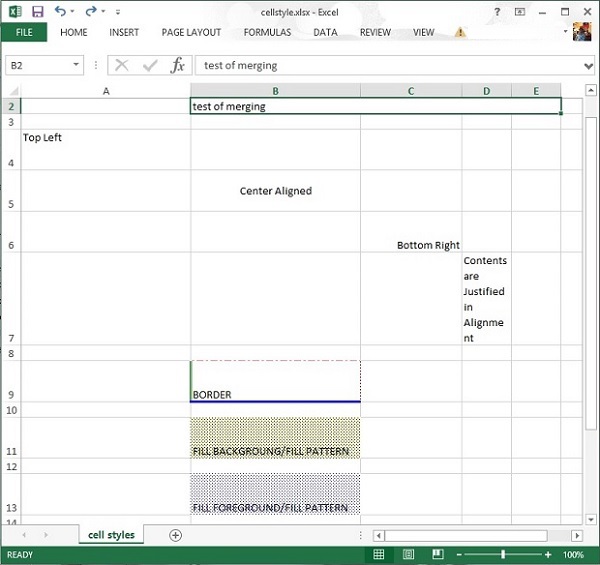
java_apache_poi_excel
Advertisements