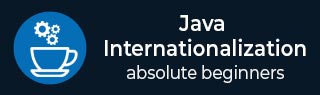
- Java I18N - Home
- Java I18N - Overview
- Java I18N - Environment Setup
- Locale Class Examples
- Java I18N - Locale Class
- Java I18N - Locale Details
- Java I18N - Display Language
- ResourceBundle Class Examples
- Java I18N - ResourceBundle Class
- NumberFormat Class Examples
- Java I18N - NumberFormat Class
- Java I18N - Format Currencies
- Java I18N - Format Percentages
- Java I18N - Set Min/Max Precision
- Java I18N - Set Rounding Mode
- Java I18N - Parsing Numbers
- DecimalFormat Class Examples
- Java I18N - DecimalFormat Class
- Java I18N - Formatting Patterns
- Java I18N - Locale Specific DecimalFormat
- Java I18N - DecimalFormatSymbols Class
- Java I18N - Grouping Digits
- DateFormat Class Examples
- Java Java - DateFormat Class
- Java I18N - Formatting Dates
- Java I18N - Formatting Time
- Java I18N - Formatting Date and Time
- SimpleDateFormat Class Examples
- Java I18N - SimpleDateFormat Class
- Java I18N - Formatting Date
- Java I18N - DateFormatSymbols Class
- Java I18N - Date Format Patterns
- Time Zones Examples
- Java I18N - UTC
- Unicode Conversion
- Java I18N - From and To String Conversion
- Java I18N - From Reader and To Writer Conversion
- Related Tutorials
- Java Tutorial
- JDBC Tutorial
- SWING Tutorial
- AWT Tutorial
- Servlets Tutorial
- JSP Tutorial
- Java I18N Useful Resources
- Java I18N - Quick Guide
- Java I18N - Useful Resources
- Java I18N - Discussion
Java Internationalization - Quick Guide
Java Internationalization - Overview
Internationalization or I18N refers to the capability of an Application to be able to serve users in multiple and different languages. Java has in-built support for Internationalization. Java also provides formatting of numbers, currencies and adjustment of date and time accordingly.
Java Internationalization helps to make a java application handle different languages, number formats, currencies, region specific time formatting.
Localization
Localization or L10N is the adaptability of an application that is how an application adapts itself with a specific language, number formats, date and time settings etc.
A java application should be internationalized in order to be able to localize itself.
Culturally Dependent Information
Following information items often varies with different time zones or cultures.
Messages
Date
Time
Number
Currency
Measurements
Phone Numbers
Postal Addresses
GUI labels
Internationalization Classes
Java has a set of built-in classes which help in internationalization of an application. These classes are following:
| Sr.No. | Class & Description |
|---|---|
| 1 |
Locale Represents a language along with country/region. |
| 2 |
ResourceBundle Contains localized text or objects. |
| 3 |
NumberFormat Use to format numbers/currencies as per the locale. |
| 4 |
DecimalFormat Use to format numbers as per customized format and as per locale. |
| 5 |
DateFormat Use to format dates as per locale. |
| 6 |
SimpleDateFormat Use to format dates as per customized format and as per locale. |
Java Internationalization - Environment Setup
In this chapter, we will discuss on the different aspects of setting up a congenial environment for Java.
Local Environment Setup
If you are still willing to set up your environment for Java programming language, then this section guides you on how to download and set up Java on your machine. Following are the steps to set up the environment.
Java SE is freely available from the link Download Java. You can download a version based on your operating system.
Follow the instructions to download Java and run the .exe to install Java on your machine. Once you installed Java on your machine, you will need to set environment variables to point to correct installation directories −
Setting Up the Path for Windows
Assuming you have installed Java in c:\Program Files\java\jdk directory −
Right-click on 'My Computer' and select 'Properties'.
Click the 'Environment variables' button under the 'Advanced' tab.
Now, alter the 'Path' variable so that it also contains the path to the Java executable. Example, if the path is currently set to 'C:\WINDOWS\SYSTEM32', then change your path to read 'C:\WINDOWS\SYSTEM32;c:\Program Files\java\jdk\bin'.
Setting Up the Path for Linux, UNIX, Solaris, FreeBSD
Environment variable PATH should be set to point to where the Java binaries have been installed. Refer to your shell documentation, if you have trouble doing this.
Example, if you use bash as your shell, then you would add the following line to the end of your '.bashrc: export PATH = /path/to/java:$PATH'
Popular Java Editors
To write your Java programs, you will need a text editor. There are even more sophisticated IDEs available in the market. But for now, you can consider one of the following −
Notepad − On Windows machine, you can use any simple text editor like Notepad (Recommended for this tutorial), TextPad.
Netbeans − A Java IDE that is open-source and free which can be downloaded from https://www.netbeans.org/index.html.
Eclipse − A Java IDE developed by the eclipse open-source community and can be downloaded from https://www.eclipse.org/.
What is Next?
Next chapter will teach you how to write and run your first Java program and some of the important basic syntaxes in Java needed for developing applications.
Java Internationalization - Locale Class
A Locale object represents a specific geographical/political/cultural region. Any operation requiring a Locale to perform its task is called locale-sensitive operation and uses the Locale to master information relative to the user. For example, displaying a number is a locale-sensitive operation. The number should be formatted as per the customs and conventions of the user's native country, region, or culture.
Locale Contents
A Locale object contains the following:
Language - ISO 639 alpha-2 or alpha-3 language code, or registered language subtags up to 8 alpha letters. alpha-2 code must be used if both alpha-2 and alpha-3 code are present. The language field is case insensitive, but Locale always canonicalizes to lower case.
Script - ISO 15924 alpha-4 script code. The script field is case insensitive, but Locale always canonicalizes to title case.
Country (region) - ISO 3166 alpha-2 country code or UN M.49 numeric-3 area code. The country field is case insensitive, but Locale always canonicalizes to upper case.
Variant - Any arbitrary value used to indicate a variation of a Locale. Where there are two or more variant values each indicating its own semantics, these values should be ordered by importance, with most important first, separated by underscore('_'). The variant field is case sensitive.
Extensions - A map from single character keys to string values, indicating extensions apart from language identification. The extensions in Locale implement the semantics and syntax of BCP 47 extension subtags and private use subtags. The extensions are case insensitive, but Locale canonicalizes all extension keys and values to lower case.
Java Internationalization - Example - Locale Details
In this example, we'll get default locale and print its details. Then create a locale for "fr" and print its details.
Example
import java.util.Locale;
public class I18NTester {
public static void main(String[] args) {
Locale locale =Locale.getDefault();
System.out.println("Default Locale Properties:\n");
System.out.println(locale.getDisplayCountry());
System.out.println(locale.getDisplayLanguage());
System.out.println(locale.getDisplayName());
System.out.println(locale.getISO3Country());
System.out.println(locale.getISO3Language());
System.out.println(locale.getLanguage());
System.out.println(locale.getCountry());
Locale frenchLocale = new Locale("fr","fr");
System.out.println("\nfr Locale Properties:\n");
System.out.println(frenchLocale.getDisplayCountry());
System.out.println(frenchLocale.getDisplayLanguage());
System.out.println(frenchLocale.getDisplayName());
System.out.println(frenchLocale.getISO3Country());
System.out.println(frenchLocale.getISO3Language());
System.out.println(frenchLocale.getLanguage());
System.out.println(frenchLocale.getCountry());
}
}
Output
It will print the following result.
Default Locale Properties: United States English English (United States) USA eng en US fr Locale Properties: France French French (France) FRA fra fr FR
Java Internationalization - Example - Display Language
In this example, we'll get display language per locale passed as an argument.
Example
import java.util.Locale;
public class I18NTester {
public static void main(String[] args) {
Locale defaultLocale = Locale.getDefault();
Locale enLocale = new Locale("en", "US");
Locale frLocale = new Locale("fr", "FR");
Locale esLocale = new Locale("es", "ES");
System.out.println(defaultLocale.getDisplayLanguage(enLocale));
System.out.println(defaultLocale.getDisplayLanguage(frLocale));
System.out.println(defaultLocale.getDisplayLanguage(esLocale));
}
}
Output
It will print the following result.
English anglais inglés
Java Internationalization - ResourceBundle Class
ResourceBundle class is used to store text and objects which are locale sensitive. Generally we use property files to store locale specific text and then represent them using ResourceBundle object. Following are the steps to use locale specific properties file in a java based application.
Step 1: Create Properties Files.
Suppose we need properties file for English locale. Then create a properties file name XXX_en_US.properties where XXX is the name of the file and en_US represents the locale for English(US).
Messages_en_US.properties
message=Welcome to TutorialsPoint.COM!
Let's now create properties file for French locale. Then create a properties file name XXX_fr_FR.properties where XXX is the name of the file and fr_FR represents the locale for French(France).
Messages_fr_FR.properties
message=Bienvenue sur TutorialsPoint.COM!
Here you can figure out that the key is same but the value is locale specific in both the properties file.
Step 2: Create ResourceBundle Object
Create ResourceBundle object with properties file name and locale using following syntax.
ResourceBundle bundle = ResourceBundle.getBundle("Messages", Locale.US);
Step 3: Get the Value from ResourceBundle Object
Get the value from ResourceBundle object by passing the key.
String value = bundle.getString("message");
Example
Following example illustrate the use of ResourceBundle objects to display locale specific values from properties files.
import java.util.Locale;
import java.util.ResourceBundle;
public class I18NTester {
public static void main(String[] args) {
ResourceBundle bundle = ResourceBundle.getBundle("Messages", Locale.US);
System.out.println("Message in "+Locale.US +": "+bundle.getString("message"));
bundle = ResourceBundle.getBundle("Messages", Locale.FRANCE);
System.out.println("Message in "+Locale.FRANCE +": "+bundle.getString("message"));
}
}
Output
It will print the following result.
Message in en_US: Welcome to TutorialsPoint.COM! Message in fr_FR: Bienvenue sur TutorialsPoint.COM!
Notes for Naming Conventions
Following are the naming conventions for the properties file.
For properties file mapped to default locale, no prefix is mandatory. message_en_US.properties is equivalent to message.properties.
For properties file mapped to locale, prefix can be attached in two ways. message_fr.properties is equivalent to message_fr_FR.properties.
Java Internationalization - NumberFormat Class
The java.text.NumberFormat class is used for formatting numbers and currencies as per a specific Locale. Number formats varies from country to country. For example, In Denmark fractions of a number are separated from the integer part using a comma whereas in England they use a dot as separator.
Example - Format Numbers
In this example, we're formatting numbers based on US locale and Danish Locale.
import java.text.NumberFormat;
import java.util.Locale;
public class I18NTester {
public static void main(String[] args) {
Locale enLocale = new Locale("en", "US");
Locale daLocale = new Locale("da", "DK");
NumberFormat numberFormat = NumberFormat.getInstance(daLocale);
System.out.println(numberFormat.format(100.76));
numberFormat = NumberFormat.getInstance(enLocale);
System.out.println(numberFormat.format(100.76));
}
}
Output
It will print the following result.
100,76 100.76
Java Internationalization - Format Currencies
Example
In this example, we're formatting currencies based on US locale and Danish Locale.
import java.text.NumberFormat;
import java.util.Locale;
public class I18NTester {
public static void main(String[] args) {
Locale enLocale = new Locale("en", "US");
Locale daLocale = new Locale("da", "DK");
NumberFormat numberFormat = NumberFormat.getCurrencyInstance(daLocale);
System.out.println(numberFormat.format(100.76));
numberFormat = NumberFormat.getCurrencyInstance(enLocale);
System.out.println(numberFormat.format(100.76));
}
}
Output
It will print the following result.
kr 100,76 $100.76
Java Internationalization - Format Percentages
Example
In this example, we're formatting numbers in percentage format.
import java.text.NumberFormat;
import java.util.Locale;
public class I18NTester {
public static void main(String[] args) {
Locale enLocale = new Locale("en", "US");
NumberFormat numberFormat = NumberFormat.getPercentInstance(enLocale);
System.out.println(numberFormat.format(0.76));
}
}
Output
It will print the following result.
76%
Java Internationalization - Set Min/Max Precision
Example
In this example, we're setting min and max digits for both integer as well as fractional part of a number.
import java.text.NumberFormat;
import java.util.Locale;
public class I18NTester {
public static void main(String[] args) {
Locale enLocale = new Locale("en", "US");
NumberFormat numberFormat = NumberFormat.getInstance(enLocale);
numberFormat.setMinimumIntegerDigits(2);
numberFormat.setMaximumIntegerDigits(3);
numberFormat.setMinimumFractionDigits(2);
numberFormat.setMaximumFractionDigits(3);
System.out.println(numberFormat.format(12234.763443));
}
}
Output
It will print the following result.
234.763
Java Internationalization - Set Rounding Mode
Example
In this example, we're showcasing Rounding Mode.
import java.math.RoundingMode;
import java.text.NumberFormat;
import java.util.Locale;
public class I18NTester {
public static void main(String[] args) {
Locale enLocale = new Locale("en", "US");
NumberFormat numberFormat = NumberFormat.getInstance(enLocale);
numberFormat.setMinimumFractionDigits(0);
numberFormat.setMaximumFractionDigits(0);
System.out.println(numberFormat.format(99.50));
numberFormat.setRoundingMode(RoundingMode.HALF_DOWN);
System.out.println(numberFormat.format(99.50));
}
}
Output
It will print the following result.
100 99
Java Internationalization - Parsing Numbers
Example
In this example, we're showcasing parsing of number present in different locale.
import java.text.NumberFormat;
import java.text.ParseException;
import java.util.Locale;
public class I18NTester {
public static void main(String[] args) throws ParseException {
Locale enLocale = new Locale("en", "US");
Locale daLocale = new Locale("da", "DK");
NumberFormat numberFormat = NumberFormat.getInstance(daLocale);
System.out.println(numberFormat.parse("100,76"));
numberFormat = NumberFormat.getInstance(enLocale);
System.out.println(numberFormat.parse("100,76"));
}
}
Output
It will print the following result.
100.76 10076
Java Internationalization - DecimalFormat Class
The java.text.DecimalFormat class is used for formatting numbers as per customized format and as per locale.
Example - Format Numbers
In this example, we're formatting numbers based on a given pattern.
import java.text.DecimalFormat;
public class I18NTester {
public static void main(String[] args) {
String pattern = "####,####.##";
double number = 123456789.123;
DecimalFormat numberFormat = new DecimalFormat(pattern);
System.out.println(number);
System.out.println(numberFormat.format(number));
}
}
Output
It will print the following result.
1.23456789123E8 1,2345,6789.12
Java Internationalization - Format Patterns
Followings is the use of characters in formatting patterns.
| Sr.No. | Class & Description |
|---|---|
| 1 |
0 To display 0 if less digits are present. |
| 2 |
# To display digit ommitting leading zeroes. |
| 3 |
. Decimal separator. |
| 4 |
, Grouping separator. |
| 5 |
E Mantissa and Exponent separator for exponential formats. |
| 6 |
; Format separator. |
| 7 |
- Negative number prefix. |
| 8 |
% Shows number as percentage after multiplying with 100. |
| 9 |
? Shows number as mille after multiplying with 1000. |
| 10 |
X To mark character as number prefix/suffix. |
| 11 |
' To mark quote around special characters. |
Example
In this example, we're formatting numbers based on different patterns.
import java.text.DecimalFormat;
public class I18NTester {
public static void main(String[] args) {
String pattern = "###.###";
double number = 123456789.123;
DecimalFormat numberFormat = new DecimalFormat(pattern);
System.out.println(number);
//pattern ###.###
System.out.println(numberFormat.format(number));
//pattern ###.#
numberFormat.applyPattern("###.#");
System.out.println(numberFormat.format(number));
//pattern ###,###.##
numberFormat.applyPattern("###,###.##");
System.out.println(numberFormat.format(number));
number = 9.34;
//pattern 000.###
numberFormat.applyPattern("000.##");
System.out.println(numberFormat.format(number));
}
}
Output
It will print the following result.
1.23456789123E8 1,2345,6789.12
Java Internationalization - Locale Specific DecimalFormat
By default, DecimalFormat object is using the JVM's locale. We can change the default locale while creating the DecimalFormat object using NumberFormat class. In the example below, we'll use same pattern for two different locale and you can spot the difference in the output.
Example
import java.text.DecimalFormat;
import java.text.NumberFormat;
import java.util.Locale;
public class I18NTester {
public static void main(String[] args) {
String pattern = "###.##";
double number = 123.45;
Locale enlocale = new Locale("en", "US");
Locale dalocale = new Locale("da", "DK");
DecimalFormat decimalFormat = (DecimalFormat) NumberFormat.getNumberInstance(enlocale);
decimalFormat.applyPattern(pattern);
System.out.println(decimalFormat.format(number));
decimalFormat = (DecimalFormat) NumberFormat.getNumberInstance(dalocale);
decimalFormat.applyPattern(pattern);
System.out.println(decimalFormat.format(number));
}
}
Output
It will print the following result.
123.45 123,45
Java Internationalization - DecimalFormatSymbols Class
Using DecimalFormatSymbols class, the default separator symbols, grouping separator symbols etc. can be changed. Following example is illustrating the same.
Example
import java.text.DecimalFormat;
import java.text.DecimalFormatSymbols;
public class I18NTester {
public static void main(String[] args) {
String pattern = "#,###.###";
double number = 126473.4567;
DecimalFormat decimalFormat = new DecimalFormat(pattern);
System.out.println(decimalFormat.format(number));
DecimalFormatSymbols decimalFormatSymbols = new DecimalFormatSymbols();
decimalFormatSymbols.setDecimalSeparator(';');
decimalFormatSymbols.setGroupingSeparator(':');
decimalFormat = new DecimalFormat(pattern, decimalFormatSymbols);
System.out.println(decimalFormat.format(number));
}
}
Output
It will print the following result.
126,473.457 126:473;457
Java Internationalization - Grouping Digits
Using setGroupingSize() method of DecimalFormat, default grouping of numbers can be changed. Following example is illustrating the same.
Example
import java.text.DecimalFormat;
public class I18NTester {
public static void main(String[] args) {
double number = 121223232473.4567;
DecimalFormat decimalFormat = new DecimalFormat();
System.out.println(number);
System.out.println(decimalFormat.format(number));
decimalFormat.setGroupingSize(4);
System.out.println(decimalFormat.format(number));
}
}
Output
It will print the following result.
1.212232324734567E11 121,223,232,473.457 1212,2323,2473.457
Java Internationalization - DateFormat Class
java.text.DateFormat class formats dates as per the locale. As different coutries use different formats to display dates. This class is extremely useful in dealing with dates in Internationalization of application. Following example show how to create and use DateFormat Class.
Example
import java.text.DateFormat;
import java.util.Date;
import java.util.Locale;
public class I18NTester {
public static void main(String[] args) {
Locale locale = new Locale("da","DK");
DateFormat dateFormat = DateFormat.getDateInstance();
System.out.println(dateFormat.format(new Date()));
dateFormat = DateFormat.getDateInstance(DateFormat.DEFAULT, locale);
System.out.println(dateFormat.format(new Date()));
}
}
Output
It will print the following result.
Nov 29, 2017 29-11-2017
Java Internationalization - Formatting Dates
DateFormat class provides various formats to format the date. Following is list of some of the formats.
DateFormat.DEFAULT
DateFormat.SHORT
DateFormat.MEDIUM
DateFormat.LONG
DateFormat.FULL
Example
In following example we'll show how to use different formats.
import java.text.DateFormat;
import java.util.Date;
public class I18NTester {
public static void main(String[] args) {
DateFormat dateFormat = DateFormat.getDateInstance(DateFormat.DEFAULT);
System.out.println(dateFormat.format(new Date()));
dateFormat = DateFormat.getDateInstance(DateFormat.SHORT);
System.out.println(dateFormat.format(new Date()));
dateFormat = DateFormat.getDateInstance(DateFormat.MEDIUM);
System.out.println(dateFormat.format(new Date()));
dateFormat = DateFormat.getDateInstance(DateFormat.LONG);
System.out.println(dateFormat.format(new Date()));
dateFormat = DateFormat.getDateInstance(DateFormat.FULL);
System.out.println(dateFormat.format(new Date()));
}
}
Output
It will print the following result.
Nov 29, 2017 11/29/17 Nov 29, 2017 November 29, 2017 Wednesday, November 29, 2017
Java Internationalization - Formatting Time
DateFormat class provides various formats to format the time. DateFormat.getTimeInstance() method is to be used. See the example below.
Example
In following example we'll show how to use different formats to format time.
import java.text.DateFormat;
import java.util.Date;
public class I18NTester {
public static void main(String[] args) {
DateFormat dateFormat = DateFormat.getTimeInstance(DateFormat.DEFAULT);
System.out.println(dateFormat.format(new Date()));
dateFormat = DateFormat.getTimeInstance(DateFormat.SHORT);
System.out.println(dateFormat.format(new Date()));
dateFormat = DateFormat.getTimeInstance(DateFormat.MEDIUM);
System.out.println(dateFormat.format(new Date()));
dateFormat = DateFormat.getTimeInstance(DateFormat.LONG);
System.out.println(dateFormat.format(new Date()));
dateFormat = DateFormat.getTimeInstance(DateFormat.FULL);
System.out.println(dateFormat.format(new Date()));
}
}
Output
It will print the following result.
4:11:21 PM 4:11 PM 4:11:21 PM 4:11:21 PM IST 4:11:21 PM IST
Java Internationalization - Formatting Date and Time
DateFormat class provides various formats to format the date and time together. DateFormat.getDateTimeInstance() method is to be used. See the example below.
Example
In following example we'll show how to use different formats to format date and time.
import java.text.DateFormat;
import java.util.Date;
public class I18NTester {
public static void main(String[] args) {
DateFormat dateFormat = DateFormat.getDateTimeInstance(DateFormat.DEFAULT, DateFormat.DEFAULT);
System.out.println(dateFormat.format(new Date()));
dateFormat = DateFormat.getDateTimeInstance(DateFormat.SHORT, DateFormat.SHORT);
System.out.println(dateFormat.format(new Date()));
dateFormat = DateFormat.getDateTimeInstance(DateFormat.MEDIUM, DateFormat.MEDIUM);
System.out.println(dateFormat.format(new Date()));
dateFormat = DateFormat.getDateTimeInstance(DateFormat.LONG, DateFormat.LONG);
System.out.println(dateFormat.format(new Date()));
dateFormat = DateFormat.getDateTimeInstance(DateFormat.FULL, DateFormat.FULL);
System.out.println(dateFormat.format(new Date()));
}
}
Output
It will print the following result.
Nov 29, 2017 4:16:13 PM 11/29/17 4:16 PM Nov 29, 2017 4:16:13 PM November 29, 2017 4:16:13 PM IST Wednesday, November 29, 2017 4:16:13 PM IST
Java Internationalization - SimpleDateFormat Class
java.text.SimpleDateFormat class formats dates as per the given pattern. It is also used to parse dates from string where string contains date in mentioned format. See the following example of using SimpleDateFormat class.
Example
import java.text.ParseException;
import java.text.SimpleDateFormat;
import java.util.Date;
public class I18NTester {
public static void main(String[] args) throws ParseException {
String pattern = "dd-MM-yyyy";
SimpleDateFormat simpleDateFormat = new SimpleDateFormat(pattern);
Date date = new Date();
System.out.println(date);
System.out.println(simpleDateFormat.format(date));
String dateText = "29-11-2017";
date = simpleDateFormat.parse(dateText);
System.out.println(simpleDateFormat.format(date));
}
}
Output
It will print the following result.
Wed Nov 29 17:01:22 IST 2017 29-11-2017 29-11-2017
Java Internationalization - Locale specific SimpleDateFormat
Locale can be used to create locale specific formatting over a pattern in SimpleDateFormat class. See the following example of using locale specific SimpleDateFormat class.
Example
import java.text.ParseException;
import java.text.SimpleDateFormat;
import java.util.Date;
import java.util.Locale;
public class I18NTester {
public static void main(String[] args) throws ParseException {
Locale locale = new Locale("da", "DK");
String pattern = "EEEEE MMMMM yyyy";
SimpleDateFormat simpleDateFormat = new SimpleDateFormat(pattern);
Date date = new Date();
System.out.println(date);
System.out.println(simpleDateFormat.format(date));
simpleDateFormat = new SimpleDateFormat(pattern,locale);
System.out.println(simpleDateFormat.format(date));
}
}
Output
It will print the following result.
Wed Nov 29 17:48:14 IST 2017 Wednesday November 2017 onsdag november 2017
Java Internationalization - DecimalFormatSymbols Class
Using DecimalFormatSymbols class, the default separator symbols, grouping separator symbols etc. can be changed. Following example is illustrating the same.
Example
import java.text.DecimalFormat;
import java.text.DecimalFormatSymbols;
public class I18NTester {
public static void main(String[] args) {
String pattern = "#,###.###";
double number = 126473.4567;
DecimalFormat decimalFormat = new DecimalFormat(pattern);
System.out.println(decimalFormat.format(number));
DecimalFormatSymbols decimalFormatSymbols = new DecimalFormatSymbols();
decimalFormatSymbols.setDecimalSeparator(';');
decimalFormatSymbols.setGroupingSeparator(':');
decimalFormat = new DecimalFormat(pattern, decimalFormatSymbols);
System.out.println(decimalFormat.format(number));
}
}
Output
It will print the following result.
126,473.457 126:473;457
Java Internationalization - Date Format Patterns
Followings is the use of characters in date formatting patterns.
| Sr.No. | Class & Description |
|---|---|
| 1 |
G To display Era. |
| 2 |
y To display Year. Valid values yy, yyyy. |
| 3 |
M To display Month. Valid values MM, MMM or MMMMM. |
| 4 |
d To display day of month. Valid values d, dd. |
| 5 |
h To display hour of day (1-12 AM/PM). Valid value hh. |
| 6 |
H To display hour of day (0-23). Valid value HH. |
| 7 |
m To display minute of hour (0-59). Valid value mm. |
| 8 |
s To display second of minute (0-59). Valid value ss. |
| 9 |
S To display milliseconds of minute (0-999). Valid value SSS. |
| 10 |
E To display Day in week (e.g Monday, Tuesday etc.) |
| 11 |
D To display Day in year (1-366). |
| 12 |
F To display Day of week in month (e.g. 1st Thursday of December). |
| 13 |
w To display Week in year (1-53). |
| 14 |
W To display Week in month (0-5) |
| 15 |
a To display AM / PM |
| 16 |
k To display Hour in day (1-24). |
| 17 |
K To display Hour in day, AM / PM (0-11). |
| 18 |
z To display Time Zone. |
Example
In this example, we're formatting dates based on different patterns.
import java.text.ParseException;
import java.text.SimpleDateFormat;
import java.util.Date;
public class I18NTester {
public static void main(String[] args) throws ParseException {
String pattern = "dd-MM-yy";
SimpleDateFormat simpleDateFormat = new SimpleDateFormat(pattern);
Date date = new Date();
System.out.println(simpleDateFormat.format(date));
pattern = "MM-dd-yyyy";
simpleDateFormat = new SimpleDateFormat(pattern);
System.out.println(simpleDateFormat.format(date));
pattern = "yyyy-MM-dd HH:mm:ss";
simpleDateFormat = new SimpleDateFormat(pattern);
System.out.println(simpleDateFormat.format(date));
pattern = "EEEEE MMMMM yyyy HH:mm:ss.SSSZ";
simpleDateFormat = new SimpleDateFormat(pattern);
System.out.println(simpleDateFormat.format(date));
}
}
Output
It will print the following result.
29-11-17 11-29-2017 2017-11-29 18:47:42 Wednesday November 2017 18:47:42.787+0530
Java Internationalization - UTC
UTC stands for Co-ordinated Universal Time. It is time standard and is commonly used across the world. All time zones are computed comparatively with UTC as offset. For example, time in Copenhagen, Denmark is UTC + 1 means UTC time plus one hour. It is independent of Day light savings and should be used to store date and time in databases.
Conversion of time zones
Following example will showcase conversion of various time zones. We'll print hour of the day and time in milliseconds. First will vary and second will remain same.
Example
import java.text.ParseException;
import java.util.Calendar;
import java.util.GregorianCalendar;
import java.util.TimeZone;
public class I18NTester {
public static void main(String[] args) throws ParseException {
Calendar date = new GregorianCalendar();
date.setTimeZone(TimeZone.getTimeZone("Etc/UTC"));
date.set(Calendar.HOUR_OF_DAY, 12);
System.out.println("UTC: " + date.get(Calendar.HOUR_OF_DAY));
System.out.println("UTC: " + date.getTimeInMillis());
date.setTimeZone(TimeZone.getTimeZone("Europe/Copenhagen"));
System.out.println("CPH: " + date.get(Calendar.HOUR_OF_DAY));
System.out.println("CPH: " + date.getTimeInMillis());
date.setTimeZone(TimeZone.getTimeZone("America/New_York"));
System.out.println("NYC: " + date.get(Calendar.HOUR_OF_DAY));
System.out.println("NYC: " + date.getTimeInMillis());
}
}
Output
It will print the following result.
UTC: 12 UTC: 1511956997540 CPH: 13 CPH: 1511956997540 NYC: 7 NYC: 1511956997540
Available Time Zones
Following example will showcase the time zones available with the system.
Example
import java.text.ParseException;
import java.util.TimeZone;
public class I18NTester {
public static void main(String[] args) throws ParseException {
String[] availableIDs = TimeZone.getAvailableIDs();
for(String id : availableIDs) {
System.out.println("Timezone = " + id);
}
}
}
Output
It will print the following result.
Timezone = Africa/Abidjan Timezone = Africa/Accra ... Timezone = VST
Java Internationalization - Unicode Conversion from/to String
In java, text is internally stored in Unicode format. If input/output is in different format then conversion is required.
Conversion
Following example will showcase conversion of a Unicode String to UTF8 byte[] and UTF8 byte[] to Unicode byte[].
Example
import java.io.UnsupportedEncodingException;
import java.nio.charset.Charset;
import java.text.ParseException;
public class I18NTester {
public static void main(String[] args) throws ParseException, UnsupportedEncodingException {
String unicodeString = "\u00C6\u00D8\u00C5" ;
//convert Unicode to UTF8 format
byte[] utf8Bytes = unicodeString.getBytes(Charset.forName("UTF-8"));
printBytes(utf8Bytes, "UTF 8 Bytes");
//convert UTF8 format to Unicode
String converted = new String(utf8Bytes, "UTF8");
byte[] unicodeBytes = converted.getBytes();
printBytes(unicodeBytes, "Unicode Bytes");
}
public static void printBytes(byte[] array, String name) {
for (int k = 0; k < array.length; k++) {
System.out.println(name + "[" + k + "] = " + array[k]);
}
}
}
Output
It will print the following result.
UTF 8 Bytes[0] = -61 UTF 8 Bytes[1] = -122 UTF 8 Bytes[2] = -61 UTF 8 Bytes[3] = -104 UTF 8 Bytes[4] = -61 UTF 8 Bytes[5] = -123 Unicode Bytes[0] = -58 Unicode Bytes[1] = -40 Unicode Bytes[2] = -59
Java Internationalization - Unicode Conversion from/to Reader/Writer
Reader and Writer classes are character oriented stream classes. These can be used to read and convert Unicode characters.
Conversion
Following example will showcase conversion of a Unicode String to UTF8 byte[] and UTF8 byte[] to Unicode byte[] using Reader and Writer classes.
Example
import java.io.ByteArrayInputStream;
import java.io.ByteArrayOutputStream;
import java.io.IOException;
import java.io.InputStream;
import java.io.InputStreamReader;
import java.io.OutputStreamWriter;
import java.io.Reader;
import java.io.Writer;
import java.nio.charset.Charset;
import java.text.ParseException;
public class I18NTester {
public static void main(String[] args) throws ParseException, IOException {
String input = "This is a sample text" ;
InputStream inputStream = new ByteArrayInputStream(input.getBytes());
//get the UTF-8 data
Reader reader = new InputStreamReader(inputStream, Charset.forName("UTF-8"));
//convert UTF-8 to Unicode
int data = reader.read();
while(data != -1){
char theChar = (char) data;
System.out.print(theChar);
data = reader.read();
}
reader.close();
System.out.println();
//Convert Unicode to UTF-8 Bytes
ByteArrayOutputStream outputStream = new ByteArrayOutputStream();
Writer writer = new OutputStreamWriter(outputStream, Charset.forName("UTF-8"));
writer.write(input);
writer.close();
String out = new String(outputStream.toByteArray());
System.out.println(out);
}
}
Output
It will print the following result.
This is a sample text This is a sample text