
 Data Structure
Data Structure Networking
Networking RDBMS
RDBMS Operating System
Operating System Java
Java MS Excel
MS Excel iOS
iOS HTML
HTML CSS
CSS Android
Android Python
Python C Programming
C Programming C++
C++ C#
C# MongoDB
MongoDB MySQL
MySQL Javascript
Javascript PHP
PHP
- Selected Reading
- UPSC IAS Exams Notes
- Developer's Best Practices
- Questions and Answers
- Effective Resume Writing
- HR Interview Questions
- Computer Glossary
- Who is Who
How to use Radar Chart graph in android?
This example demonstrates How to use Radar chart graph in android.
Step 1 − Create a new project in Android Studio, go to File ⇒ New Project and fill all required details to create a new project.
Step 2 − Open build.gradle(module level) and add library dependency.
apply plugin: 'com.android.application'
android {
packagingOptions {
exclude 'META-INF/proguard/androidx-annotations.pro'
}
packagingOptions {
exclude 'META-INF/DEPENDENCIES'
exclude 'META-INF/LICENSE'
exclude 'META-INF/LICENSE.txt'
exclude 'META-INF/license.txt'
exclude 'META-INF/NOTICE'
exclude 'META-INF/NOTICE.txt'
exclude 'META-INF/notice.txt'
exclude 'META-INF/ASL2.0'
}
compileSdkVersion 28
defaultConfig {
applicationId "com.example.andy.myapplication"
minSdkVersion 15
targetSdkVersion 28
versionCode 1
versionName "1.0"
testInstrumentationRunner "android.support.test.runner.AndroidJUnitRunner"
}
buildTypes {
release {
minifyEnabled false
proguardFiles getDefaultProguardFile('proguard-android.txt'), 'proguard-rules.pro'
}
}
}
dependencies {
implementation fileTree(dir: 'libs', include: ['*.jar'])
implementation 'com.android.support:appcompat-v7:28.0.0'
implementation 'com.android.support.constraint:constraint-layout:1.1.3'
implementation 'com.github.PhilJay:MPAndroidChart:v3.1.0-alpha'
testImplementation 'junit:junit:4.12'
androidTestImplementation 'com.android.support.test:runner:1.0.2'
androidTestImplementation 'com.android.support.test.espresso:espresso-core:3.0.2'
}
Step 3 − Open build.gradle(application level) and add library dependency.
// Top-level build file where you can add configuration options common to all sub-projects/modules.
buildscript {
repositories {
google()
jcenter()
}
dependencies {
classpath 'com.android.tools.build:gradle:3.2.1'
// NOTE: Do not place your application dependencies here; they belong
// in the individual module build.gradle files
}
}
allprojects {
repositories {
google()
jcenter()
maven { url 'https://jitpack.io' }
}
}
task clean(type: Delete) {
delete rootProject.buildDir
}
Step 4 − Add the following code to res/layout/activity_main.xml.
<?xml version = "1.0" encoding = "utf-8"?>
<android.support.constraint.ConstraintLayout xmlns:android = "http://schemas.android.com/apk/res/android"
xmlns:app = "http://schemas.android.com/apk/res-auto"
xmlns:tools = "http://schemas.android.com/tools"
android:layout_width = "match_parent"
android:layout_height = "match_parent"
tools:context = ".MainActivity">
<com.github.mikephil.charting.charts.RadarChart
android:id = "@+id/RadarChart"
android:layout_width = "fill_parent"
android:layout_height = "fill_parent" />
</android.support.constraint.ConstraintLayout>
In the above code, we have taken the Radar Chart view to show a Radar chart
Step 4 − Add the following code to src/MainActivity.java
package com.example.andy.myapplication;
import android.graphics.Color;
import android.os.Bundle;
import android.support.v7.app.AppCompatActivity;
import com.github.mikephil.charting.charts.BubbleChart;
import com.github.mikephil.charting.charts.RadarChart;
import com.github.mikephil.charting.data.BubbleData;
import com.github.mikephil.charting.data.BubbleDataSet;
import com.github.mikephil.charting.data.BubbleEntry;
import com.github.mikephil.charting.data.RadarData;
import com.github.mikephil.charting.data.RadarDataSet;
import com.github.mikephil.charting.data.RadarEntry;
import com.github.mikephil.charting.utils.ColorTemplate;
import java.util.ArrayList;
public class MainActivity extends AppCompatActivity {
RadarChart RadarChart;
RadarData radarData;
RadarDataSet radarDataSet;
ArrayList radarEntries;
@Override
protected void onCreate(Bundle savedInstanceState) {
super.onCreate(savedInstanceState);
setContentView(R.layout.activity_main);
RadarChart = findViewById(R.id.RadarChart);
getEntries();
radarDataSet = new RadarDataSet(radarEntries, "");
radarData = new RadarData(radarDataSet);
RadarChart.setData(radarData);
radarDataSet.setColors(ColorTemplate.JOYFUL_COLORS);
radarDataSet.setValueTextColor(Color.BLACK);
radarDataSet.setValueTextSize(18f);
}
private void getEntries() {
radarEntries = new ArrayList<>();
radarEntries.add(new RadarEntry(0, 0.21f));
radarEntries.add(new RadarEntry(1, 0.12f));
radarEntries.add(new RadarEntry(2, 0.20f));
radarEntries.add(new RadarEntry(2, 0.52f));
radarEntries.add(new RadarEntry(3, 0.29f));
radarEntries.add(new RadarEntry(4, 0.62f));
}
}
Let's try to run your application. I assume you have connected your actual Android Mobile device with your computer. To run the app from the android studio, open one of your project's activity files and click Run ![]() icon from the toolbar. Select your mobile device as an option and then check your mobile device which will display your default screen –
icon from the toolbar. Select your mobile device as an option and then check your mobile device which will display your default screen –
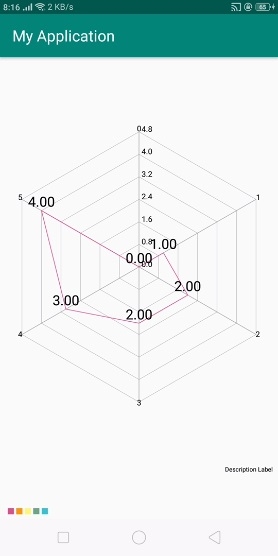
In the above result, it is showing the radar chart as per our data set values.
Click here to download the project code

