
 Data Structure
Data Structure Networking
Networking RDBMS
RDBMS Operating System
Operating System Java
Java MS Excel
MS Excel iOS
iOS HTML
HTML CSS
CSS Android
Android Python
Python C Programming
C Programming C++
C++ C#
C# MongoDB
MongoDB MySQL
MySQL Javascript
Javascript PHP
PHP
- Selected Reading
- UPSC IAS Exams Notes
- Developer's Best Practices
- Questions and Answers
- Effective Resume Writing
- HR Interview Questions
- Computer Glossary
- Who is Who
How to programmatically take a screenshot in android?
This example demonstrate about how to programmatically take a screenshot in android.
Step 1 − Create a new project in Android Studio, go to File ⇒ New Project and fill all required details to create a new project.
Step 2 − Add the following code to res/layout/activity_main.xml.
<?xml version="1.0" encoding="utf-8"?> <LinearLayout xmlns:android="http://schemas.android.com/apk/res/android" android:id="@+id/parent" xmlns:tools="http://schemas.android.com/tools" android:layout_width="match_parent" android:layout_height="match_parent" tools:context=".MainActivity" android:background="#33FFFF00" android:orientation="vertical"> <ImageView android:id="@+id/screenShot" android:layout_width="300dp" android:layout_height="300dp" /> <TextView android:id="@+id/text" android:textSize="18sp" android:layout_gravity="center" android:text="Click" android:layout_width="wrap_content" android:layout_height="wrap_content" /> </LinearLayout>
In the above code we have taken two views as imageview and textview. when user click on textview, it going to take screen shot and append to imageview.
Step 3 − Add the following code to src/MainActivity.java
package com.example.andy.myapplication;
import android.graphics.Bitmap;
import android.graphics.Canvas;
import android.os.Bundle;
import android.support.v7.app.AppCompatActivity;
import android.view.View;
import android.widget.ImageView;
import android.widget.LinearLayout;
import android.widget.TextView;
public class MainActivity extends AppCompatActivity {
int view=R.layout.activity_main;
ImageView screenShort;
TextView textView;
@Override
protected void onCreate(Bundle savedInstanceState) {
super.onCreate(savedInstanceState);
setContentView(view);
final LinearLayout parent=findViewById(R.id.parent);
screenShot=findViewById(R.id.screenShot);
textView=findViewById(R.id.text);
textView.setOnClickListener(new View.OnClickListener() {
@Override
public void onClick(View v) {
textView.setText("It is screen shot text");
screenShot(parent);
}
});
}
public void screenShot(View view) {
Bitmap bitmap = Bitmap.createBitmap(view.getWidth(),
view.getHeight(), Bitmap.Config.ARGB_8888);
Canvas canvas = new Canvas(bitmap);
view.draw(canvas);
screenShot.setImageBitmap(bitmap);
textView.setText("click");
}
}
In the above code we have written screenshot(view), in this method we have passed parent view to take screen shot from top end bottom. To take screen use the following code -
Bitmap bitmap = Bitmap.createBitmap(view.getWidth(), view.getHeight(), Bitmap.Config.ARGB_8888); Canvas canvas = new Canvas(bitmap); view.draw(canvas); screenShort.setImageBitmap(bitmap);
Let's try to run your application. I assume you have connected your actual Android Mobile device with your computer. To run the app from android studio, open one of your project's activity files and click Run ![]() icon from the toolbar. Select your mobile device as an option and then check your mobile device which will display your default screen −
icon from the toolbar. Select your mobile device as an option and then check your mobile device which will display your default screen −
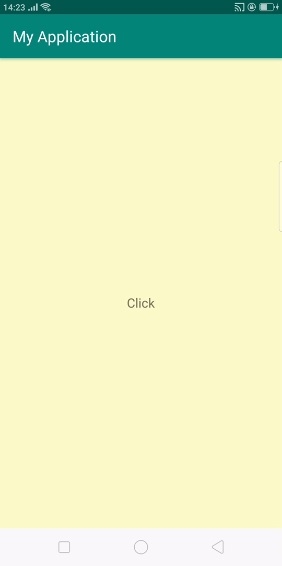
Now click on text view, it will take screen shot and append to image view as shown below -
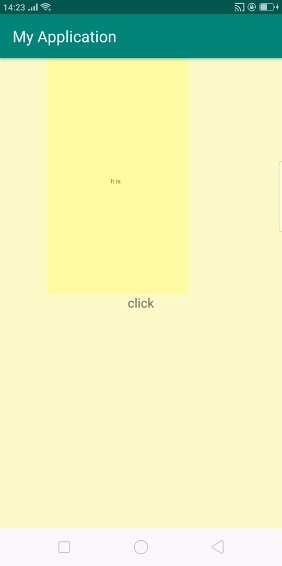
Click here to download the project code

