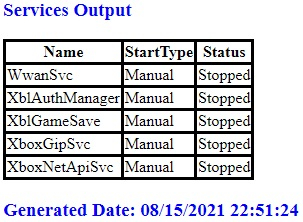Data Structure
Data Structure Networking
Networking RDBMS
RDBMS Operating System
Operating System Java
Java MS Excel
MS Excel iOS
iOS HTML
HTML CSS
CSS Android
Android Python
Python C Programming
C Programming C++
C++ C#
C# MongoDB
MongoDB MySQL
MySQL Javascript
Javascript PHP
PHP
- Selected Reading
- UPSC IAS Exams Notes
- Developer's Best Practices
- Questions and Answers
- Effective Resume Writing
- HR Interview Questions
- Computer Glossary
- Who is Who
How to generate an HTML report using PowerShell?
To generate an HTML report using PowerShell, we can use the ConvertTo-HTML command. For example, let say we need to get the services to report in HTML format then we can use ConvertTo-HTML as a pipeline.
Get-Service | ConvertTo-Html | Out-File C:\Temp\Services.html ii C:\Temp\services.html
The first command will retrieve the output in the HTML file and the second command (ii) is the alias of the Invoke-Item command.
Once you check the output,
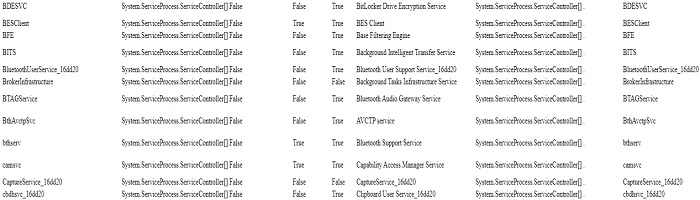
It selects all the properties of the command. To select only a few properties, you can either use the Select command or use the -Property parameter in the ConvertTo-Html command. Both the commands are shown below.
Get-Service | Select Name, StartType, Status | ConvertTo-Html | OutFile C:\Temp\services.html
OR,
Get-Service | ConvertTo-Html -Property Name, StartType, Status | OutFile C:\Temp\services.html
Output
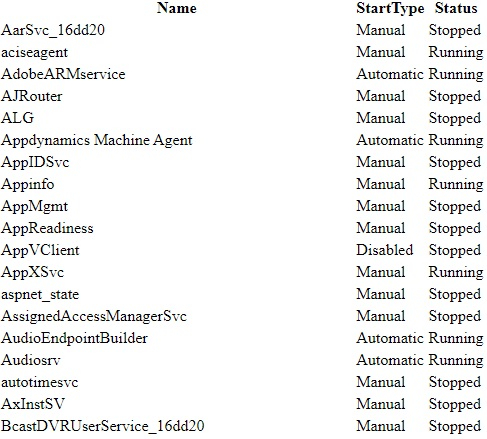
You can also use the below parameters to make HTML output more proper.
-Head − To provide the heading.
-PreContent − For the table description.
-PostContent − Description at the bottom.
-Title − Title of the WebPage.
Example,
Get-Service |Select -Last 5| ConvertTo-Html -Property Name, StartType, Status ` -PreContent "<h3>Services Output</h3>" ` -PostContent "<h3>Generated Date: $(Get-Date)/<h3>" ` -Title "Services Information" ` -Head "<h1><center>LocalHost Services Information</center></h1>" ` | Out-File C:\Temp\services.html ii C:\Temp\services.html
Output
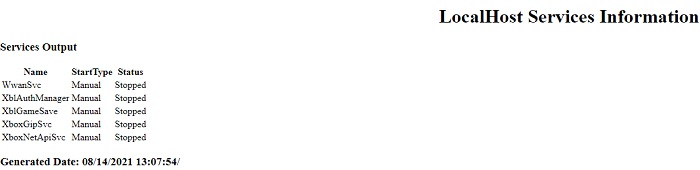
If you make the output more stylish, you can apply CSS code as shown below.
Code
$header = @"
<style>
table, th, td {
border-style: solid;
border-collapse: collapse;
}
h3 {
color: Blue
}
<style>
"@
Get-Service |Select -Last 5| ConvertTo-Html -Property Name, StartType, Status `
-PreContent "<h3>Services Output</h3>" `
-PostContent "<h3>Generated Date: $(Get-Date)</h3>" `
-Title "Services Information" `
-Head $header `
| Out-File C:\Temp\services.html
ii C:\Temp\services.html
Output