
 Data Structure
Data Structure Networking
Networking RDBMS
RDBMS Operating System
Operating System Java
Java MS Excel
MS Excel iOS
iOS HTML
HTML CSS
CSS Android
Android Python
Python C Programming
C Programming C++
C++ C#
C# MongoDB
MongoDB MySQL
MySQL Javascript
Javascript PHP
PHP
- Selected Reading
- UPSC IAS Exams Notes
- Developer's Best Practices
- Questions and Answers
- Effective Resume Writing
- HR Interview Questions
- Computer Glossary
- Who is Who
How to create ripple animation in my Android App?
Before getting into the code, we should know what is ripple animation in android. Ripple animation is just like wave momentum. In android it is appears on view like Textview, Button, etc using background attribute.
This example demonstrate about how to integrate ripple animation to view.
Step 1 − Create a new project in Android Studio, go to File ⇒ New Project and fill all required details to create a new project.
Step 2 − Add the following code to res/layout/activity_main.xml.
<?xml version="1.0" encoding="utf-8"?> <android.support.constraint.ConstraintLayout xmlns:android="http://schemas.android.com/apk/res/android" xmlns:app="http://schemas.android.com/apk/res-auto" xmlns:tools="http://schemas.android.com/tools" android:layout_width="match_parent" android:layout_height="match_parent" tools:context=".MainActivity"> <Button android:id="@+id/result" android:layout_width="wrap_content" android:layout_height="wrap_content" android:text="Result Data" android:background="@drawable/rippple" android:textSize="20sp" app:layout_constraintBottom_toBottomOf="parent" app:layout_constraintLeft_toLeftOf="parent" app:layout_constraintRight_toRightOf="parent" app:layout_constraintTop_toTopOf="parent" /> </android.support.constraint.ConstraintLayout>
In the above code, we have added a button with back ground as ripple.
Step 3 − Create a file in drawable as ripple.xml and add the following code
<?xml version="1.0" encoding="utf-8"?> <ripple xmlns:android="http://schemas.android.com/apk/res/android" xmlns:tools="http://schemas.android.com/tools" android:color="#f816a463" tools:targetApi="lollipop"> <item android:id="@android:id/mask"> <shape android:shape="rectangle"> <solid android:color="#f816a463" /> </shape> </item> </ripple>
Let's try to run your application. I assume you have connected your actual Android Mobile device with your computer. To run the app from android studio, open one of your project's activity files and click Run ![]() icon from the toolbar.
icon from the toolbar.
Select your mobile device as an option and then check your mobile device which will display your default screen
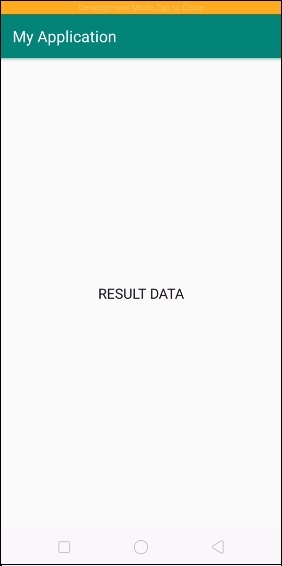
Now click on the result data, it will show result as shown below -
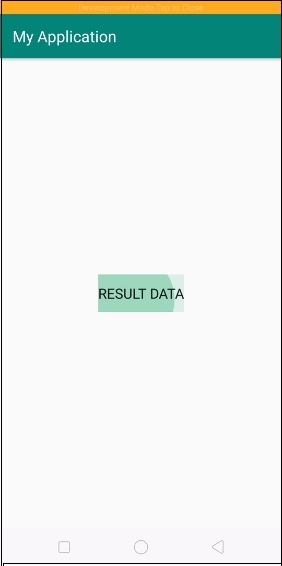
Click here to download the project code

