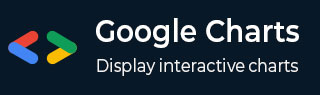
- Google Charts - Home
- Google Charts - Overview
- Google Charts - Environment Setup
- Configuration Syntax
- Google Charts - Area Charts
- Google Charts - Bar Charts
- Google Charts - Bubble Charts
- Google Charts - Calendar Charts
- Google Charts - Candlestick Charts
- Google Charts - Column Charts
- Google Charts - Combination Chart
- Google Charts - Histogram Charts
- Google Charts - Line Charts
- Google Charts - Maps
- Google Charts - Organization Chart
- Google Charts - Pie Charts
- Google Charts - Sankey Charts
- Google Charts - Scatter Charts
- Stepped Area Charts
- Google Charts - Table Chart
- Google Charts - Timeline Charts
- Google Charts - TreeMap Chart
- Google Charts - Trendline Charts
Google Charts - Organization Chart
Organization chart helps in rendering a hierarchy of nodes, used to portray superior/subordinate relationships in an organization. For example, A family tree is a type of org chart.. We've already seen the configuration used to draw this chart in Google Charts Configuration Syntax chapter. So, let's see the complete example.
Configurations
We've used OrgChart class to show organization based chart.
//organization chart
var chart = new google.visualization.OrgChart(document.getElementById('container'));
Example
googlecharts_organization_chart.htm
<html>
<head>
<title>Google Charts Tutorial</title>
<script type = "text/javascript" src = "https://www.gstatic.com/charts/loader.js">
</script>
<script type = "text/javascript">
google.charts.load('current', {packages: ['orgchart']});
</script>
</head>
<body>
<div id = "container" style = "width: 550px; height: 400px; margin: 0 auto">
</div>
<script language = "JavaScript">
function drawChart() {
// Define the chart to be drawn.
var data = new google.visualization.DataTable();
data.addColumn('string', 'Name');
data.addColumn('string', 'Manager');
data.addColumn('string', 'ToolTip');
// For each orgchart box, provide the name, manager, and tooltip to show.
data.addRows([
[{v:'Robert', f:'Robert<div style="color:red; font-style:italic">President</div>'},'', 'President'],
[{v:'Jim', f:'Jim<div style="color:red; font-style:italic">Vice President</div>'},'Robert', 'Vice President'],
['Alice', 'Robert', ''],
['Bob', 'Jim', 'Bob Sponge'],
['Carol', 'Bob', '']
]);
// Set chart options
var options = {allowHtml:true};
// Instantiate and draw the chart.
var chart = new google.visualization.OrgChart(document.getElementById('container'));
chart.draw(data, options);
}
google.charts.setOnLoadCallback(drawChart);
</script>
</body>
</html>
Result
Verify the result.
Advertisements