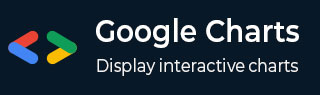
- Google Charts - Home
- Google Charts - Overview
- Google Charts - Environment Setup
- Configuration Syntax
- Google Charts - Area Charts
- Google Charts - Bar Charts
- Google Charts - Bubble Charts
- Google Charts - Calendar Charts
- Google Charts - Candlestick Charts
- Google Charts - Column Charts
- Google Charts - Combination Chart
- Google Charts - Histogram Charts
- Google Charts - Line Charts
- Google Charts - Maps
- Google Charts - Organization Chart
- Google Charts - Pie Charts
- Google Charts - Sankey Charts
- Google Charts - Scatter Charts
- Stepped Area Charts
- Google Charts - Table Chart
- Google Charts - Timeline Charts
- Google Charts - TreeMap Chart
- Google Charts - Trendline Charts
Basic Line Chart With Customizable line style
Following is an example of a basic line chart with customized line style. We've already seen the configuration used to draw this chart in Google Charts Configuration Syntax chapter. So, let's see the complete example.
Configurations
We've added lineWidth and lineDashStyle configurations to change default line style.
// Set chart options
var options = {
series: {
0: {
lineWidth: 10,
lineDashStyle: [5, 1, 5]
},
1: {
lineWidth: 5,
lineDashStyle: [7, 2, 4, 3]
}
}
};
Here 0 denotes first series, 1 denotes second series.
Example
googlecharts_line_style.htm
<html>
<head>
<title>Google Charts Tutorial</title>
<script type = "text/javascript" src = "https://www.gstatic.com/charts/loader.js">
</script>
<script type = "text/javascript">
google.charts.load('current', {packages: ['corechart','line']});
</script>
</head>
<body>
<div id = "container" style = "width: 550px; height: 400px; margin: 0 auto">
</div>
<script language = "JavaScript">
function drawChart() {
// Define the chart to be drawn.
var data = new google.visualization.DataTable();
data.addColumn('string', 'Month');
data.addColumn('number', 'Tokyo');
data.addColumn('number', 'New York');
data.addColumn('number', 'Berlin');
data.addColumn('number', 'London');
data.addRows([
['Jan', 7.0, -0.2, -0.9, 3.9],
['Feb', 6.9, 0.8, 0.6, 4.2],
['Mar', 9.5, 5.7, 3.5, 5.7],
['Apr', 14.5, 11.3, 8.4, 8.5],
['May', 18.2, 17.0, 13.5, 11.9],
['Jun', 21.5, 22.0, 17.0, 15.2],
['Jul', 25.2, 24.8, 18.6, 17.0],
['Aug', 26.5, 24.1, 17.9, 16.6],
['Sep', 23.3, 20.1, 14.3, 14.2],
['Oct', 18.3, 14.1, 9.0, 10.3],
['Nov', 13.9, 8.6, 3.9, 6.6],
['Dec', 9.6, 2.5, 1.0, 4.8]
]);
// Set chart options
var options = {
'title' : 'Average Temperatures of Cities',
hAxis: {
title: 'Month'
},
vAxis: {
title: 'Temperature'
},
'width':550,
'height':400,
series: {
0: {
lineWidth: 10,
lineDashStyle: [5, 1, 5]
},
1: {
lineWidth: 5,
lineDashStyle: [7, 2, 4, 3]
}
}
};
// Instantiate and draw the chart.
var chart = new google.visualization.LineChart(document.getElementById('container'));
chart.draw(data, options);
}
google.charts.setOnLoadCallback(drawChart);
</script>
</body>
</html>
Result
Verify the result.
googlecharts_line_charts.htm
Advertisements