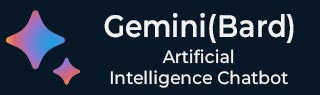
- Gemini - Home
- Gemini - Overview
- Gemini - Features
- Gemini - Use Cases
- Gemini - Getting Started
- Gemini - Interface Overview
- Gemini - Prompt & Context
- Gemini - How to Ask Questions
- Gemini - Editing Responses
- Gemini - Complex Queries
- Gemini - Integrating External Data
- Gemini - Customizing Responses
- Gemini - Writing Effective Prompts
- Gemini - Sharing Conversations and Projects
- Gemini - Collaborating with Teams in Real-Time
- Gemini - Automating Workflows
- Gemini for Educational Purposes
- Gemini for Research Assistance
- Gemini for Business and Marketing
- Gemini for Creative Writing and Content Generation
- Gemini for Coding and Development
- Gemini Useful Resources
- Gemini - Quick Guide
- Gemini - Useful Resources
- Gemini - Discussion
Gemini - Interface Overview
Introduction
Google Gemini is at the forefront of artificial intelligence (AI), designed to enhance productivity, creativity, and decision-making across various fields. As a next-generation multimodal AI model, Google Gemini supports a wide range of tasks, including content generation, coding, reasoning, data analysis, and more. Central to its functionality is a thoughtfully designed interface that provides users with an intuitive experience, whether they are developers, content creators, researchers, or business professionals.
This article offers a comprehensive overview of the Google Gemini interface, exploring its layout, key features, customization options, and how users can harness the platform's full potential. By examining the interface in detail, we'll uncover how Google Gemini enables users to interact seamlessly with AI, making it a powerful tool for productivity, creativity, and innovation.
The Google Gemini Interface: A First Look
The Google Gemini interface is designed to be user-friendly, ensuring accessibility for both technical and non-technical users. It combines a clean, minimalist layout with intuitive navigation.
Homepage and Dashboard
When users first log in to Google Gemini, they are greeted by the Homepage, which serves as the central hub for accessing the platform's core features. The homepage provides a quick overview of recent projects, saved queries, and recommended actions, tailored to the user's activity. Just log-in with your Google account. Below is the screenshot of Dashboard−
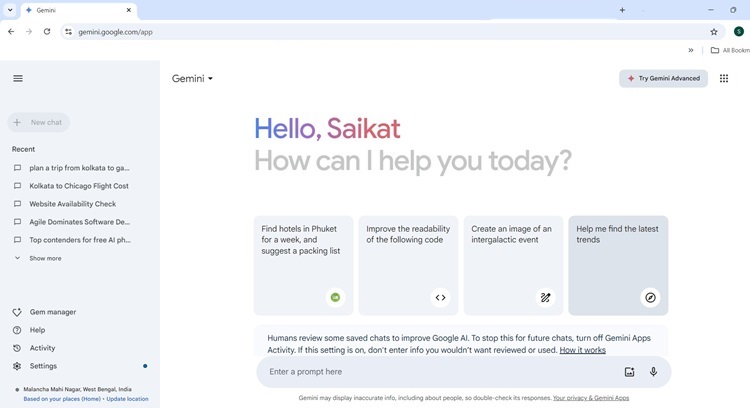
The Dashboard is highly customizable, allowing users to organize their workspace according to their preferences. It features a taskbar for quick access to different functionalities, such as content generation, coding, document analysis, and other multimodal operations. Depending on the user's activity, AI-generated suggestions and personalized tips may also be displayed to streamline their workflow.
Key Components of the Interface
Google Gemini's interface is built around several key components that make it easy for users to interact with the AI model and manage complex tasks.
Input and Output Panels
At the heart of the Google Gemini interface are the Input and Output Panels, which facilitate user interaction with the AI.
The Input Panel allows users to submit queries, prompts, or code snippets. Users can type in natural language or code, depending on the task. For multimodal inputs, users can upload files (such as images, documents, or datasets) directly into the panel. The interface also supports voice inputs, making it convenient for hands-free interaction.
The Output Panel displays Gemini's responses. Whether it's a piece of content, a code suggestion, a generated image, or data analysis, the output is formatted neatly for easy review. For developers, the output might include syntax-highlighted code, while content creators will see formatted text with options for editing or refining the results.
Click on "Settings" at the lower left bottom, and then click "Extensions". You will get something like this−
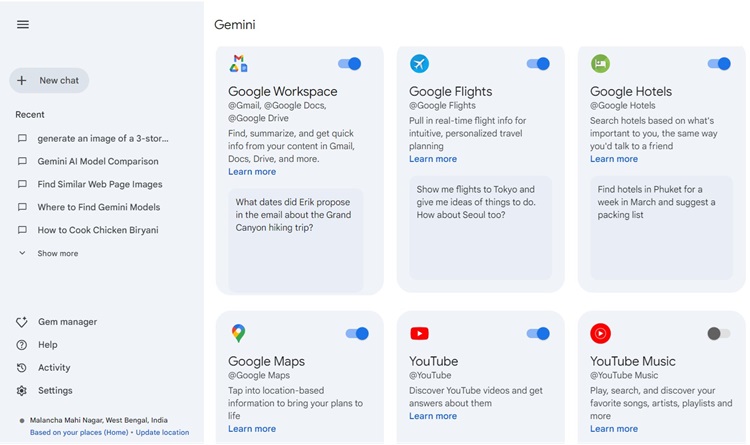
Click on "Google Workspace". Your page is something like this−
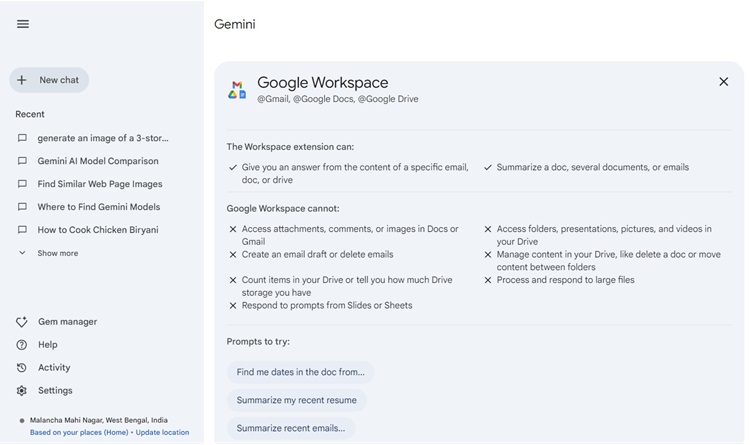
Themes
Users can choose a dark theme from the "Settings" link on the lower left bottom.
Gemini Live
Gemini Live is the feature to have free-flowing voice conversations with Gemini on your phone. Interrupt or come back to the conversation later Gemini listens, understands, and replies in real-time.
Not all of the Gemini features are available in Gemini Live, but Google is working on to improving the experience.
To access Gemini Live, you need an Android phone and you must be 18 or older.
Conclusion
Google Gemini's interface is designed with flexibility and ease of use in mind, making it a powerful tool for a wide range of users, from content creators to developers to data scientists. Its clean layout, combined with advanced tools for text generation, coding, and data analysis, allows users to harness the full power of AI in their everyday tasks. As AI continues to evolve, Google Gemini's interface will likely serve as a model for how advanced technologies can be made accessible and practical for professionals across industries.