Formatting an Excel Workbook: Online Course
Converting a poorly designed Excel workbook into a well designed workbook.

Lectures -27
Resources -32
Duration -3.5 hours

30-days Money-Back Guarantee
Get your team access to 10000+ top Tutorials Point courses anytime, anywhere.
Course Description
This Formatting in Excel course consists of 7 sections with a total of 27 lectures. This course is unique in that it uses a sequential approach so that you can be faster at using Excel and develop skills to create more user friendly and error free workbooks.
Section 1 Introduction
Section 1 is an introduction. You will be able to understand what skills you are expected to gain in this course and be able to identify many problems in an existing workbook so that these issues can later be rectified.
It is split into 2 lectures:
- Formatting an Excel Workbook Introduction
- Introducing a Demo Workbook
Lecture 1 Formatting an Excel Workbook Introduction
The lecture provides: an overview of the course, objectives, skills to be gained, skills not covered, the basic structure of the course with 5 main sections or parts mentioned. These main parts are Introduction, Formatting an existing workbook, Formatting skills, Redesigning an existing workbook and Closing comments.
Lecture 2 Introducing a Demo Workbook
Introduces presenters and the Unformatted Excel workbook. A summary of the problems with an existing Excel workbook is provided.
You will learn what to focus on to improve and develop an Excel workbook.
Section 2 Basic formatting
You will learn many basic formatting skills (e.g. borders, aligning data, basic data types, copy and paste, COUNT function) that are taught through 3 main demonstrations presented in 7 lectures.
- Formatting Demo 1 Borders
- Formatting Demo 1 Aligning Data
- Formatting Demo 2 Basic Data Types
- Formatting Demo 2 Percentages
- Formatting Demo 3 Copying Links, Data & Formats
- Formatting Demo 3 Using Count Function
- Formatting Demo 3 Consistent Columns
Lecture 3 Formatting Demo 1 Borders
This lecture focuses on the creation of space and addition of outside borders to improve the Unformatted Excel workbook.
You will learn:
- Methods to create space in an Excel workbook by insertion of rows and columns.
- The steps of creating borders in an Excel workbook.
Lecture 4 Formatting Demo 1 Aligning Data
This lecture focuses on further ways to improve the Unformatted Excel workbook by aligning the data.
You will practice:
- How to line up titles
- Merging/unmerging of cells
- Ways to align data inside cells
Lecture 5 Formatting Demo 2 Basic Data Types
You will learn the importance of selecting basic Data Types consistently and appropriately to improve Unformatted1 Excel workbook. You will learn the purpose of basic data types in Excel.
You will practice:
- The use of Text data type
- Defining numbers
- Using percentages data type
Lecture 6 Formatting Demo 2 Percentages
This lecture explores Percentages in greater detail to improve this type of data on the Unformatted1 Excel workbook. You will learn the importance of zeros in an Excel workbook .
You will practice:
- Selecting the percentage data type consistently and appropriately.
- Adjustment of zeros in an Excel workbook.
- How to decrease decimal places in workbook data.
Lecture 7 Formatting Demo 3 Copying Links, Data & Formats
The focus of this lecture is on copying links, data and formats on the Unformatted2 Excel workbook. You will also develop further skills in using merge and center and inserting rows.
You will practice:
- How to copy links, data and formats in an Excel workbook.
Lecture 8 Formatting Demo 3 Using COUNT Function
This lecture focuses on using the COUNT function to improve the Unformatted2 Excel workbook.
You will learn the following skills:
- How to use the COUNT function
- How to unmerge a table
- How to line up columns
- The use of trace precedents and trace dependents
Lecture 9 Formatting Demo 3 Consistent Columns
Creation of consistent columns to improve the Unformatted2 Excel workbook is the focus of this lecture.
You will learn the following Excel skills:
- How to make columns consistent in an Excel workbook
- Adding a variety of borders and removing borders
- How to wrap text so that all the text in the cells can be seen.
Section 3 Making Consistent Formula
This section consists of two lectures that demonstrate how to modify equations for consistency.
You will learn to modify equations for consistency and practice using the IF function in the Unformatted3 Excel workbook.
You will learn to:
- Use Equations Consistently
- Apply an example of Consistent Equations using the IF function.
Lecture 10 Modifying Equations for Consistency - Using Equations Consistently
The focus of this lecture is using equations consistently in the Unformatted3 Excel workbook. The importance of this consistency is explained.
You will learn the following Excel skills:
- How to modify equations for the purpose of consistency
- How to copy and paste the formula.
- The use of common sources to copy
- How to use the dollar sign ($) in Excel formula
- How to clear contents
Lecture 11 Modifying Equations for Consistency- Example of Consistent Equations using IF function.
This lecture presents the example of consistent equations through the use of the IF function in the Unformatted3 Excel workbook.
You will learn:
- How to use the IF function in Excel
- Further skills in the adjustment of zeros in an Excel workbook
Section 4 Cell Styles
This section focuses on using cell styles to improve an Excel workbook.
You will learn to use standard cell styles, create and modify cell styles and apply a wide range of cell styles to an Excel workbook.
There are 3 lectures:
- Standard Cell Styles
- Customising Cell Styles
- Applying Cell Styles
Lecture 12 Standard Cell Styles
This lecture introduces the use of standard cell styles to improve the Unformatted4 Excel Workbook.
You will gain skills in:
- Using Headings (a basic Excel cell style).
- Use of Merge & Center
- Applying a variety of borders
- Use of Wrap Text
Lecture 13 Customising Cell Styles
This lecture demonstrates the use of other standard cell styles and how to modify cell styles in order to improve the Unformatted5 Excel workbook.
You will learn:
- How to use standard cell styles such as Input, Calculations, and Output.
- How to modify the cell style (e.g. change the colour of fill).
- Use of Copy and Paste format for efficient set up of cell styles
Lecture 14 Applying Cell Styles
Applying a greater variety of cell styles and the creation of cell styles are the main topics of this lecture. A greater range of cell styles are sourced from a dedicated Excel workbook called MMColourCode. These cell styles are then applied to improve Unformatted6 Excel workbook.
You will learn skills in:
- Using a wide range of cell styles e.g. Superuser, Labels, Fixed, and Background.
- Creation and formatting of cell styles.
- Transferring the range of cell styles to the workbook using Merge Styles.
- Adjusting the decimal places
- Applying thick borders to tables
Section 5 Advanced Data Types
This section demonstrates the use of advanced data types to improve Unformatted7 Excel workbook.
You will learn to use conditional formatting, various types of dates, useful data validation options, and text formulas to improve an Excel workbook.
There are 4 lectures in this section:
- Conditional Formatting
- Using Dates
- Data Validation
- Using Text and Text Formula
Lecture 15 Conditional Formatting
This lecture focuses on conditional formatting to improve an Excel Workbook. A comparison is provided between use of conditional formatting and use of cell styles.
You will learn the following skills:
- Use of New Rules
- Formatting only cells that contain….
- Selecting ‘Fill Colour’.
Lecture 16 Using Dates
This lecture demonstrates the use of dates in an Excel workbook. Advantages and reasons for using certain types of dates are provided.
You will learn to:
- Reset as a date
- Use long and short dates.
Lecture 17 Data Validation
The use of Data Validation is demonstrated in this lecture on an Excel workbook. The benefits of using data validation is explained.
You will gain skills in:
- using whole number option
- using decimal option
- using list options
Lecture 18 Using Text and Text Formula
This lecture provides examples of using text and text formulas in an Excel workbook. The use of text formula provides a way to automate Text written in cells rather than using less efficient manual approaches.
Section 6 Templates
This section demonstrates the effective use of templates for efficient and accurate use of Excel.
You will learn to create an original template, set up, adjust, and copy template clones for efficient and accurate use of Excel. You will also learn skills in redesigning templates.
There are 7 lectures in this section:
- Template Concepts
- Creating a Template
- Setting up Clone Template
- Clone Template Use
- Templates Formula for Status
- Templates Percent Available
- Templates Percent Lost
Lecture 19 Template Concepts
This lecture explains template concepts in preparation for following lectures.
You will learn:
- The importance of using templates
- Appropriate layouts for templates
- The conventional way to design a flowchart
- Considerations for setting up of easy to follow templates
Lecture 20 Creating a Template
Here a table is set up (using Unformatted7 Excel workbook) that is to be copied to form clones. Here we set up the original template. This allows for efficient redesigning of tables.
You will therefore learn skills in setting up an original template.
Lecture 21 Setting up Clone Template
This lecture demonstrates setting up a clone template in Unformatted8 Excel workbook. Here a clone is similar to the original template but has some modifications.
You will therefore learn skills in setting up a clone template.
Lecture 22 Clone Template Use
This lecture demonstrates the use of the clone template to create other tables of the same style in the Unformatted8 Excel workbook. By doing this Excel is used more efficiently.
You will learn skills in:
- Copying a clone template
- Adjusting a clone template
- Adding data to a clone template
Lecture 23 Templates Formula for Status
This lecture demonstrates the use of Templates Formula for status in the Unformatted9 Excel workbook. You will learn to use nested IF statements applied to text.
Lecture 24 Templates Percent Available
In this lecture we consider what the original developer is trying to achieve. Here a minor redesign is demonstrated in Unformatted9 Excel workbook by adding a calculation.
Lecture 25 Templates Percent Lost
This lecture demonstrates appropriate redesigning in the Unformatted9 Excel workbook by making equations much simpler. An equation with some 20 terms is converted to one with about 5. A key part of formatting Excel is to use equations in such a manner that they are as simple as possible. This allows templates to be both efficient and clear.
Section 7 Close
This section comprises 2 lectures:
- Closing lecture
- Bonus lecture
You will understand what skills you have gained and what other courses are available and being developed to build on these skills. You will have access to a Formatted1 Excel workbook and will have gained the skills to transform the original Unformatted Excel workbook to the Formatted1 Excel workbook during the course.
Lecture 26 Close
This lecture includes:
- a summary of what was covered
- skills not covered
- objectives achieved
- general information about other related courses
- how to find out about new courses (email)
- acknowledgements
Lecture 27 Bonus
This final lecture provides information on available and planned courses related to this current course through use of a flowchart.
Goals
What will you learn in this course:
- To take an unformatted Excel workbook and format it so that it is easy to understand.
- Apply practical Excel formatting skills such as borders, fonts and styles/colour styles.
- Use of data types and data validation to improve the format of your Excel workbooks.
- Understand and apply layout concepts in Excel.
- Create Excel workbooks that have clear formatting through use of wrapping text and merging cells.
Prerequisites
What are the prerequisites for this course?
- Need access to Microsoft Excel. No former experience with Microsoft Excel is necessary.
- This course is only applicable to Windows based systems.

Curriculum
Check out the detailed breakdown of what’s inside the course
Introduction
2 Lectures
-
Formatting an Excel Workbook Introduction 03:10 03:10
-
Introducing a Demo Workbook 04:24 04:24
Basic formatting
7 Lectures

Making Consistent Formula
2 Lectures

Cell Styles
3 Lectures

Advanced Data Types
4 Lectures

Templates
7 Lectures

Close
2 Lectures

Instructor Details

Janet Margaret Rayward
eCourse Certificate
Use your certificate to make a career change or to advance in your current career.
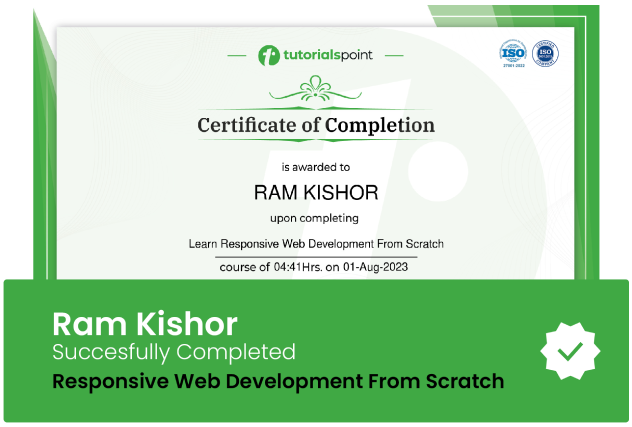
Our students work
with the Best
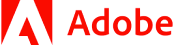







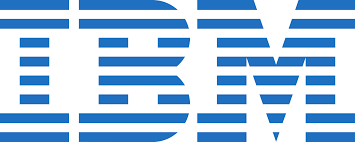



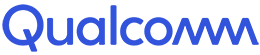




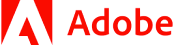







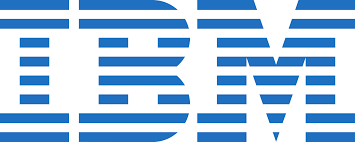



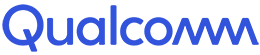




Related Video Courses
View MoreAnnual Membership
Become a valued member of Tutorials Point and enjoy unlimited access to our vast library of top-rated Video Courses
Subscribe now
Online Certifications
Master prominent technologies at full length and become a valued certified professional.
Explore Now


 Updated on May, 2024
Updated on May, 2024
 Language - English
Language - English